- All of Microsoft
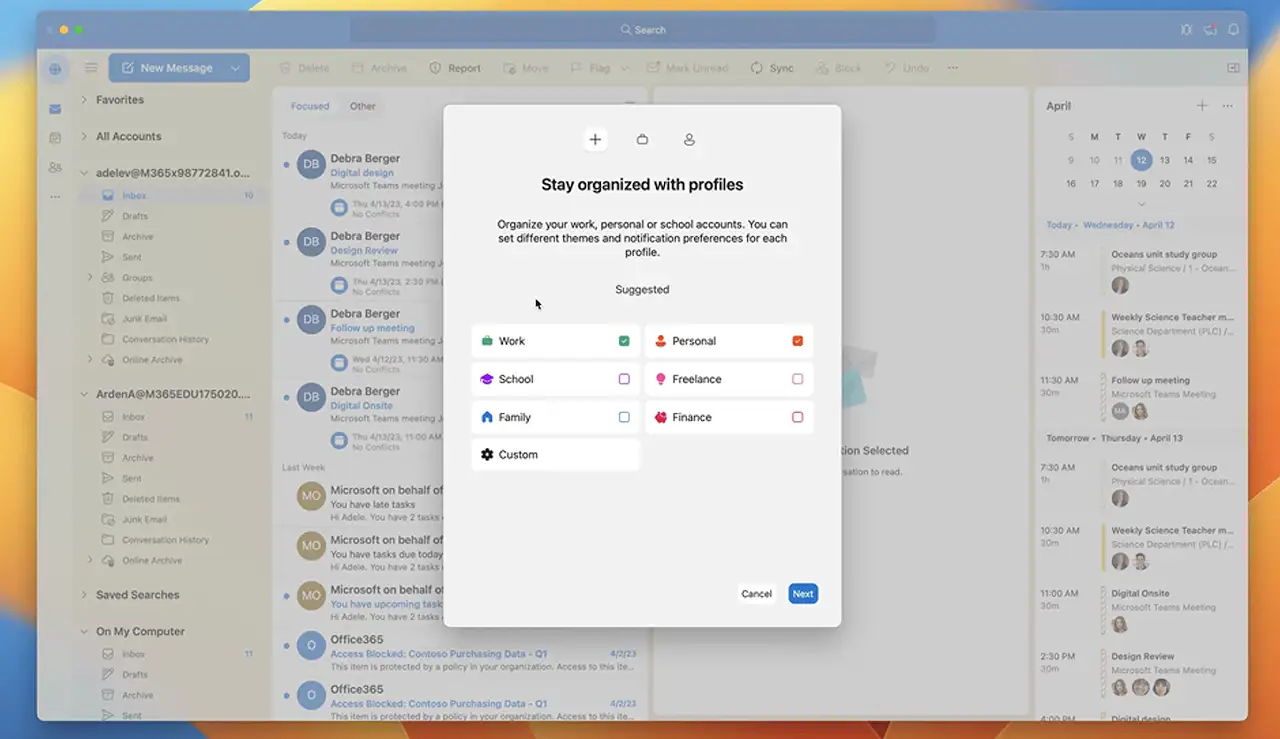
Setup Guide: Creating User Profiles in Outlook for Mac
Unlock productivity with Profiles in Outlook for Mac: Manage multiple accounts effortlessly for seamless work-life balance.
Revolutionize Your Email Experience with New User Profiles in Outlook for Mac
Microsoft 365 Insiders bring an optimised way to better manage your email accounts in Outlook for Mac. A new feature aids you in creating a tailor-made, distraction-free environment across multiple accounts.
In this updated email system, you can create individual profiles. Each profile can be specifically designed for different purposes, like one for your work and another for your personal emails. This ensures a clutter-free workspace by eliminating unnecessary notifications from accounts not relevant at that moment.
Switching between profiles is as easy as a single click or a Control+Tab key shortcut. You can even automate this switch through Siri automation.
User Profiles: The Novelty in Outlook Mac
Traditionally, managing different accounts and coping with the daily bombardment of notifications required juggling skills until now. The newly introduced profiles in this email system come with an array of features:
- Different themes for profiles to distinguish your various Mail systems.
- Automated profile switching for maintaining work-life balance.
- Unlimited profile creations for optimal time and inbox management.
- Customizable appearance for different profiles.
An integration between the email accounts used in this application and Apple's Focus Filters is also possible, increasing the overall productivity.
Activating Profiles: A Step-by-Step Process
Users can set up new profiles by clicking the Globe icon on the app interface. Then follow the instructions to set up your profile. Once created, you can see all your profiles in the navigation bar. Default profile preferences like theme colors or appearance can be set using Profiles > Manage Profiles.
- You can switch between profiles via the Profiles icon in the navigation bar or by pressing the Control+Tab keys.
- Receive notifications or badge counts depending upon the Focus Filters set for your profile.
However, to enjoy these services, the user needs to have a minimum of two accounts added to the app. The feature is exclusively available in the new email program for Mac.
Feedback & Availability Information
This update is currently being rolled out to Insiders running Version 16.70 (Build 23021201) or later. Due to the staggered nature of feature releases, some users may not see the update immediately. Changes can be removed or adapted based on user feedback.
A New Era Of Email Management
The introduction of user profiles in the new email system is a significant step toward enhancing user experience and productivity. With its advanced features, users can now manage their work and personal lives separately yet effortlessly. Equipped with customizable themes, easy switching, and focus filters, this email platform sets a new standard in email management.
Read the full article Insider Guide: Setting Up User Profiles in Outlook for Mac
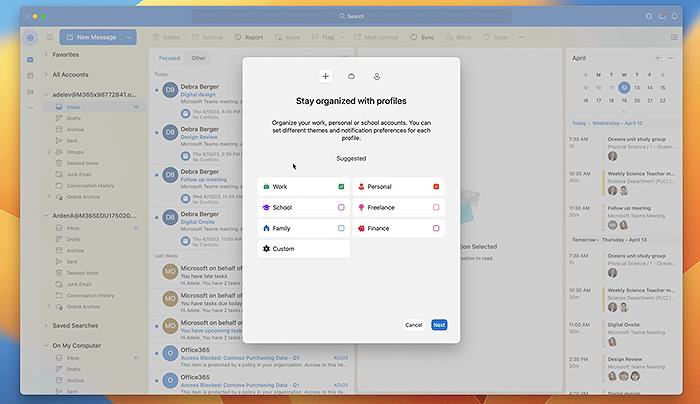
Learn about Insider Guide: Setting Up User Profiles in Outlook for Mac
Learning about how to manage multiple email accounts in Microsoft's emailing system can help you navigate your communications more seamlessly and create a more productive work-life balance. Knowledge about setting up profiles can drastically transform your emailing experience from being an overwhelming task that constantly interrupts your day to a streamlined process that lets you handle your interactions more manageably.
Microsoft's emailing system, also known as the application to manage professional and personal interactions, has made drastic improvements to its system. One of the major advancements includes the ability to set up profiles. This feature allows you to separate your work and personal accounts, thereby minimizing distractions when you're trying to focus on a single type of communication.
Your profile setting allows you to select one account at a time, thereby preventing notifications from other accounts from interrupting your work. For instance, you can set your professional account during work hours and mute all notifications from your personal emails. Similarly, when you're off work, switching to your personal profile will help you concentrate on your private communications without interference from work-related emails.
Switching between profiles is as easy as clicking one button or hitting two keys, Control+Tab, on your keyboard. This swift switch ensures that you can multitask between your accounts without wasting time. Adding a unique touch, such as using Siri automation, you can schedule the application to automatically switch between your profiles at a specified time, ensuring that your work and personal communications never overlap.
Adding to this, you can also use the profile settings to activate a focus mode, tuning out certain accounts when you're trying to concentrate. The settings allow you to:
- Assign different themes or colors to different profiles.
- Auto switch between profiles at set times.
- Set up multiple profiles.
- Assign different windows appearances to different profiles.
- Have dedicated email accounts within Microsoft's email system linked to Apple's Focus Filters.
In action, the process of setting up profiles is simple. Click on the Globe icon located on the navigation bar at the left edge of the application window, then follow the steps to create your unique profile. Once you've set up your profiles, you can easily view and switch between them from the navigation bar.
There are a few considerations, though. To enable this feature, you must have at least two accounts configured in the application. Additionally, this feature is currently only available in the New Microsoft email application, so make sure to update if you haven't yet done so.
So if you desire a more organized email management system, setting up profiles in Microsoft's emailing system is the best way to go. You can test the scenarios, and discover your best fit. Appreciate your new, distraction-free email experience and stay on top of your communication game.
More links on about Insider Guide: Setting Up User Profiles in Outlook for Mac
- Insider Guide: Setting Up User Profiles in Outlook for Mac
- Apr 14, 2023 — The introduction of profiles in Outlook for Mac allows users to switch between profiles with ease. By simply pressing the Control + Tab keys, ...
- Profiles in Outlook for Mac - Microsoft 365 Insider
- Apr 13, 2023 — Switch between the profiles by clicking the Profiles icon in the navigation bar, or pressing the Control+Tab keys. After using a profile for ...
- Manage profiles or identities in Outlook for Mac
- Learn how to create new profiles, edit or delete profiles, and set your default profile in Outlook for Mac.
Keywords
Insider Guide, Setting Up User Profiles, User Profiles in Outlook, Outlook for Mac, Mac User Profiles, Outlook User Guide, Mac Outlook Setup, Setting Up Outlook, Guide for Mac Outlook, Insider Outlook Mac Guide.