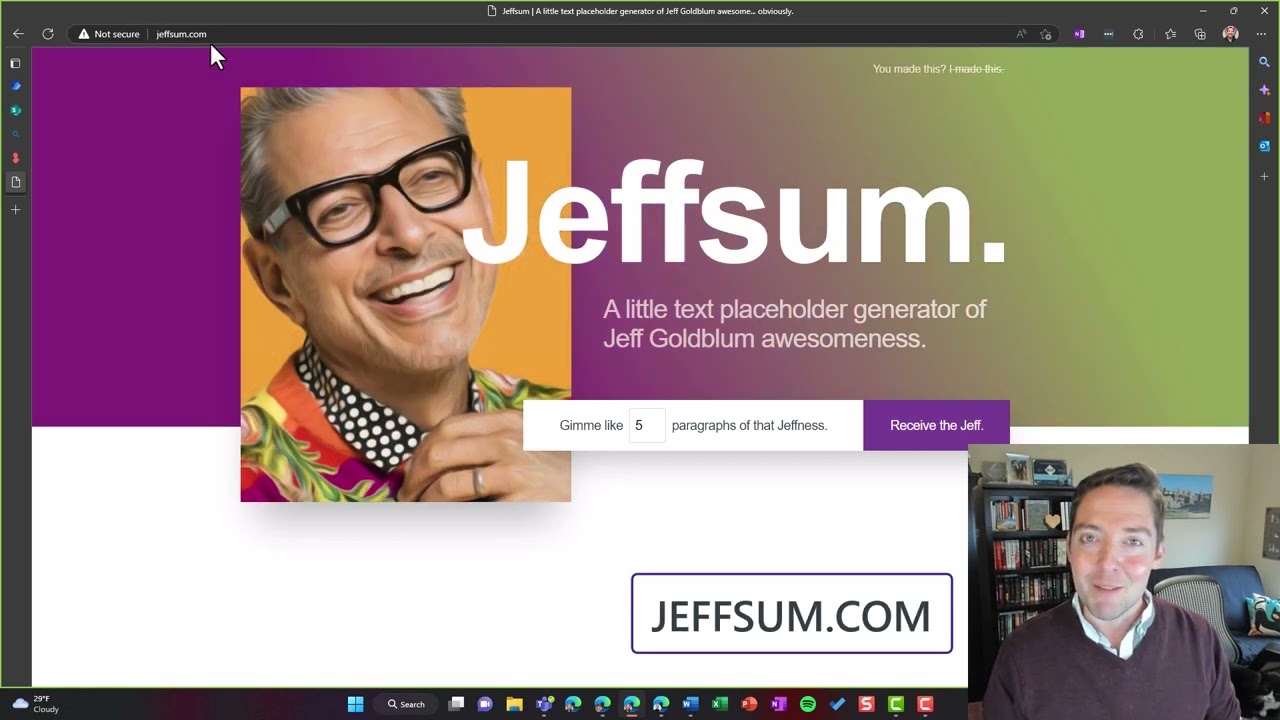- All of Microsoft
Generate random sample paragraphs using Microsoft Word
You don't need to leave Microsoft Word to generate Lorem Ipsum or dummy content for your demonstrations. Simply use =RAND(5), replacing 5 with the number of par
You don't need to leave Microsoft Word to generate Lorem Ipsum or dummy content for your demonstrations. Simply use =RAND(5), replacing 5 with the number of paragraphs you need, and hit enter. This video demonstrates that technique, as well as shares two websites for alternative sample content.
Related blog post: natechamberlain.com/2022/10/01/how-to-g…
More links on about Microsoft 365
Position the cursor in the document where you want to generate random text. · Type =RAND(number of paragraphs, number of sentences) such as =RAND(3,2). · Press ...
Jun 1, 2022 — To customize your text, type =RAND(# of paragraphs, # of sentences) and press [Enter]. For example, use =RAND(10,6) for 10 paragraphs with 6 ...
Dec 26, 2015 — Generating Random Text ... Type =rand(number of paragraphs,number of sentences per paragraph) . Be sure to fill in "number of paragraphs" and " ...
Type = lorem (