- All of Microsoft

Excel Shortcuts: How to Hide/Unhide Rows or Columns
Easiest way to unhide rows on excel how do you quickly unhide rows and columns in excel how do you unhide rows in excel quickly youtube how to easily unhide row
This video aims to enlighten viewers on how to hide or unhide rows or columns in Excel. There are several ways to do this, each of which is described below:
The simplest way is to use a keyboard shortcut: to conceal a column, you select a cell in it and hit Ctrl+0. To unveil it, select a neighbouring column and tap Ctrl+Shift+0.
The same applies to a row: to hide, select a cell and press Ctrl+9, and to unhide, pick an adjacent column and strike Ctrl+Shift+9. You also have the alternative of using the right-click menu and the format options on the home tab to hide or unhide individual rows or columns.
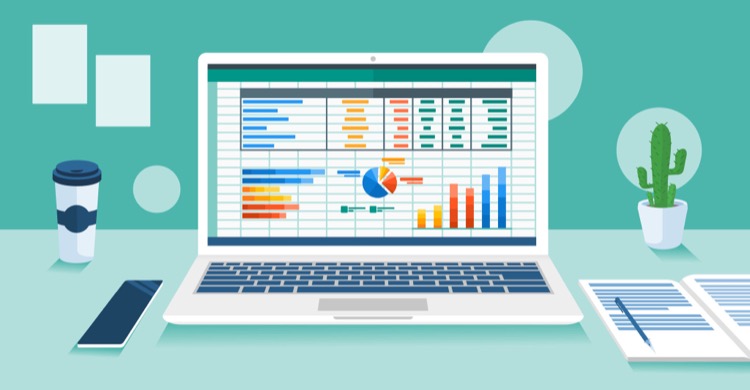
- Hide a column: Select a cell in the column to hide, then press Ctrl+0. To unhide, select an adjacent column and press Ctrl+Shift+0.
- Hide a row: Select a cell in the row you want to hide, then press Ctrl+9. To unhide, select an adjacent column and press Ctrl+Shift+9.
- You can also use the right-click context menu and the format options on the Home tab to hide or unhide individual rows and columns.
Hidden Data in Excel
Excel lets you hide columns and rows to create a more organized worksheet without deleting data you might need later, despite not being able to hide individual cells.
To hide a column, click on a cell in the desired column, hold down Ctrl, and press 0 without letting go of Ctrl. This hides the column with the active cell. You can hide multiple columns at once by highlighting a cell in each column and repeating the same steps.
You also have the option to hide a column using the context menu, which changes based on the selected object when opened. If the hide option is unavailable, it might be because you didn't select the entire column before right-clicking.
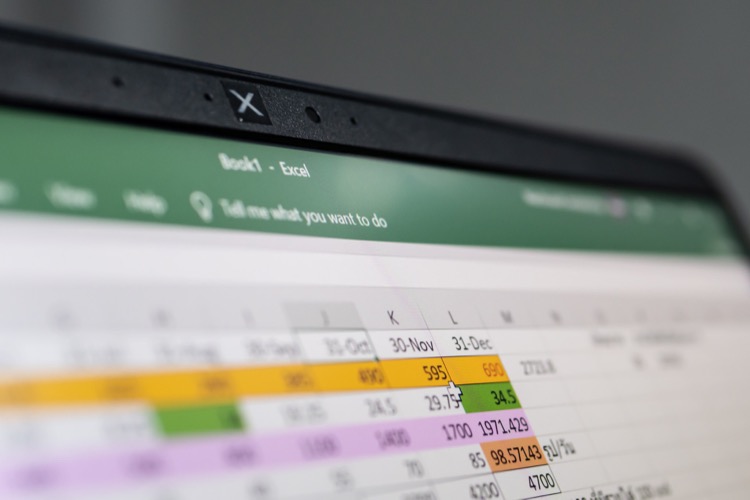
To hide rows, the process is much the same. The keyboard key combination for hiding rows is Ctrl+9. Afterwards, you may hide multiple rows using the keyboard shortcut by highlighting at least one cell in each row you want to hide, then repeating steps two and three above. You can also hide rows using the context menu. To unhide rows, Ctrl+Shift+9 is used, similar to the method for unhiding columns.
The video also explains that using the Name Box can also be a method to hide and unhide columns or rows in Excel. It can be used to unhide any single column or row if you know the cell reference. After that, just go to the Home tab, click on the Format icon, and choose from the Visibility section whether you want to Hide or Unhide. The Shortcut works also in Microsoft Teams.
FAQs for Keyborads
Finally, the video provides answers to frequently asked questions, such as how to hide cells, gridlines or formulas. The detailed guide for each question can make it easier for any Excel users to customize their worksheet as per their need.
If you need to maintain a neat spreadsheet to present, hiding rows and columns can be a beneficial skill. This practice doesn't delete your data but makes your spreadsheet look cleaner. The methods for achieving this are diverse and suitable for different versions, including Excel for Office 365, Microsoft 365, 2019, 2016, 2013, 2010, and 2007.
The common and handy method is via keyboard shortcuts. For hiding columns, the key combination is Ctrl + 0, prompted after selecting a cell in the column to be hidden. To unhide, select a cell in an adjacent column and press Ctrl + Shift + 0. The row-hiding command involves a similar operation, i.e., Ctrl + 9 for hiding and Ctrl + Shift + 9 for unhiding.
For further learning, consider Microsoft's official courses on advanced operation. Check out online learning platforms like Coursera, Udemy, and LinkedIn Learning for in-depth tutorials as well. These platforms offer an extensive cluster of both paid and free courses to familiarize yourself with ins and outs.
More links on about Shortcut To Hide or Unhide Rows or Columns
Keywords
Excel shortcuts, Hide Unhide Rows, Hide Unhide Columns, Excel Rows Columns Shortcuts, Hide Rows Excel, Unhide Columns Excel, Excel Tips Tricks, Microsoft Excel Shortcuts, Excel Hide Unhide, Advanced Excel Shortcuts.