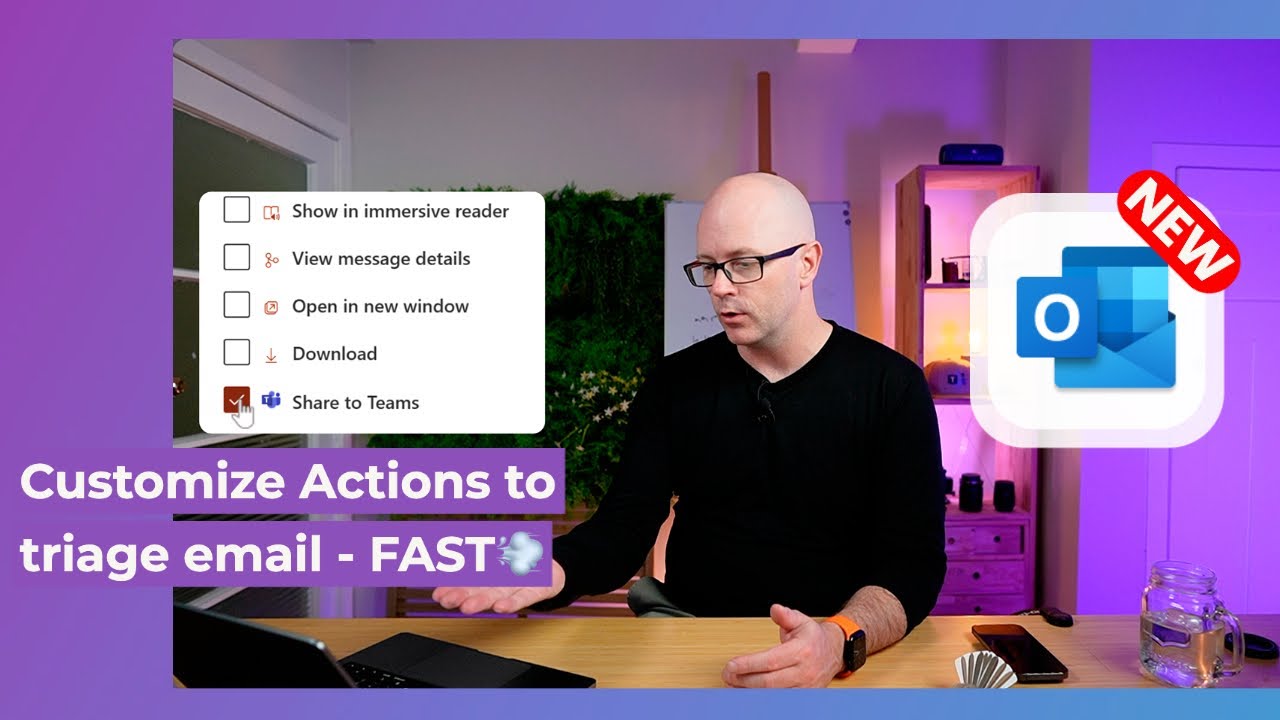- All of Microsoft
New Outlook - Actions and Quick Actions on email
Set actions and quick actions you can take on your email. From replying with an invite, to sharing a message into Teams, Moving to a folder
Set actions and quick actions you can take on your email. From replying with an invite, to sharing a message into Teams, Moving to a folder, or triggering your favourite Outlook add-in.
Quick actions help you triage your email quickly so you can get back to focusing on your tasks.
- 0:00 Intro
- 1:18 Customise actions
- 3:45 Result for an open email
- 3:57 Add to a board
- 4:34 Result for message list
- 5:03 Wrap-up
New Outlook - Actions and Quick Actions on email is a feature in the Outlook email service that enables users to quickly take action on emails with a single click. The Actions and Quick Actions on email feature provides users with a list of options based on the content of the email, such as creating a task, adding a calendar event, or forwarding the message. These actions can be done without having to leave the email window. This feature is designed to help users quickly take action on emails and save time.
Outlook is a powerful email management tool that offers a wide range of features to help you stay organized and productive. Some of the best features in Outlook include:
- Email management: Outlook allows you to manage your email messages e.fficiently by using features such as filters, rules, and categories. You can also create folders and subfolders to organize your emails and use the search function to find specific messages quickly.
- Calendar integration: Outlook’s calendar feature allows you to schedule and manage appointments, meetings, and events. You can set reminders, invite attendees, and even check your colleague’s availability to find the best time for a meeting.
- Contacts management: Outlook’s contacts feature allows you to store and manage your contacts’ information, including names, email addresses, phone numbers, and more. You can also create groups and distribution lists to send emails to multiple people at once.
- Task management: Outlook’s task feature allows you to create and manage tasks, set due dates, and track their progress. You can also assign tasks to other people and receive reminders when they are due.
- Notes: Outlook’s notes feature allows you to create and save notes for yourself, which can include text, images, and links. You can also categorize your notes and search for them easily.
- Customization: Outlook allows you to customize the interface to suit your preferences, including themes, colors, fonts, and more. You can also add add-ins and extensions to enhance the functionality of the software.
Overall, Outlook offers a comprehensive set of features to help you manage your emails, contacts, calendar, tasks, and notes efficiently.
More links on about Outlook Quick Actions
To change the Quick Action, right click on a message in the message list and choose Set Quick Actions from the menu. Set Quick Actions menu. Select which two ...
Dec 23, 2019 — To change the buttons, click Home > Follow Up. Next, in the menu that appears, select the “Set Quick Actions” option. The Follow Up menu with " ...
Feb 10, 2023 — Quick Action options · None – a 'no operation' for when you only need one action. · Archive – moves to the Archive folder. · Delete – moves to ...