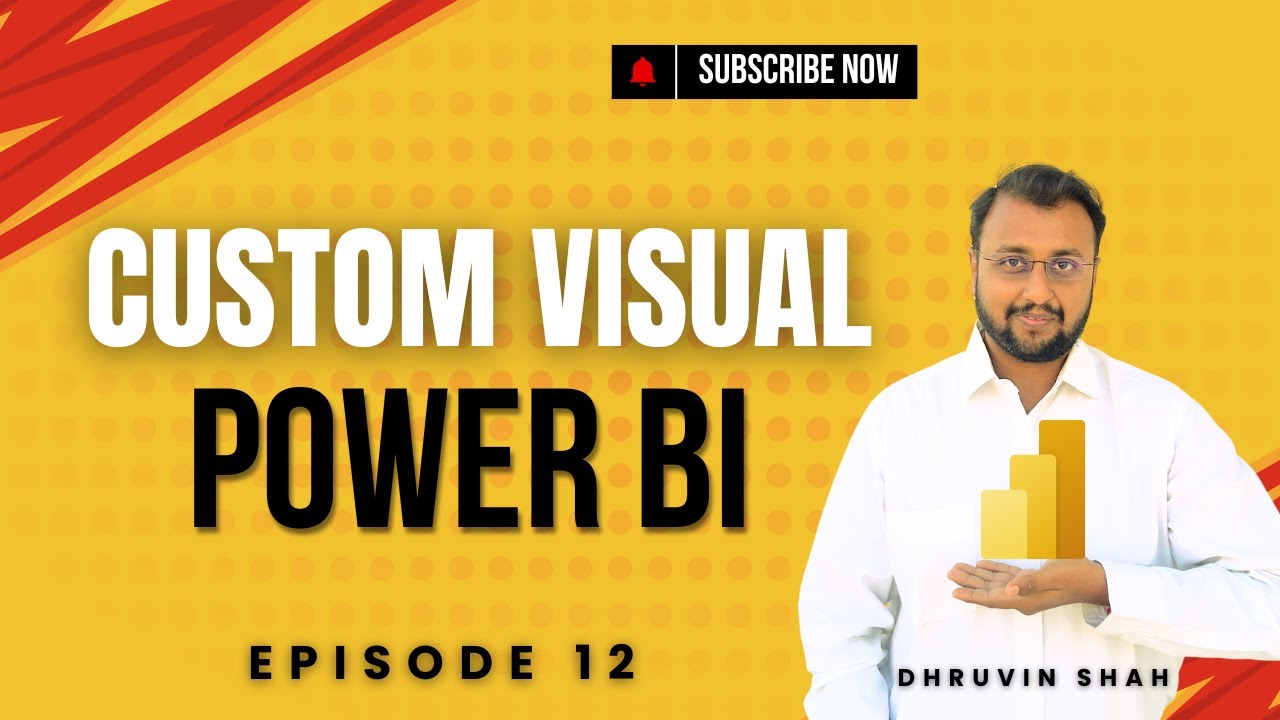- All of Microsoft
Power BI: Create Stunning Custom Visuals – Beginner’s Guide Episode 12
Power BI, Microsoft AppSource, Sunburst Chart, Gantt Chart, Custom Visuals, Data Visualization, Power Platform
Key insights
- Custom Visuals in Power BI are unique charts and graphics created by developers or third parties, allowing users to go beyond the standard visuals included with Power BI. They help tailor reports to specific business needs and branding.
- You can import custom visuals directly from Microsoft AppSource into Power BI Desktop. The tutorial demonstrates how to access the visual marketplace, compare free and paid options, and add visuals like Sunburst and Gantt Chart for different data scenarios.
- The episode highlights the use of the Sunburst Chart, which helps break down categories visually using hierarchies. It also covers switching between chart and table views, applying filters, using drill-down features, and exploring interactivity within custom visuals.
- Certified vs. Third-Party Visuals: Custom visuals on AppSource include both certified (Microsoft-approved) and third-party options. Certified visuals are tested for security and quality, while third-party visuals offer more variety but may need extra review for business use.
- User Empowerment: Recent updates make it easier for all users—not just developers—to find, import, customize, and use a wide range of custom visuals through improved documentation and community resources.
- The growing Power BI Community continues to expand the selection of available custom visuals on AppSource. This supports more flexible data storytelling and decision-making by offering both practical functionality and engaging design options.
Introduction to Custom Visuals in Power BI
Power BI continues to evolve as one of the most accessible and powerful data visualization tools available today. In the recently released twelfth episode of the Power BI Beginner Tutorial Series, hosted by Dhruvin Shah [MVP], viewers are guided through the world of custom visuals. This episode is particularly valuable for beginners seeking to unlock more advanced reporting features and improve their data storytelling capabilities beyond standard Power BI offerings.
Notably, the tutorial emphasizes how users can explore, import, and utilize specialized visuals such as the Sunburst Chart and Gantt Chart directly from Microsoft AppSource. As organizations increasingly demand tailored analytics, understanding how to leverage these custom visuals becomes essential for both business analysts and newcomers.
What Makes Custom Visuals Valuable?
Custom visuals in Power BI offer a significant advantage over the default set of charts and graphs. By incorporating visuals created by third-party developers or the community, users gain access to unique representations that better suit specific business needs. For instance, while standard bar or pie charts are widely used, more specialized visuals like Sunburst Charts provide a clear breakdown of hierarchical data, enabling richer analysis.
Moreover, the tutorial highlights how these visuals drive engagement and enhance the storytelling aspect of reports. Interactive features, such as drill-downs and table views, help users explore data more intuitively. However, it is important to consider the tradeoff between using highly customized visuals and maintaining report performance, as more complex visuals may impact loading times or require additional configuration.
Exploring the Visual Marketplace and Importing Visuals
A key focus of the episode is guiding viewers through the process of accessing the Microsoft AppSource marketplace from within Power BI Desktop. The marketplace offers a diverse selection of both free and paid visuals, catering to various reporting scenarios. Dhruvin Shah clearly distinguishes between certified visuals—which have been vetted for quality and security by Microsoft—and third-party visuals that may offer more features but could introduce compatibility challenges.
Importing a visual is a straightforward process, typically involving a few clicks. Once imported, these visuals appear in the visualization pane alongside the standard options. This seamless integration allows users to experiment with new ways of presenting their data without leaving their familiar workspace. Nevertheless, users should remain mindful of the potential learning curve associated with some advanced visuals and ensure they align with organizational requirements.
Hands-On Demonstration and Practical Use Cases
During the session, Dhruvin provides a step-by-step demonstration of using the Sunburst Chart to visualize hierarchical data. He explores features such as interactivity, coloring, and filtering, showing how these options can transform raw data into actionable insights. Additionally, the episode covers switching between visual modes, such as toggling from chart to table view, which caters to different user preferences.
The tutorial also introduces the Gantt Chart for project management use cases, demonstrating the versatility of custom visuals for various industries. While these features expand analytical possibilities, users often face the challenge of selecting the most appropriate visual for their specific scenario. Balancing visual appeal with clarity and functionality remains a crucial consideration.
Community Involvement and Challenges
One of the strengths of the Power BI ecosystem is its active and growing community. Dhruvin encourages viewers to share their favorite visuals in the comments, fostering knowledge exchange and collaboration. The availability of downloadable practice files supports hands-on learning, making it easier for beginners to experiment and gain confidence.
However, as more visuals become available, users must exercise discernment when choosing which ones to incorporate into their reports. Ensuring visuals are certified and regularly updated helps mitigate risks related to security and compatibility, highlighting the ongoing balance between innovation and reliability.
Conclusion
In summary, the twelfth episode of the Power BI Beginner Tutorial Series offers a comprehensive introduction to custom visuals, demonstrating both their practical benefits and the considerations involved in their use. As Power BI’s visual ecosystem expands, users are empowered to create more engaging, tailored, and effective reports. By understanding how to navigate the marketplace, evaluate different visuals, and apply them thoughtfully, organizations can maximize the value of their data and drive more informed decision-making.

Keywords
Custom Visual Power BI Power BI Tutorial Power BI Beginner Custom Visuals Tutorial Power BI Episode 12 Power BI Custom Visual Guide Power BI Visualization