- All of Microsoft
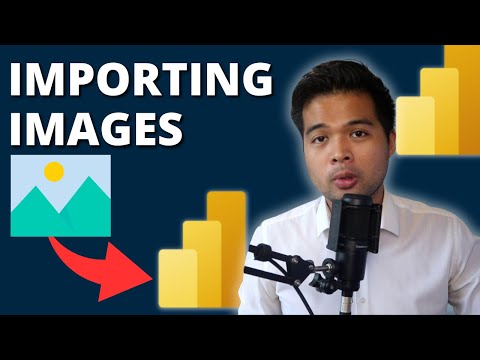
Effective Ways to Import & Use Images in Power BI
Maximize Power BI Impact: Learn How to Import & Utilize Images in Reports Efficiently!
Key insights
- Adding Images as Static Resources: Directly import images as static resources in Power BI reports, perfect for logos and static graphics.
- Using Images in Data Visualizations: Include images in your data model by adding a URL for each image in your dataset, allowing them to appear in reports.
- Dynamic Image Display: Utilize conditional formatting with the Image URL field to dynamically change images based on interactions or filters.
- Background Images: Set images as the background of report pages for a branded look, adjusting transparency and layering visuals on top.
- Adding Images through Custom Visuals: Use custom visuals from the Power BI Visuals Marketplace for complex image-based visualizations.
Enhancing Power BI Reports with Images
Integrating images into Power BI reports can significantly enhance their visual appeal and overall impact. This practice not only contributes to a more polished and professional appearance but also aids in conveying complex information more effectively. Images, when used strategically, can add context, support data narratives, and make reports more engaging for the audience.
Exploring Visual Enhancements: The Role of Images in Power BI Reports
Integrating images into Power BI reports adds a new dimension to data storytelling, making reports visually appealing and contextually rich. This piece outlines various methods for employing images within these reports, highlighting the versatility and dynamism that visuals can bring to data interpretation. Here we segment the discussion into different techniques highlighted by Fernan Espejo (Solutions Abroad) in his informative video tutorial.
Static and Dynamic Imaging Techniques
The simplest way to enrich your report is by adding images as static resources, ideal for logos and banners that don't require changes. This is performed using the "Image" visual in the visualization pane, facilitating straightforward uploading from your device. Besides static imagery, dynamic image display capabilities enable the changing of images based on user interactions, using conditional formatting rules tied to the Image URL field. This dynamic aspect is crucial for creating interactive and responsive reports.
Moving beyond static imagery, the video tutorial also expounds on involving images within data visualizations themselves. By incorporating image URLs into the dataset and employing these within a table or matrix visual, users can experience a more integrated approach. This method allows for the direct display of images in reports, drawing from specified URLs, enhancing the interpretability of data through visual cues.
Moreover, the tutorial doesn’t stop at superficial engagement with images, it dives into the application of background images for reports and the utilization of custom visuals from the Power BI Visuals Marketplace. Background images offer a way to brand and stylize report pages, while custom visuals open up possibilities for more intricate and customized image-based data presentations, such as using Image Grid or Timeline visuals.
Empowering Reports with Vivid Imagery
Utilizing images in your Power BI reports is not just about beautification but also about making data more accessible and understandable to viewers. Through various methods discussed, from static resource addition to dynamic image display and the use of custom visuals, Power BI enables users to weave compelling data narratives. The key takeaway is the enhancement of information delivery through visual elements, elevating the overall impact of reports.
![]()
People also ask
How do I add images to Power BI report?
To incorporate images into a Power BI report, simply include the image URLs as a dimension within your query, subsequently categorizing the data as Image URL in Power BI. It is crucial that the image URL is directly accessible through a link, without necessitating login credentials on any platform, including SharePoint.What are the modes of import in Power BI?
Import Mode in Power BI allows for the importing of data from numerous sources into Power BI's own storage. This method stores the data inside Power BI itself, enabling users to manage, visualize, and compute the data as needed.What are the different ways visuals can interact in Power BI?
In Power BI, the interaction between visuals includes cross-filtering and cross-highlighting. Cross-filtering eliminates unrelated data, thereby allowing visual elements like a bar chart to refine the data represented in a line chart. Conversely, cross-highlighting maintains all data points but dims those that are not relevant to the selected criteria.Which are the various ways you can make Power BI to work on dynamic images?
To manage dynamic images in Power BI, commence by generating an Image Table using Base64 Values. This involves dividing the Data URL into sections, ensuring each is comprised of no more than 32,766 characters and organized column-wise. Finally, this table is imported into Power BI for further usage.
Keywords
Power BI Import Images, Use Images in Power BI, Power BI Image Visualization, Power BI Report Images, Embed Images Power BI, Power BI Image Gallery, Add Images to Power BI, Display Images in Power BI Reports