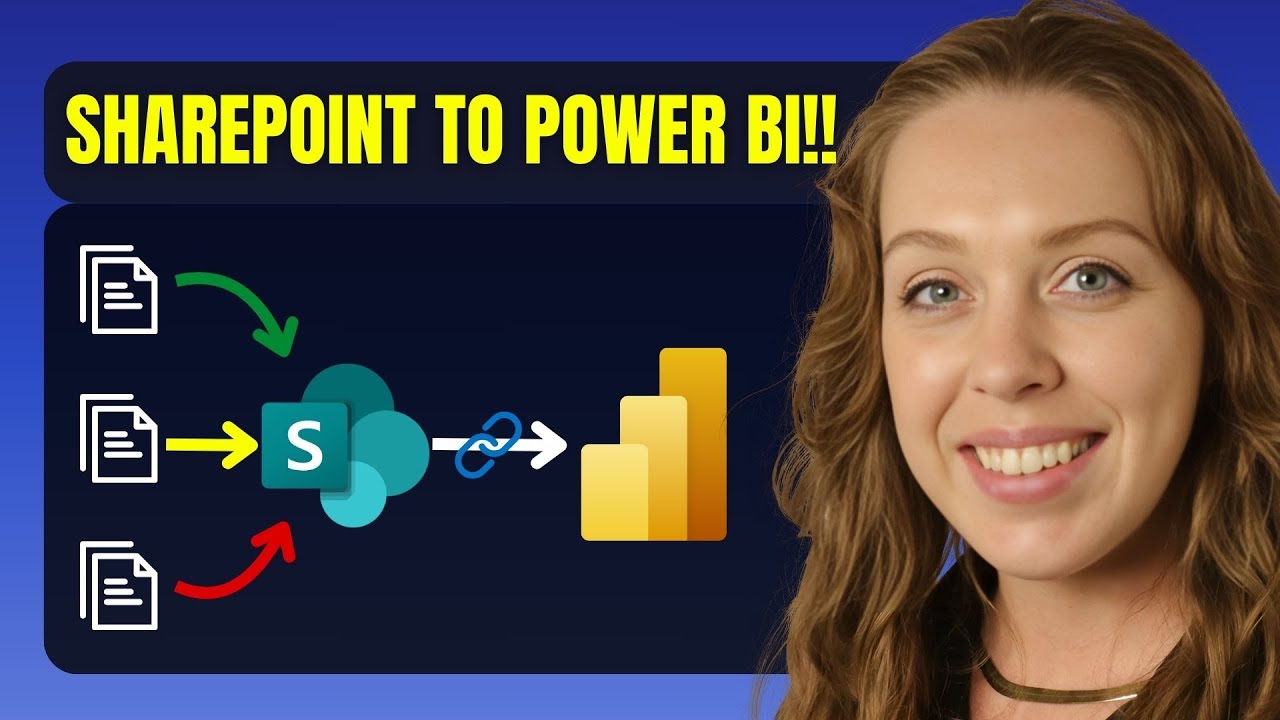- All of Microsoft
Power BI: Sync Dynamic Reports Effortlessly with SharePoint
SharePoint Power BI Power Query
Key insights
- SharePoint Folder Connector: You can use the SharePoint Folder connector in Power BI to pull multiple Excel files directly from SharePoint, making it easier to manage and combine data without manual uploads or gateways.
- Automatic Scheduled Refreshes: Setting up scheduled refreshes in the Power BI Service ensures your reports always show the latest data, reducing manual work and keeping insights current.
- Centralized Data Management: By storing and updating files on SharePoint, all team members have access to organized, up-to-date reports from a single platform.
- Enhanced Collaboration: Embedding Power BI reports into SharePoint pages allows users to view and interact with live reports together, improving teamwork and decision-making.
- Data Cleaning & Validation: The process includes combining Excel files in Power Query, cleaning the data model, and validating results with a live refresh test for accuracy.
- Tighter Integration in 2025: Power BI Desktop now integrates more closely with OneDrive and SharePoint by default, allowing users to save, share, and update reports seamlessly within these platforms.
Introduction: Streamlining Power BI with SharePoint Integration
In a recent instructional video, Pragmatic Works explores how organizations can leverage the integration of SharePoint and Power BI to keep their business intelligence reports always current. As data-driven decisions become increasingly crucial, the need for cloud-based, up-to-date reporting solutions has grown. This tutorial walks viewers through using the SharePoint Folder connector in Power BI, eliminating the need for manual uploads or complex data gateways.
By automating the refresh process, businesses can ensure their teams always have access to the latest insights. The approach not only saves time but also streamlines collaboration by centralizing data storage and report access.
Comparing Local Folders and SharePoint: Key Tradeoffs
One of the first topics addressed in the video is the comparison between using local folders and the SharePoint Folder connector in Power BI. Traditionally, many users have relied on local folders to store and manage Excel files that feed into Power BI reports. However, this method often requires manual uploads and does not scale well for collaborative environments.
On the other hand, connecting Power BI directly to a SharePoint folder allows for real-time updates and greater accessibility. While local folders may be easier to set up initially, SharePoint offers a more robust solution for teams that need consistent, cloud-based access to their data. Nevertheless, organizations must weigh convenience against the need for secure, centralized management when choosing their preferred method.
Step-by-Step: Setting Up SharePoint Integration in Power BI
The video provides a detailed, step-by-step guide for connecting Power BI to SharePoint. It begins with copying the correct site URL, which is crucial for establishing a reliable connection. Users then explore their sales data files within SharePoint and use Power BI’s SharePoint Folder connector to access them directly.
After authenticating and previewing available data, the tutorial demonstrates how to filter for the specific folder containing the relevant Excel files. The process continues with combining multiple files using Power Query, followed by cleaning and reviewing the data to ensure accuracy. This hands-on approach helps viewers understand each step, highlighting the importance of data preparation and validation.
Automating Refreshes: Ensuring Always-Current Reports
A significant advantage of this integration is the ability to set up automatic scheduled refreshes in the Power BI Service. Once the data model is cleaned and loaded, the report can be published to the Power BI cloud platform. From there, users can configure refresh schedules so that any updates in the SharePoint folder are automatically reflected in Power BI reports.
The video includes a live refresh test, where a new file is added to the SharePoint folder to verify that the changes are captured in the Power BI dashboard. This demonstration underscores the reliability and efficiency of automated refreshes, reducing the risk of outdated or incomplete data in business reports.
Challenges and Considerations for Implementation
While the SharePoint and Power BI integration offers many benefits, there are some challenges to consider. Ensuring proper authentication and permissions is essential, as users must have the correct access rights to connect Power BI to SharePoint folders. Furthermore, organizations should be mindful of data privacy and governance policies when storing sensitive information in shared cloud environments.
Another consideration is the ongoing maintenance of data models. As new files are added or folder structures change, teams need to regularly review and update their Power BI queries to maintain data accuracy. Balancing automation with oversight is key to sustaining reliable business intelligence workflows.
Conclusion: A Powerful Solution for Modern Reporting
In summary, Pragmatic Works’ tutorial highlights how integrating SharePoint with Power BI can transform the way organizations manage and update their reports. By automating refreshes and centralizing data access in the cloud, teams can achieve faster, more accurate business insights.
Although there are tradeoffs to consider, such as setup complexity and the need for ongoing data management, the benefits of improved collaboration, accessibility, and data consistency make this approach compelling for businesses seeking to modernize their reporting processes.

Keywords
SharePoint Power BI integration Power BI SharePoint folder update Power BI report automation SharePoint data source Power BI refresh SharePoint files in Power BI Power BI report management