- All of Microsoft

DAX Query View in Power BI Desktop!
Maximize Data Analysis with Power BIs New DAX Query View - Dive into the details now!
Boost your productivity with the DAX Query View feature in Power BI Desktop! This exciting announcement introduces a powerful tool allowing direct DAX queries within Power BI. Patrick shares his enthusiasm for this feature, highlighting how it's a game-changer for the platform.
While Patrick still admires tools like DAX Studio and Tableau Editor, the DAX Query View offers unique advantages. Remember to subscribe for more informative updates on Power BI features!
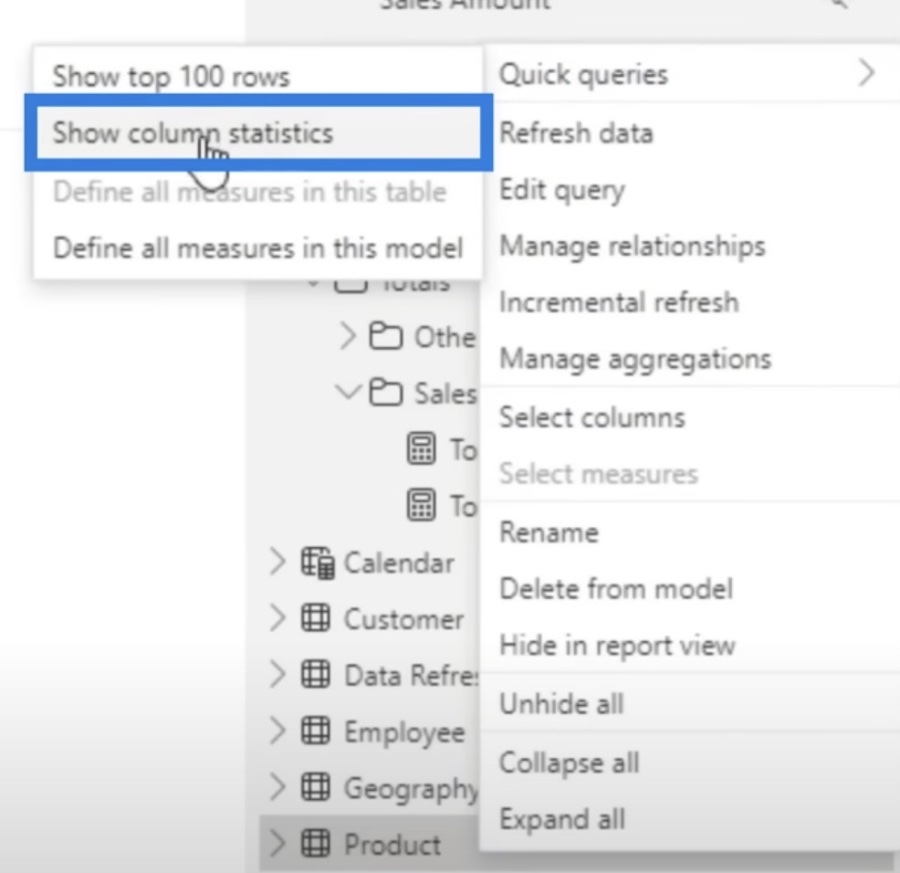
Enhancing Analysis with DAX in Power BI
Power BI's DAX Query View elevates data analysis by allowing intricate queries directly in the platform. It supports advanced data modeling and provides user-friendly features like formatting and Intellisense. This tool streamlines workflows, enables quick measure updates, and offers insights into reporting visuals. Though still in development, with some current limitations, it promises to significantly improve the analytical capabilities of Power BI users.
Enhance Your Efficiency with DAX Query View
Patrick brings an exciting update to users of Power BI Desktop with the introduction of the DAX Query View feature. This incredible addition is designed to improve productivity by enabling users to run DAX queries right within the Power BI environment. While Patrick appreciates tools like DAX Studio and Tableau Editor, he believes the DAX Query View is revolutionary. He encourages his viewers to subscribe for more content around Power BI advancements.
The video details how the DAX Query View is still in its preview stages, but it's a robust tool to visualize and operate with Data Analysis Expressions (DAX). In Power BI, not only are DAX formulas vital for calculations and role security but also DAX queries help in retrieving data directly from the model. Unlike formulas, these queries don't generate new items in the model nor visuals in reports.
Two main components make up a DAX query: the EVALUATE statement, which is obligatory and outlines the structure of the returned data, and the DEFINE statement, which is optional allowing for the creation of DAX formulas to be used within the query. Patrick recommends using additional resources like the DAX reference guide to learn more about these queries.
Understanding DAX Query View Layout and Usage
To access the DAX Query View in Power BI Desktop, one simply selects the dedicated icon on the sidebar. The layout includes a ribbon with common actions, an editor for crafting queries equipped with elements like Intellisense and suggestions, and even a results grid to show query outcomes. Patrick highlights the editor's functionality, comparing it to the robust DAX capabilities one would find in VS Code.
The video goes on to explain the ribbon's features, including formatting queries, commenting, finding, and replacing text. The command palette and command bar ease the query process, with efficient actions such as running, canceling, or updating queries. Patrick places emphasis on the measure update workflow that integrates both lightbulb quick actions and CodeLens for enhanced efficiency.
A particularly useful feature of the DAX Query View are the query tabs that indicate query status and the data pane that assists in constructing queries by showing model items. Patrick mentions the 'quick queries' option for streamlining tasks. Performance Analyzer in the Report view is also discussed, which allows for importing visual queries into DAX Query View for analysis or further modifications.
Limitations and Additional Resources
Despite the impressive functionality of the DAX Query View, there are limitations such as potential lag with heavy lines of DAX and the CodeLens feature's removal of comments from the DAX formula. Performance might dip when working with complex queries or whilst trying to update the model measures. Patrick lists the constraints like data size limits per query and the number of measures that can be interacted with, pointing out that these are important to keep in mind since the feature is still in preview.
He concludes by covering a range of limitations and considerations that should be noted when using the DAX Query View. Despite some current restrictions, the capability it brings to Power BI Desktop is significant, and users are encouraged to provide feedback. For those wanting to explore further, Patrick notes the availability of additional resources to enrich their understanding and utilization of DAX queries within Power BI.
Expanding Your Knowledge with Power BI's DAX Query View
The DAX Query View in Power BI Desktop is a significant enhancement that empowers users to directly interact with their data models using DAX queries. This level of accessibility seeks to streamline data interaction and maximize efficiency in report development. Its progressive integration with other Power BI tools exemplifies the continuous evolution of this platform, as it aims to offer a more cohesive and powerful analysis experience for professionals across various industries.
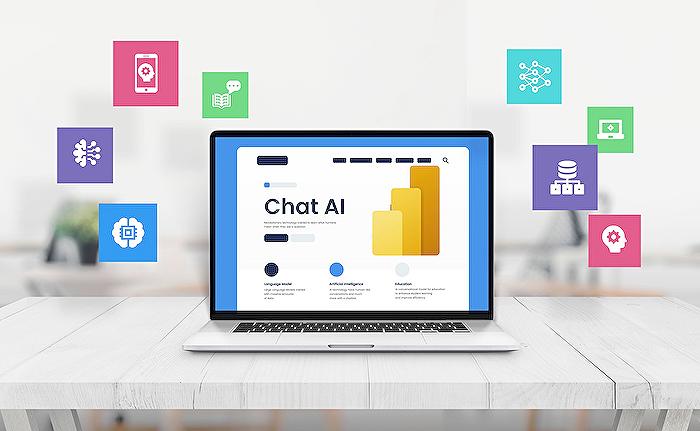
People also ask
How can I improve my DAX query performance?
To improve DAX query performance, you should focus on optimizing your measures and expressions. This includes using proper filter contexts, avoiding unnecessary calculations, simplifying complex expressions, and minimizing the use of iterative functions like FILTER and ALL. It's also vital to ensure your data model is well-structured with proper relationships, as this can greatly affect DAX performance. Additionally, consider using calculated columns sparingly, as they can consume memory and slow down your query performance.
How can I improve my Power BI desktop performance?
Improving Power BI desktop performance can be achieved by optimizing data models, reducing the number of visuals on a report page, and limiting the use of high-cardinality columns as filters. It's also helpful to avoid importing unnecessary columns or rows and to use summarized data whenever possible. Keeping your Power BI desktop up to date and using the latest version can also ensure better performance, as updates often include performance enhancements and bug fixes.
How do I improve direct query performance in Power BI?
To improve direct query performance in Power BI, try to limit the amount of data being processed by being selective with the columns and rows pulled into your reports. Optimize the SQL queries used to fetch the data, and create indexes on the columns that are frequently filtered or joined on. Proper hardware and network considerations can also impact direct query performance, so ensure the underlying database has adequate resources. Lastly, using aggregations and composite models can help offload some processing from the source database.
How do I check the performance of a DAX query in Power BI?
You can check the performance of a DAX query in Power BI using Performance Analyzer, which is built into Power BI Desktop. To use it, go to the 'View' tab and click on 'Performance Analyzer'. Then start recording, interact with your report, and you'll get detailed insights into the time taken for your DAX queries to run. Additionally, you can use DAX Studio, an external tool, which offers a comprehensive set of features to analyze, debug, and optimize your DAX queries in a more detailed manner.
Keywords
Power BI DAX Query View Productivity, DAX Query Optimization Power BI, Increase Productivity DAX Power BI, Enhance Efficiency DAX Query Power BI, Power BI Desktop Productivity Tips, DAX Query View Techniques Power BI, Power BI DAX Performance Improvement, Streamline Analytics DAX Power BI, Power BI Desktop DAX Best Practices, Maximizing DAX Query Power BI Desktop.