Data Analytics
- All of Microsoft
Timespan
explore our new search
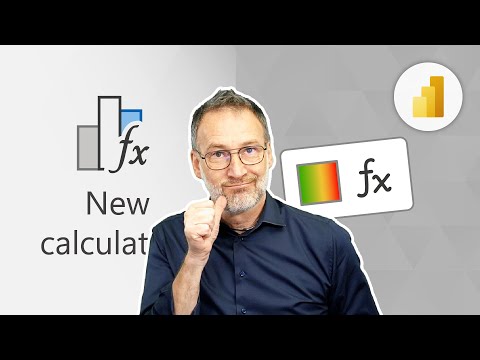
Power BI
Mar 12, 2025 7:00 PM
Power BI : Transform Your Data with Conditional Formatting
by HubSite 365 about SQLBI
Power BI DAX
Key insights
- Visual Calculations in Power BI allow users to perform calculations specific to a visual without altering the underlying data model, enhancing dynamic and interactive reporting.
- Conditional Formatting can be applied directly through the visual layer, enabling formatting of columns or measures based on specific conditions without creating separate measures in the data model.
- The recent update in February 2025 allows for using visual calculations for conditional formatting directly within Power BI visuals, offering more flexibility and reducing complexity in report creation.
- The process involves enabling visual calculations, creating a new visual calculation through simple arithmetic or using functions like SWITCH, and then applying conditional formatting rules.
- Limitations include that visual calculations are restricted to the visualization layer and cannot be referenced directly in the data model. However, similar effects can be achieved by creating measures that replicate the logic of visual calculations.
- The book "The Definitive Guide to DAX" provides comprehensive insights into Microsoft’s DAX language, covering everything from basic table functions to advanced analytics techniques for optimizing performance in Power BI and Excel.
Introduction to Visual Calculations in Power BI
Visual calculations in Power BI have emerged as a powerful feature that allows users to perform calculations specific to a visual without altering the underlying data model. This capability is particularly beneficial for creating dynamic and interactive reports. Recently, an update has introduced the ability to use visual calculations for conditional formatting, significantly enhancing the visual appeal and analytical capabilities of Power BI reports.Understanding Visual Calculations for Conditional Formatting
Visual calculations for conditional formatting enable users to apply formatting rules directly to the visual layer of a report. This means that users can conditionally format columns or measures within a visual based on specific conditions without needing to create measures in the data model. This approach simplifies the process of creating visually appealing and informative reports by offering more flexibility in data presentation.Advantages of Visual Calculations
- Flexibility and Ease of Use: Visual calculations for conditional formatting provide a straightforward way to enhance report visuals without delving into complex data modeling. This makes it easier for users to create engaging reports without extensive DAX knowledge.
- Dynamic Reporting: By applying conditional formatting at the visual level, reports can be made more dynamic and responsive to changes in data. This helps in highlighting trends, patterns, or anomalies more effectively.
- Centralized Management: While visual calculations themselves do not integrate with the data model, they can be used in conjunction with DAX measures for more complex scenarios. This allows for centralized management of formatting logic when needed.
Implementing Visual Calculations for Conditional Formatting
To use visual calculations for conditional formatting, users typically follow these steps:- Enable Visual Calculations: Ensure that visual calculations are enabled in Power BI Desktop. This feature might require updating to the latest version of Power BI.
- Create a Visual Calculation: Right-click on a visual and select "New Visual Calculation" to create a new calculation. This can involve simple arithmetic or more complex logic using functions like SWITCH.
- Apply Conditional Formatting: Once a visual calculation is created, users can apply conditional formatting rules directly to the calculated column or measure. This involves selecting colors or icons based on specific conditions.
Recent Updates and Future Directions
The recent update in February 2025 introduced the ability to use visual calculations for conditional formatting directly within Power BI visuals. This is a significant enhancement because it allows users to format data based on visual-level calculations without needing to create separate measures in the data model. However, visual calculations are currently limited to the visualization layer and cannot be referenced directly in the data model for conditional formatting. Users can create measures that replicate visual calculation logic to achieve similar effects. As Power BI continues to evolve, we can expect further enhancements to visual calculations and conditional formatting, potentially allowing for more seamless integration between these features.Challenges and Considerations
While visual calculations for conditional formatting offer numerous advantages, there are challenges and considerations to keep in mind:- Limitations in Data Model Integration: Currently, visual calculations are limited to the visualization layer and cannot be directly integrated into the data model. This may require users to create additional measures to achieve similar effects.
- Learning Curve for New Users: Although visual calculations simplify some aspects of report creation, new users may still face a learning curve when implementing complex logic or understanding the full potential of this feature.
- Performance Considerations: Applying multiple visual calculations and conditional formatting rules can impact report performance. Users should be mindful of the complexity and number of calculations applied to ensure optimal performance.
Conclusion
In summary, using visual calculations for conditional formatting in Power BI offers a powerful way to enhance report visuals without complex data modeling. This feature is particularly useful for creating dynamic and interactive reports that highlight important trends or patterns in data. As Power BI continues to update and expand its capabilities, we can expect even more innovative ways to leverage visual calculations for advanced analytics and visualization. These advancements will undoubtedly provide users with greater flexibility and control over their data presentations, making Power BI an even more indispensable tool for business intelligence and analytics professionals.
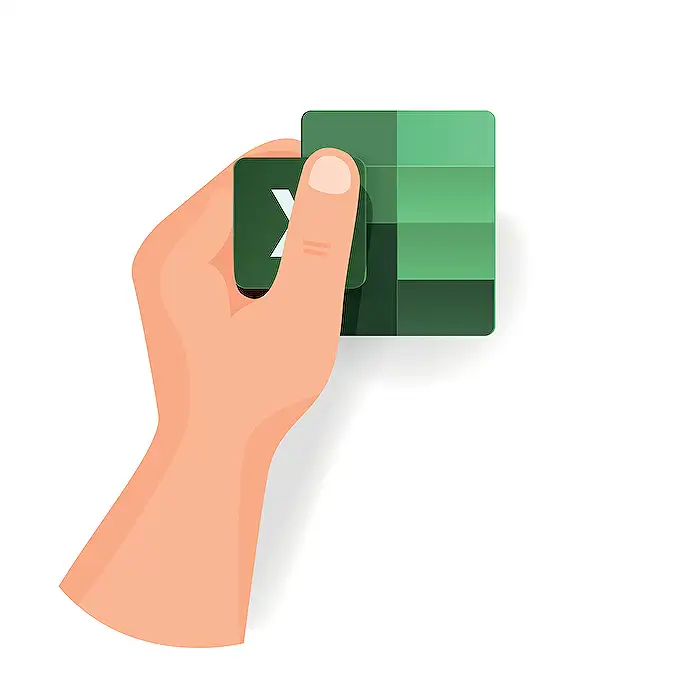
Keywords
Visual Calculations, Conditional Formatting, Excel Tips, Data Visualization, Spreadsheet Tricks, Excel Formulas, Formatting Techniques, Data Analysis.