- All of Microsoft

Power BI Desktop: Guide to Pane Switcher
Unlock the potential of Power BI Desktop with a comprehensive guide on mastering the Pane Switcher and on-object editing.
The author, "Guy in a Cube", presents a comprehensive tutorial on mastering the use of on-object editing and the cool pane switcher in Power BI Desktop. The article provides step-by-step instructions on how to activate the on-object interaction feature, which revolutionizes the way users build and format visuals directly on the visuals themselves, simplify actions such as adding fields, changing visualization types, and formatting text.
- Preview features have to be activated to access this functionality.
- Visuals can be built and formatted in several ways: by selecting or dragging fields from the Data pane; choosing a new visual from the Insert section (if visible); or using the right-click option on canvas.
- The behaviors of using hover and click change when in format mode, displaying subselection regions. It can also be entered by double-clicking a visual or right-clicking a visual and choosing "Format."
- Changing visual types, adding data to visuals, and applying aggregation are also covered, along with managing label and title edits.
- Formatting colors and selecting overlapping elements have been made easier with context-sensitive capabilities.
- The build menu can be attached to the pane switcher for convenience.
- The article also elaborates on ways to customize the pane switcher, attaching new panes directly from it, and always showing it on screen.
- Format mode limitations and known issues are highlighted towards the end of the article.
"Guy in a Cube" continues to deliver insights and tips on utilizing Power BI Desktop tools effectively, consistently focusing on user experience and productivity.
The Power and Utility of Power BI Desktop
Power BI Desktop is a powerful data visualization and reporting tool from Microsoft. It offers users the ability to create interactive reports and dashboards using a variety of data sources. One of its standout features is the on-object editing and pane switcher highlighted by "Guy in a Cube". These functionalities significantly enhance user experience by allowing direct manipulation of visuals and convenient accessibility of formatting tools. It underscores Microsoft's commitment to create intuitive, user-friendly interfaces that increase productivity and reduce learning curves. Despite certain limitations and known issues, Power BI continues to evolve, constantly seeking to improve responsiveness, operability, and overall performance.
Learn about Mastering Power BI Desktop: A Deep Dive into the Pane Switcher
In a recent YouTube video, "Mastering Power BI Desktop: A Deep Dive into the Pane Switcher On-Object Editing," Adam discussed the significant updates made in the Power BI Desktop, focusing on the use of the pane switcher and on-object interaction.
- The on-object interaction is a new technique that allows building and formatting of visuals directly on them, rather than using separate tools or options. This feature includes capabilities such as adding fields, changing visualization types, and formatting text right onto the visuals.
- As this feature is still in its preview stage, it needs activation. To do this, one would have to navigate through File > Options and settings > Options > Preview Features > On-object interaction within the Power BI Desktop, and then restart the software to experience the new feature.
- Creating a visual with on-object interaction can be achieved in three different ways:
- Select or drag fields from the Data pane.
- Select a new visual from the Insert section of the ribbon, and then add fields.
- Create or insert a visual from the Visual gallery, or by right-clicking the canvas and choosing Add visual or Paste.
- The Visualizations pane, custom visuals, and field wells are now incorporated into the ribbon visualization gallery, providing an updated interface for users. As fields are added, the visual type automatically updates to what Power BI considers ideal based on your data. Users also have the option to change the visual type manually.
To learn more about Power BI Desktop, the Pane Switcher, On-Object Editing, and other visualization concepts, interested readers can explore training courses such as Microsoft's Power BI Guided Learning, or the Power BI courses available on platforms like Coursera and Udemy. Books such as "Power BI: The Complete Beginner's Guide," and Power BI online documentation and communities can also be helpful resources.
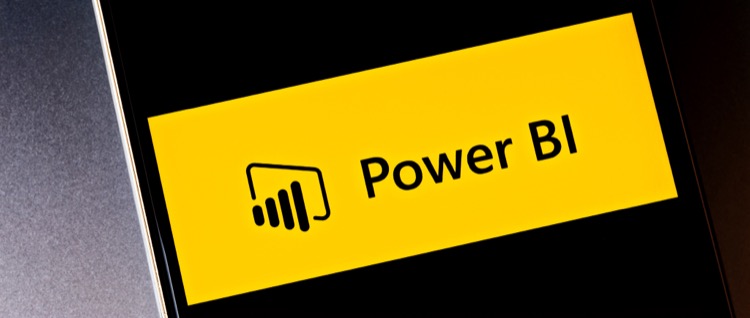
More links on about Mastering Power BI Desktop: A Deep Dive into the Pane Switcher
- Guy in a Cube - YouTube
- Mastering Power BI Desktop: A Deep Dive into the Pane Switcher · Editing your Direct Lake Datasets from Tabular Editor? · Using Microsoft Fabric Workspaces (Power ...
- Deep dive into Optimize ribbon and streamline your Power ...
- Dec 15, 2022 — Let's look at how you can streamline your authoring experience in Power BI Desktop with the Optimize ribbon and relationship editing in the ...
Keywords
Microsoft expertise, mastering Power BI Desktop, guide to Pane Switcher, Power BI Desktop tutorial, On-object interaction tutorial.