- All of Microsoft
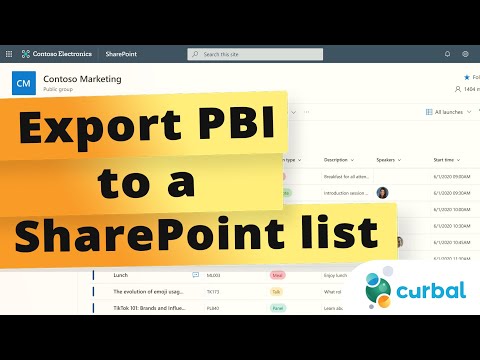
Guide: Exporting Power BI Data into SharePoint Lists
Master Power BI to SharePoint Export: Enhance Collaboration & Data Management
Key insights
- Integrate Power BI and SharePoint to enable enriched collaboration, making critical data accessible to teams primarily working in SharePoint.
- Use SharePoint lists to make Power BI data more interactive, allowing team members to update or modify information that reflects back in your Power BI reports.
- Prepare your SharePoint list by creating columns that match the Power BI data you wish to export, ensuring compatibility between column types.
- Utilize the Power Automate visual in Power BI Desktop for integrating Power BI data with SharePoint lists, mapping corresponding columns.
- Consider data size and refresh frequency limitations when exporting data to ensure your SharePoint list is effectively updated to reflect Power BI changes.
Exploring the Integration between Power BI and SharePoint
Exporting Power BI data into SharePoint lists unlocks a new realm of possibilities for teams looking to enhance their data management and collaboration strategies. The seamless integration between Power BI and SharePoint not only facilitates enriched collaboration opportunities but also transforms Power BI insights into actionable and updatable data points within SharePoint. This process ensures that vital data insights are not siloed within analytical tools but are spread across collaborative platforms where they can be actively utilized and enhanced by team members.
The preliminary steps to achieve this integration include preparing a SharePoint list to receive the Power BI data and using Power Automate to create a flow that populates the SharePoint list whenever the Power BI data changes. This approach emphasizes the importance of considering data size and refresh frequency to optimize the data export process effectively. Furthermore, the integration encourages exploring more advanced scenarios, such as customization of flows, error handling, and further integration with other Microsoft 365 tools, promising a robust data management environment geared towards fostering efficiency and collaboration within organizations.
Streamlining Data Workflows: The Power of Integration
Integrating Power BI with SharePoint opens up opportunities for enhanced data management and collaboration. Exporting your Power BI reports and visuals into SharePoint lists is not just possible but also beneficial. This piece outlines the importance of such integration and provides a walkthrough of the essential steps.
Impetus for Exporting to SharePoint
Sharing Power BI insights with teams through SharePoint enhances collaboration. It turns data into a more interactive form within SharePoint lists, allowing team members to modify or add information which is then updated in Power BI reports. Plus, using SharePoint for storing Power BI data offers a means for backup and historical tracking.
Beginning with the Basics
- Start by creating a SharePoint list that mirrors the Power BI data columns you wish to export. Compatibility in column types is crucial.
- Utilize "Power Automate" in Power BI Desktop to map your data to the SharePoint list columns appropriately.
- Set up a Power Automate flow triggered by changes in your Power BI visual, facilitating data creation or updates in SharePoint.
- Upon publishing your report, test the flow to ensure your SharePoint list populates with data from Power BI seamlessly.
Key Points to Consider
Remember that the Power Automate visual may have limitations on data export volume, possibly necessitating more complex flows for large datasets. Additionally, the frequency of data refreshes in SharePoint to mirror Power BI updates should be planned based on your requirements.
Expanding Further
What we've covered merely scratches the surface. Power BI's integration with SharePoint through Power Automate allows for the creation of flows that can handle complex scenarios, incorporate error handling, and even connect with other tools within Microsoft 365. This opens up a realm of possibilities for those looking to delve deeper into data management and automation.
Exploring the Impact of Power BI and SharePoint Integration
Effective data management is crucial in today's data-driven world. Tools like Power BI provide powerful ways to visualize and analyze data, but the real power comes from seamlessly integrating these insights into daily workflows. The capability to export data from Power BI into SharePoint lists presents a unique opportunity for organizations to enhance their data accessibility and collaboration across teams.
By utilizing SharePoint as a platform for sharing Power BI insights, organizations can ensure that critical decision-making data is accessible to all relevant stakeholders, regardless of their expertise with data analysis tools. This integration helps break down silos within organizations, encouraging a culture of informed decision-making based on shared data insights.
Moreover, the dynamic nature of SharePoint lists, combined with the analytical power of Power BI, enables a more interactive approach to data management. Teams can act on data more effectively, updating and refining data points which, in turn, are reflected in Power BI reports and dashboards. This creates a feedback loop that continually enriches the data landscape of an organization.
While the process of integrating Power BI with SharePoint through Power Automate may seem daunting at first, the benefits of such integration far outweigh the initial setup complexity. Organizations willing to invest the time will find themselves with a more agile, responsive data management system that not only backs up important data but also tracks it historically, ensuring a rich data landscape for future analysis.
As we delve deeper into the age of data, the synergy between Power BI and SharePoint will undoubtedly play a pivotal role in crafting the future of business intelligence and data management. The ability to seamlessly meld analytical insights with collaborative platforms promises to be a game-changer for organizations looking to leverage the full potential of their data assets.

People also ask
Questions and Answers about Microsoft 365
[Begin Question] "How do I Export data from Power BI to SharePoint list?" [End Question] [Begin Answer] To achieve the data export from Power BI to a SharePoint list utilizing Power Automate, it's necessary to establish a subscription within Power BI and leverage a paginated report for exportation in either .xlsx or .csv format. This capability mandates a Power BI Premium license, as only Power BI Premium per user license accommodates this feature. [End Answer] [Begin Question] "How do I add data to a SharePoint list from Power BI?" [End Question] [Begin Answer] Initiate the process by launching Power BI Desktop and navigating to the Home Tab, where you'll select 'Get Data' followed by a click on 'More'. Within the 'Get Data' dialog, conduct a search for SharePoint, select 'SharePoint List', and then click 'Connect'. Subsequently, input the URL for your SharePoint Site and click 'OK'. In the ensuing 'Navigator' dialog, highlight the desired list and select 'Load' to proceed. [End Answer] [Begin Question] "How do I publish a Power BI report to a SharePoint list?" [End Question] [Begin Answer] Frequently Asked Questions [End Answer] [Begin Question] "How do you Export a Power BI paginated report for items in a SharePoint online list?" [End Question] [Begin Answer] To export a Power BI paginated report relevant to items in a SharePoint Online list, begin by logging into Power Automate at flow.microsoft.com. Here, proceed to select 'Templates', and utilize the search functionality to locate paginated reports. You should choose either the 'Export a Power BI paginated report for each row in an Excel Online table' or the 'Export a Power BI paginated report for items in a SharePoint Online list' template, according to your specific requirements. [End Answer]Keywords
Export Power BI to SharePoint, Power BI SharePoint integration, Power BI export data, SharePoint list from Power BI, Power BI to SharePoint list, Power BI data to SharePoint, Export to SharePoint list, Power BI SharePoint list