- All of Microsoft

Auto Refresh & Version Control PowerQuery Guide
Technical Lead - Business Intelligence • Microsoft Certified PL-300 • Data Analyst • Power BI Youtube
Unlock PowerQuery Version Control & Auto-Refresh Tips, Code at github.com/PowerBIPark - Master your Power BI data game!
Key insights
- Implement version control for PowerQuery using Git and ensure automatic refresh in the Power BI service.
- Store PowerQuery scripts in a version control system (VCS) like GitHub to track changes over time.
- Use an external editor to edit PowerQuery scripts and commit changes directly to your VCS.
- Automate refresh in Power BI service by setting up a refresh schedule under the dataset settings.
- Consider using Power BI Dataflows or Power Automate for more advanced PowerQuery updates automation.
Exploring PowerQuery Version Control and Automation
Version control serves as a fundamental aspect of modern data analytics and business intelligence projects, particularly when utilizing tools like Power BI. By implementing version control for PowerQuery, developers and analysts can effectively manage changes, collaborate on projects, and ensure data integrity and consistency over time.
Not only does version control enable the tracking of each modification made to the scripts, it also facilitates teamwork by allowing multiple contributors to work on different parts of a project simultaneously without conflict. This aspect is particularly crucial in large projects or when working within teams.
Editing PowerQuery scripts using external tools like Visual Studio Code enhances the development workflow, allowing direct commits to version control systems. This method simplifies the process of importing scripts into Power BI, though it necessitates manual updates for changes.
Setting up an automatic refresh in the Power BI service is crucial for maintaining up-to-date reports. This can be achieved through scheduled refreshes, ensuring that data sources are accessible by the Power BI service. For more advanced automation, Power BI Dataflows and Power Automate offer solutions for linking PowerQuery scripts to Git repositories and triggering dataset updates upon repository changes, respectively.
Adopting best practices such as regular commits, branch management, and thorough documentation not only optimizes the development process but also makes version control and automation strategies in Power BI projects more effective. With the right setup and understanding of Power BI and Git, teams can significantly enhance their collaboration, version tracking, and automation capabilities.
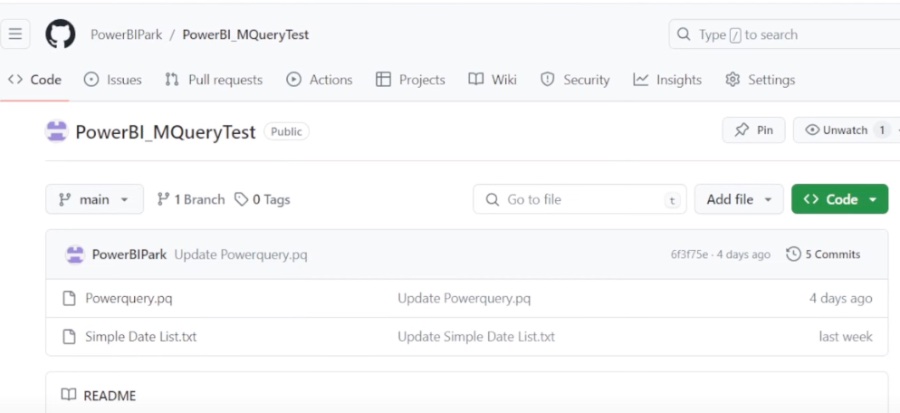
To effectively manage and update PowerQuery scripts, combining version control systems with Power BI's service features is essential. This integration not only streamlines workflows but also ensures that PowerQuery scripts are automatically refreshed within the Power BI service, enhancing efficiency and collaboration. Here's a concise guide on achieving this, suitable for both newcomers and seasoned users.
- Initial Steps for Version Control: Begin by selecting a version control system, with Git being the preferred choice due to its extensive platform support. Next, store your PowerQuery M code as .pq or .txt files in your chosen repository. This is crucial for tracking changes and maintaining version history.
- PowerQuery and Source Control Integration: Edit PowerQuery scripts using an external editor compatible with Git, such as Visual Studio Code, allowing direct commits to the version control system. Import these scripts into Power BI Desktop using the Advanced Editor in the PowerQuery Editor, referencing the file path. Note that manual updates are necessary if the file content changes.
- Automating Refresh in Power BI Service: After finalizing your report, publish it to the Power BI service and set up a refresh schedule under the dataset settings. It's important to ensure that all data sources are correctly configured for refresh in the service, especially for scripts pulling data from files or databases.
- Advanced Automation Techniques: For more sophisticated setups, consider using Power BI Dataflows or Power Automate. Power BI Dataflows can link to Git repositories for automatic script updates, while Power Automate can trigger dataset updates in Power BI when changes are made to your Git repository, potentially involving the Power BI REST API for dataset refreshes.
- Adhering to Best Practices: It's recommended to commit changes regularly, use branches for development to manage script versions, and ensure thorough documentation and clear commit messages. These practices not only facilitate easier tracking and understanding of changes but also improve collaboration within teams.
Embracing version control for PowerQuery scripts, coupled with Power BI's automatic refresh capabilities, significantly boosts productivity and collaboration. Although initial setup and understanding of both systems are required, the long-term benefits in terms of version tracking and automation are substantial for Power BI projects.
People also ask
How do I get Power Query to refresh automatically?
In Power Query, to achieve automatic refresh, it's imperative to employ the usage of scheduled refresh or gateway configurations, primarily within the Power BI service. This approach ensures that data is regularly updated without manual intervention, leveraging the capabilities of cloud-based functionalities to maintain data currency and relevance.
Why is my Power Query connection not refreshing?
Issues with Power Query connections not refreshing can typically stem from a range of potential factors, including but not limited to: incorrect credentials, network connectivity problems, or configuration errors within the data source settings. To mitigate these issues, a thorough review and adjustment of the connection settings, coupled with a validation of user permissions and network status, are crucial steps towards resolution.
How do you refresh data in Power Automate?
To refresh data in Power Automate, the process primarily involves the use of actions within your flow that trigger data update operations. This can be facilitated by configuring specific triggers or actions that instruct the connected services or databases to update their records, thereby ensuring that the data accessed through Power Automate remains up-to-date and accurate.
How do you refresh all connections in Power Query?
Refreshing all connections within Power Query necessitates the selection of the 'Refresh All' option, typically found in the Data tab of the Power Query Editor or the Excel ribbon interface (depending on where Power Query is being used). This action initiates a comprehensive update across all data connections defined within the Power Query environment, thereby synchronizing all datasets to reflect the most current information available from the connected sources.
Keywords
PowerQuery version control, automatic refresh Power BI, manage PowerQuery versions, PowerQuery service update, automate PowerQuery updates, Power BI query management, versioning in PowerQuery, PowerQuery service automation
