- All of Microsoft

Enhance User Intent Understanding with AI Builder
Revolutionize HR with AI: Discover Copilot Studios Dynamic Options!
Key insights
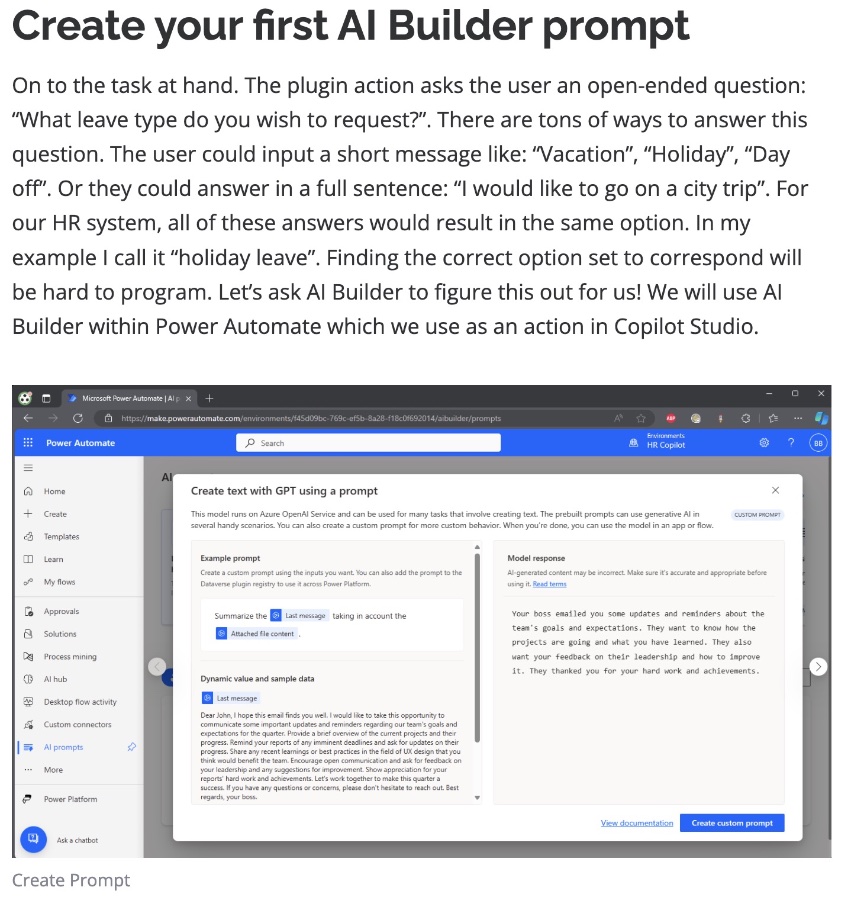
- Utilize Generative AI to interpret user's input without hard coding multiple choice options or establishing complex Azure Open AI connections.
- AI Builder within Power Automate can process open-ended questions for specific purposes like determining leave types in an HR system.
- Creating an AI Builder prompt requires setting up input parameters and crafting the prompt carefully to get accurate responses.
- Responses from AI Builder can be formatted in JSON to ensure consistency and to easily extract information for various uses.
- Integrate AI Builder models in Copilot Studio topics through Power Automate, utilizing custom prompts for dynamic responses.
Deep Dive into AI-Powered HR Solutions
The shift towards utilizing Generative AI in developing HR applications is becoming increasingly evident. Rather than relying on traditional methods such as manually coded options or complex cloud services, AI Builder presents a more efficient solution. This tool leverages the capabilities of AI to understand and interpret user inputs directly, significantly reducing the development time and increasing the system's adaptability to various user queries.
Let AI Builder decipher user intent! Continuing our series on building an HR Copilot with Copilot Studio. Previously, the focus was on creating a multiple-choice option with prefilled answers to guide responses effectively. But, with Generative AI's advancement, we see new possibilities in app development. Now, we can approach things differently. In a recent update, we shifted from manually crafted topics to action-driven prompts, losing the ability to direct user responses through multiple-choice options. However, instead of rectifying this, we propose an alternative approach. Let Generative AI understand the user's provided answers. Importantly, no intricate Open AI connections are necessary; AI Builder is sufficient for this task!
Discussing the future of programming, Generative AI appears set to handle tasks previously requiring extensive coding. For instance, locating the nearest shop could now be simplified with ChatGPT, provided it's given adequate data. This challenges me to rethink problem-solving strategies beyond traditional coding. Entering the realm of AI Builders, crafting accurate prompts can significantly streamline processes, showcasing the evolving landscape of programming.
Creating your first AI Builder prompt involves asking an open-ended question like, "What leave type do you wish to request?". Answers can range from simple keywords to complete sentences. Identifying the corresponding option set, like "holiday leave" for various responses, could be challenging. Yet, with AI Builder integrated within Power Automate, we can effortlessly derive the intended meaning from user inputs. By defining input parameters and crafting well-thought-out prompts, we're equipped to accurately interpret user requests.
Read the full article Let AI Builder figure out the user’s meaning!

"What does AI Builder do?"
"How do I check my AI builder usage?"
To monitor your AI Builder usage, simply navigate to the consumption report section."How do I turn off AI Builder?"
Deactivating AI Builder is managed through the admin center. Delve into Environments, select your desired environment, proceed to Settings, and click on Features. Within the Features settings page, you'll find the option to toggle the AI Builder preview models on or off."How do I recognize text from an image in AI builder?"
To perform text recognition from an image using AI Builder, initiate by adding a new step, select AI Builder, followed by choosing the 'Recognize text in an image or a PDF document' from the range of actions. For the input, pick the Image input option, and utilize the File Content from the Dynamic content list for selections. To process the captured results, add a new step under Control and opt for 'Apply to each'.
Keywords
AI Builder, user intent, natural language processing, NLP AI, understand user meaning, AI text analysis, AI interpretation, machine learning user queries