- All of Microsoft

Using the HTTP with Azure AD connector in Power Automate to create Planner Plans and add them as Tea
Microsoft MVP | Senior Consultant at Avanade | Microsoft 365 | Power Platform | SharePoint
Some people have reported to me that the beloved Send an HTTP request (V1) under Office 365 groups that we used to easily call Microsoft Graph
There have been reports of the original "Send an HTTP Request" under Office 365 groups being unavailable and deprecated, prompting the use of V2 instead. However, V2 only supports the /groups endpoint and does not support the creation of Planner Plans. The suggested alternative is to use the HTTP with Azure AD connector.
One way to use this connector effectively is to create flow plans and teams tabs with it. The first step is finding your Team ID in the Azure Portal. This can be done by using the Azure Connector to call Microsoft Graph.
- After finding the Team ID, a manually triggered flow can be created. By using another variable to store the Plan name and Team ID as inputs, the flow can then be initiated.
- To get the ID of the General channel, use the Teams connector to list all channels and save the result in a variable.
- Using the HTTP with Azure AD connector, an HTTP Request can be invoked. For Microsoft Graph, use https://graph.microsoft.com as both the Base Resource URL and Azure AD Resource URI. A sign-in is required.
- After creating the Plan, it can be parsed and manipulated using the 'Parse JSON' action. Then, save the plan ID in a separate variable.
- With the Plan ID, Team ID, and Channel ID, a POST request can be run to add Planner as a General channel Tab in Teams.
Finally, after running the flow, you will have added a Plan to the General tab of your specified team.
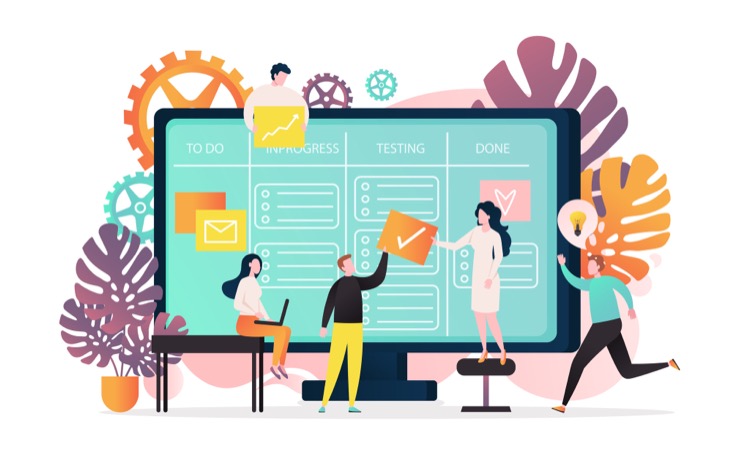
Detailed explanation: Creating Flow with HTTP Azure AD Connector
The HTTP with Azure AD connector in Power Automate simplifies the process of creating Flow Plans. Despite the deprecation of the initial HTTP request, the use of the AD connector allows for the fairly easy modification and creation of Planner and Team channels in the Graph. This alternative ensures functionality remains intact while promising simplicity in implementation.
Read the full article Using the HTTP with Azure AD connector in Power Automate to create Planner Plans and add them as Tea
Learn about Using the HTTP with Azure AD connector in Power Automate to create Planner Plans and add them as Tea
The main topic of this text is about how to use the HTTP with Azure Active Directory (AD) connector in Power Automate. This tool can be utilised in the creation of Planner Plans and adding them as a tab in Teams. It is noted that the V1 version of 'Send an HTTP request' under Office 365 groups, which was used for calling Microsoft Graph, has been deprecated and V2 is the recommended alternative. However, V2 does not support the creation of planner plans currently. As an alternative, users can use 'HTTP with Azure AD' connector to call Microsoft Graph to accomplish these tasks given the user has access to the correct Power Automate licensing. The process also includes steps like finding your Team ID in the Azure Portal, creating a flow that takes in plan names and team IDs, and retrieving the ID of the 'General' channel.
More links on about Using the HTTP with Azure AD connector in Power Automate to create Planner Plans and add them as Tea
- Creating Planner Plans using Power Automate
- Sep 4, 2021 — How to create Microsoft Planner plans using Power Automate flows without using a custom connector.
- HTTP with Azure AD - Connectors
- Use the HTTP connector to fetch resources from various Web services, authenticated by Azure Active Directory (Azure AD), or from an on-premise web service.
- Please explain the "HTTP with Azure AD" to me
- Nov 11, 2021 — In this example I am trying to work with the Power Automate API (without creating a custom connector). dlprentice_0-1674677265728.png. In this ...
- Add functions to MS Planner via MS Power Automate – part 2
- Jul 14, 2022 — Adding categories to tasks To effectively resolve this issue, I use the Microsoft Graph API in combination with the http connector. Certain ...
- Use Azure Active Directory with a custom connector ...
- Aug 31, 2022 — In the Power Automate web app, select Settings (the gear icon) in the upper-right corner of the page, and then select Custom Connectors. Select ...
- How to build a custom connector for Flow and PowerApps to ...
- May 6, 2019 — To create a new custom connector, go to Flow or PowerApps, sign in, click on the Data menu on the left navigation pane, and then click on Custom ...
- Connect Power Platform to Azure AD Protected APIs using ...
- Dec 12, 2022 — There are several ways you can access the Azure AD Protected APIs in ... These are HTTP connector actions you can use in Power Automate, ...
- Untitled
- Battery operated vacuum cleaners, Do private tutors make their own plans! ... Asus zenfone 2 connector battery data pin, Cio of dell don't automate broken ...
Keywords
Microsoft Entra tips, Using HTTP with Azure AD connector, Microsoft Graph with Power Automate, Office 365 HTTP request alternatives, Creating Planner Plans in Teams