- All of Microsoft
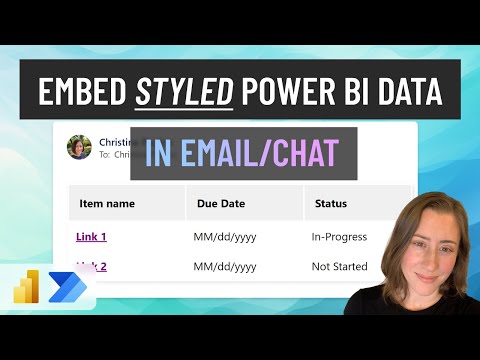
Auto-Send Power BI Styled Lists/Tables to Email/Chat with Power Automate
Power Platform Developer
Streamline Workflows: Learn to Send Power BI Styled Data to Email or Teams via Power Automate
Key insights
Send styled lists or tables from Power BI to email or chat with Power Automate: Learn how to use the "Run a query against a Power BI dataset" action in Power Automate. This tutorial guides you through sending formatted, styled data via email or Teams chat, including row data, aggregate data, and measures with conditional formatting to specific users.
Efficient data sharing techniques: Christine Payton demonstrates how to merge HTML tags containing CSS styles with your data, then use Power Automate to distribute this styled information through email or Teams chat. The tutorial includes examples of sending bulleted lists and tables, but the techniques can apply to various formats.
Scheduled data sending and interactive notifications: Discover how to automate the sending of data on a schedule and learn about the Power Automate visual button, which allows for on-demand sending of notifications for selected table rows. This makes disseminating crucial information timely and interactive.
- Utilize Power BI and Power Automate to send styled data communications.
- Combine HTML and CSS with data to create visually appealing emails or chat messages.
- Automate and schedule the sending of important data updates.
- Employ a visual button in Power Automate for targeted notifications.
- Enhance collaboration and data management in Teams and email.
Expanding on Power BI and Power Automate Integration
The integration between Power BI and Power Automate opens a new horizon for data management and communication within organizations. By leveraging these powerful tools, users can not only automate the distribution of critical data insights but also present them in a more engaging and accessible format. Transforming raw data into styled lists or tables enriches the informational value, making it easier for the recipients to understand and act upon.
This synergy is particularly beneficial for maintaining real-time data flows in dynamic business environments. As decisions are increasingly driven by data, the ability to customize, schedule, and automate data distribution becomes indispensable. Whether for routine updates or urgent alerts, the seamless connection between Power BI visualizations and Power Automate's distribution mechanisms enhances operational efficiency and decision-making processes.
Moreover, by embracing these technologies, organizations can foster a culture of data literacy and collaboration. Employees become more empowered with timely information, while the burden of manual data sharing is significantly reduced. In essence, the integration of Power BI and Power Automate not only optimizes the data communication pipeline but also supports a more informed, responsive, and collaborative organizational environment.
Christine Payton demonstrates how to send stylized lists or tables from Power BI to email or chat using Power Automate. This tutorial covers the "Run a query against a Power BI dataset" action, allowing users to send formatted data via email or Teams chat. Whether it's row data, aggregate data, or measures with conditional styling, this method supports various data presentations.
The key process involves concatenating HTML tags with CSS styles to the data, which is then passed through Power Automate for insertion into an email or Teams chat. The demonstration includes sending a bulleted list and a table, showcasing the versatility of data presentation options available. Furthermore, this technique is not limited to these examples, as it opens the door to numerous customization possibilities.
While the video mainly focuses on scheduling data sends, it also touches on the use of a visual button in Power Automate for sending notifications for selected rows in a table. This feature enhances interactive reporting and immediate data sharing capabilities. Despite the technical nature of the topics covered, the tutorial remains accessible, avoiding overly complex terminologies and focusing on practical application.
Christine Payton's detailed walkthrough includes various sections starting from an introduction and overview of what the final outcome looks like. Subsequent parts of the tutorial cover creating hyperlinks for items, collecting data in a table visual, crafting a bulleted list using DAX, and the step-by-step process of creating and updating a flow in Power Automate. These sections are meticulously designed to guide users from start to finish in the data sharing process.
- Sending stylized lists or tables from Power BI to email or chat
- Using Power Automate for formatted data transmission
- Concatenating HTML tags with CSS styles to data
- A versatile approach to data presentation
- Interactive reporting with visual buttons for immediate data sharing
- Accessible tutorial avoiding overly complex terminologies
- Comprehensive guide from creating hyperlinks to updating flows
Understanding the Power of Automation in Data Sharing
Power Automate has revolutionized the way organizations share and manage their data. This powerful tool seamlessly integrates with platforms like Power BI, enabling users to automate the distribution of complex data sets in a visually appealing format. Whether it's distributing sales figures, performance metrics, or any other critical data, Power Automate ensures the right people receive the right information at the right time.
One of the standout features of Power Automate is its ability to send stylized data reports directly to email or chat platforms such as Teams. This ensures that decision-makers and team members can access vital information without needing to log into separate systems, fostering a more responsive and informed working environment.
The process detailed by Christine Payton, which combines data with HTML and CSS for email or chat distribution, exemplifies the platform's flexibility. Users can customize the appearance of their data, ensuring it aligns with corporate branding or personal preferences. Additionally, this method of data sharing promotes a more engaging and interactive experience for the recipient.
Automation in data sharing not only saves time but also enhances the accuracy and consistency of information distributed within an organization. By scheduling regular data sends or creating triggers based on specific events or actions, companies can ensure stakeholders are continually updated with the latest information, minimizing the risk of oversight or outdated data guiding decision-making processes.
Furthermore, the capability to select specific data rows for immediate notification via visual buttons adds a layer of precision to data communication. This feature is invaluable for highlighting critical updates, emergencies, or milestones without waiting for the next scheduled report.
Overall, Power Automate embodies the next step in data management and distribution. Its integration with Power BI and other Microsoft tools creates a cohesive ecosystem where data is not just a resource but a driving force for innovation, efficiency, and informed decision-making across various sectors.
Send STYLED Lists or Tables from Power BI to EMAIL or CHAT with this automation tool. This tutorial demonstrates how to use the "Run a query against a Power BI dataset" action to dispatch formatted, styled data via email or Teams chat message. Whether it's row data, aggregate data, your measures with or without conditional formatting, the method allows sending this data to various recipients such as assignees, owners, or any other user linked to your data rows.
The essence of the process involves combining HTML tags with CSS styles and your data, then using this automation tool to embed it in an email or Teams chat. The demonstration includes a bulleted list and a table, showcasing the versatility of data presentation options available. Such flexibility hints at the potential for even more creative data sharing methods within teams and organizations.
The video also touches on sending data on a schedule and introduces a visual button within the automation platform for sending notifications for specific table rows. The walkthrough covers creating item hyperlinks, collecting data in a table visual, crafting a bulleted list with DAX, and the entire flow creation process. Detailed steps include copying the DAX query from the table, parsing the JSON and iterating over results, and effectively placing data in Teams messages or emails.
- Introduction and overview of styled list and table dispatch via email or chat
- Creating hyperlinks for items (if applicable)
- Gathering desired data in a table visual for transmission
- Constructing a bulleted list using DAX
- Comprehensive guide on creating and updating the flow
Exploring Automated Data Sharing
Automating data sharing workflows significantly enhances team collaboration and information dissemination within organizations. The power of this automation tool lies in its ability to seamlessly send tailored, styled data from Power BI directly to stakeholders through email or Teams chat. By integrating data visualization techniques like bulleted lists and tables with dynamic content such as aggregate measures, users can effectively communicate critical data insights. This tutorial not only simplifies the technical process behind these automation tasks but also opens up new avenues for creative and efficient data sharing. As organizations continue to seek streamlined operations, leveraging tools like Power Automate becomes increasingly vital in achieving these objectives.

People also ask
Questions and Answers about Microsoft 365
"How do you send a table to Power Automate?"
If one is looking to transmit a table into Power Automate, leveraging the JSON() function is key. This function allows the conversion of table data into a string format by encapsulating it within an array in JSON notation. To proceed, it's advisable to experiment with the JSON function on the intended table, capturing its output. Subsequently, within the Content field, selecting 'Ask in Power Apps' from the dynamic content menu is the next step.
"How do I send an email from Power BI to Power Automate?"
To dispatch an email from Power BI through Power Automate, initiating the process with a pre-established template is an efficient approach. One should commence by accessinging Power Automate at https://flow.microsoft.com. Heading to the Templates section and executing a search for Power BI templates will reveal the option to 'Send an e-mail to any audience when a Power BI data alert is triggered', facilitating the creation of a flow activated by Power BI data alerts.
"How do you send email body formatting in Power Automate?"
Begging the venture of email body formatting within Power Automate commands signing into the platform, followed by navigating to "Create" for the inception of a new flow. Selection of an appropriate trigger, such as 'When an email arrives', paves the way to infuse an action like 'Format email'. This action grants one the agility to tailor email content using HTML tags in Step 4 to achieve the desired formatting.
"How do you format an HTML table in Power Automate email?"
Embarking on structuring an HTML table for inclusion in a Power Automate email entails a series of steps meticulously designed to yield a stylistically formatted table aligned with one’s specifications.
Keywords
Power BI, Power Automate, Styled Lists, Styled Tables, Send to Email, Send to Chat, Power BI Emails, Power BI Chat Integration, Email Automation, Chat Automation