- All of Microsoft
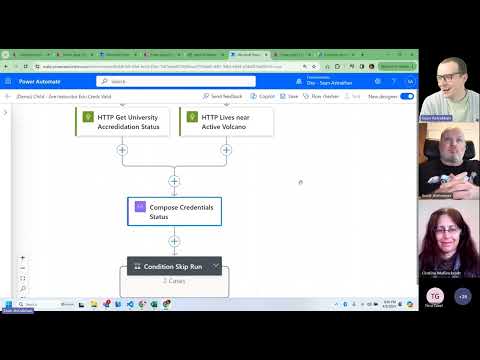
Speed Up Your Power Automate Flows: Quick Guide
Power Platform Developer
Boost Your Power Automate Speed: Proven Strategies Revealed in Exclusive Session!
Key insights
- Learn to make Power Automate flows run much faster using simple to advanced strategies, avoiding slow run times that can frustrate users.
- Implement techniques that not only increase the efficiency of your flows 10x but also use less code, achieving speed and tidiness simultaneously.
- Gain insights using Dataverse, SharePoint, and Excel in demonstrations, ensuring the strategies are applicable to various work environments.
- Understand common pitfalls in Power Automate that can lead to unexpected performance issues, and learn how to avoid them.
- Explore Sean Astrakhan's expertise in the Power Platform as a Solutions Architect for Microsoft, offering resources including a YouTube channel and live events for further learning.
Power Automate Efficiency
In today's fast-paced work environment, automation tools like Power Automate are crucial for streamlining tasks and improving productivity. These tools allow users to automate repetitive tasks, integrating seamlessly with various applications to facilitate smoother workflows. By optimizing these flows, businesses can save time, reduce errors, and focus on higher-value work. However, it's essential to understand and implement strategies that prevent these automation flows from becoming inefficient and slow.
In an informative session on Power Platform use group, attendees were shown how to significantly improve the speed of their Power Automate flows. The presentation covered a range of strategies, from basic to advanced, aimed at preventing the common issue of sluggish performance, which can frustrate users and lead to timeouts. The emphasis was on both increasing flow speed and reducing the amount of code needed, presenting a balanced approach to efficient and tidy automation.
Demonstrations utilized Dataverse, SharePoint, and Excel, ensuring the techniques were relevant across diverse work environments. The session also shed light on typical mistakes made in Power Automate that can unexpectedly slow down its performance. By highlighting these pitfalls, the session aimed to arm participants with the knowledge to avoid common errors that hinder efficiency.
Sean Astrakhan, who works as a Solutions Architect contracted by Microsoft, led the team behind this session. With a strong background in the Power Platform and a passion for elevating the skills of other developers, Sean brought to the table a wealth of experience in creating low-code enterprise solutions. His dedication to sharing knowledge extends beyond this session; he actively engages with the community through his YouTube channel, Untethered 365, and through hosting free live events on a variety of professional development topics.

People also ask
Questions and Answers about Microsoft 365
"How do you increase Power Automate flow speed?"
"Why is my Power Automate flow taking so long to run?"
The delay often experienced in the execution of Power Automate's "Apply to Each" loop is attributed to its sequential action processing method. An effective strategy to expedite this process involves employing parallelism, enabling the simultaneous operation of multiple threads. This approach can significantly increase flow speed and potentially lessen the time for completion by 20-fold or more."How long will a Power Automate flow run for?"
A Power Automate flow is designed with a maximum runtime of 30 days."How do you trigger instant flow in Power Automate?"
To initiate an instant flow within Power Automate, begin by accessing Power Automate and selecting the “Create” option to devise a new flow. Subsequently, choose an appropriate trigger for your flow, such as the arrival of a new email. Following this, determine the specific action to be executed, for instance, creating a task in Microsoft To-Do. You can then incorporate any supplementary conditions or actions required, like setting task deadlines or allocating tasks to particular individuals.
Keywords
Power Automate Fast Flows, Optimize Power Automate Speed, Increase Power Automate Efficiency, Power Automate Performance Tips, Supercharge Power Automate, Accelerate Power Automate Flows, Enhance Power Automate Speed, Power Automate Speed Optimization