- All of Microsoft
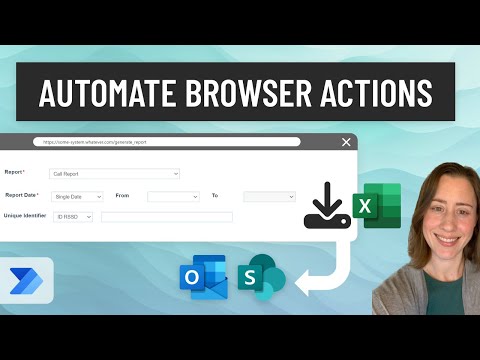
Power Automate Desktop: Guide for Excel Row Automation
Power Platform Developer
Optimize Microsoft workflows with Excel Row Automation via Power Automate Desktop - Streamline operations for improved efficiency.
Power Automate Desktop's capabilities allow it to automate tasks related to system file exports using a combination of browser and Excel actions. An example provided demonstrates how to automate report generation for clients by selecting various monthly options dynamically, followed by distributing the reports through email and uploading them to SharePoint. The guide highlights the steps to identify specific column values within Excel, loop through rows, and utilize those references within an automation flow, enhancing the process with browser automation.
"Power Automate Desktop is capable of automating and distributing system file
exports via the set of Browser and Excel actions. In this example, we pull
reports different reports for "clients", selecting the target month in a dynamic
way from the menu options, then email and upload to SharePoint. This covers how
to reference specific column values from our data table rows, loop over Excel
rows, reference things within those rows in the flow, and use the automation
browser."
- 0:00 Preview of flow/intro
- 2:00 Setting up the Excel file
- 3:05 Creating the flow: read Excel data, looping & automation browser
- 7:35 Switch & case
- 9:00 Filling form fields & clicking buttons
- 14:32 Downloading & renaming files
- 20:08 Syncing to SharePoint
- 20:35 Emailing file as attachment
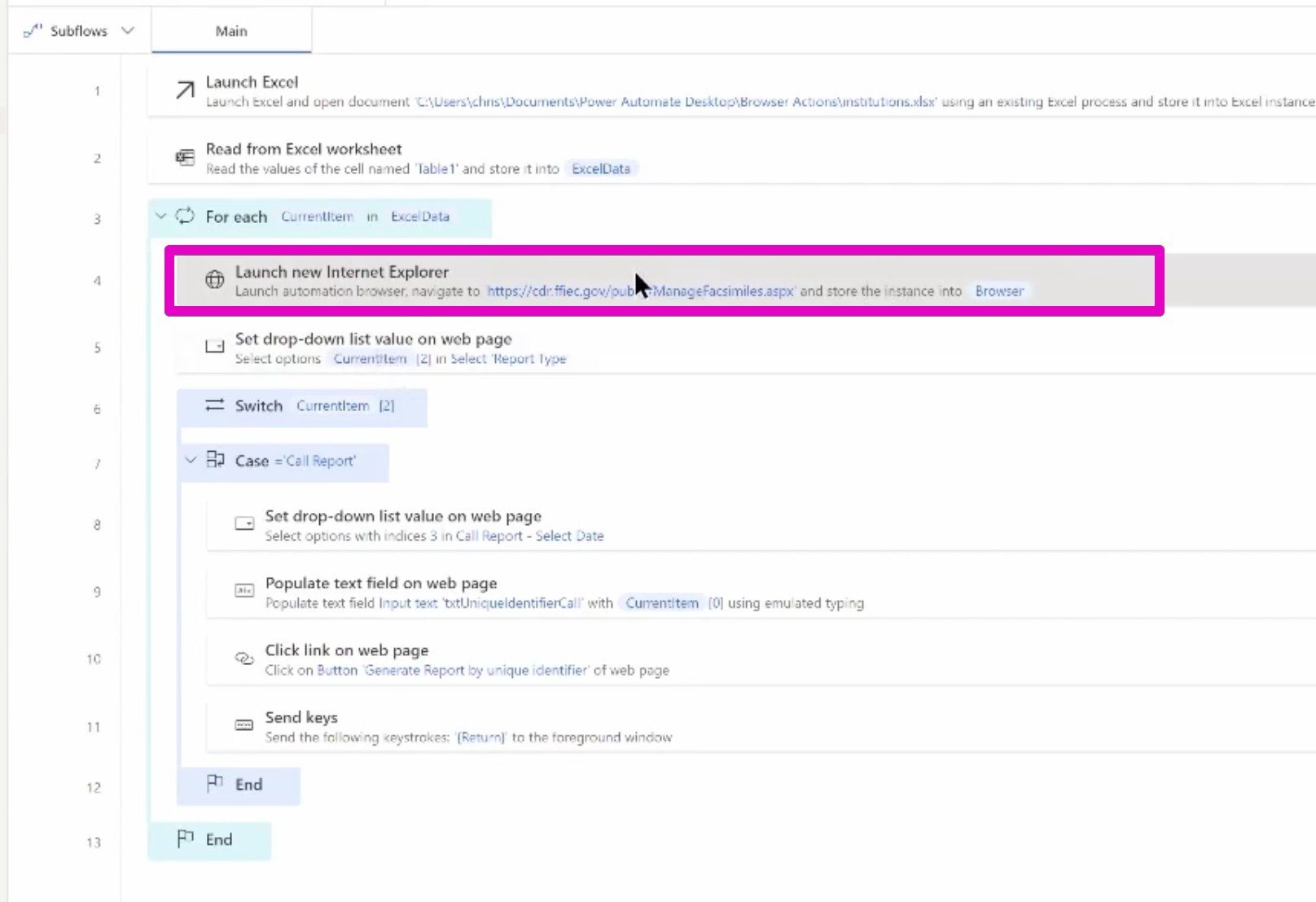
The guide outlines the basics, starting with a preview of the flow and an introduction. It then navigates through setting up the necessary Excel file and progresses by creating the flow itself. This includes reading Excel data, establishing loops for data rows, and utilizing an automation browser to facilitate the process. A detailed explanation on the usage of 'Switch & case' structures, filling out form fields, and interacting with buttons is provided.
Additionally, there are thorough instructions on how to download and rename files, followed by syncing these files to SharePoint. The final step in the automation process involves emailing the generated files as attachments, completing the full cycle of automated report distribution. These steps are timestamped, indicating specific sections of the video for ease of reference and better understanding.
Comprising part of Microsoft 365's broader Power Automate service, Power Automate Desktop simplifies workflow automation across different applications and services. It is geared towards automating repetitive desktop tasks without requiring programming expertise through the creation of 'flows'—scripts that replicate manual user actions like mouse clicks or keystrokes. This powerful tool opens the door to automation for users at various skill levels through its straightforward graphical interface.
- Power Automate Desktop utilizes RPA to facilitate task automation on web and desktop applications, aiding workflow integration, particularly with older legacy systems.
- With its user-friendly drag-and-drop interface, the platform is accessible to those without a background in coding, allowing the creation of custom automation scripts through predefined actions or personal recordings.
- Its position within the extensive Power Platform ecosystem enables consistent data and process management across related applications, including Power BI, Power Apps, and Power Virtual Agents.
The tool leverages AI to handle complex tasks, such as natural language processing and document analysis, supporting cross-platform automation for a diverse range of software and services. It also accommodates both attended and unattended automation, giving businesses the flexibility to choose their preferred level of human interaction in the automation process. Power Automate Desktop is pivotal for organizations aiming to enhance efficiency and streamline operations through digital transformation initiatives.
General Insights on Automation Tools
Automation tools like Power Automate Desktop drastically change the efficiency of businesses by eliminating redundant tasks. By enabling both technical and non-technical users to create and deploy automation flows, these tools democratize the ability to innovate and optimize business processes. The integration with other platforms, such as Power BI and Power Apps, further enhances the experience, creating a cohesive ecosystem for managing business operations.
As businesses strive to enhance their productivity, tools that facilitate robotic process automation become crucial in staying competitive. It is not just about replacing manual work, but also about making existing processes smarter and more interconnected. The adoption of advanced AI within these tools allows for an increased range of capabilities, pushing the boundaries of what can be automated. The future of business operations leans heavily on the adoption and strategic use of automation technologies.

An Overview of Excel Automation Utilizing Power Automate Desktop
Power Automate Desktop by Microsoft is a tool that excels in automating and distributing system file exports via a range of actions, including those related to web browsers and Excel. In one instance, it boasts the capacity to generate diverse reports for clients by opting for the target month from a dynamic menu. Subsequently, it provides the automated emailing and SharePoint uploading.
It permits referencing specific values from data table columns, looping over Excel rows, and within those rows in the flow. Ultimately, it streamlines the execution of these assignments through automation.
Power Automate Desktop is a constituent of the wider Microsoft Power Automate service, which is dedicated to the automation of workflows across a plethora of applications and services. It caters to users who are eager to automate perennial tasks on their desktop and does so by creating 'flows' that can mirror manual inputs, such as mouse clicks or keyboard inputs, minus the necessity for coding expertise.
Robotic Process Automation (RPA): RPA technology complements well for integrating and automating workflows across traditional systems, especially those lacking API support.
User-friendly Interface: Its drag-and-drop interface renders it easy to use and is particularly beneficial for users without programming prowess. Users can opt from an array of predefined actions or record their own for custom automation scripts.
Integration with Power Platform: It's a part of the larger Power Platform ecosystem that houses Power BI, Power Apps, and Power Virtual Agents, enabling seamless data and process flow across these applications.
AI Advancements: The platform harnesses the power of AI and machine learning to undertake more intricate tasks such as processing natural language or document analysis.
Cross-Platform Automation: It supports the creation of automation flows that operate across different software and services, thereby providing more extensive and integrated automation solutions.
Attended and Unattended Automation: The platform endorses both attended and unattended automation, rendering flexibility in automation deployment.
This tool is desirable for businesses envisioning to streamline their operations, reduce manual efforts, thereby augmenting efficiency through digital transformation.
Keywords
Excel Row Automation, Power Automate Desktop, Power Automate Excel, Excel Automation Guide, Automation Desktop Tutorial, Power Automate Tips, Excel Automation Desktop, Excel Power Automate Workflow, Excel Row Automation Tutorial, Power Automate Desktop Techniques.