- All of Microsoft

Autopilot Profile Reporting via Microsoft Graph PowerShell
Master Autopilot Device Assignments with Microsoft Graph PowerShell - Get Your Report Now!
Key insights
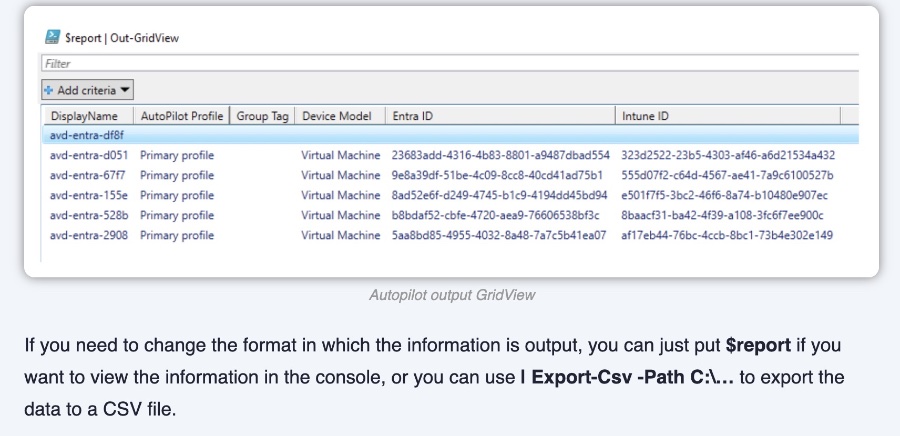
- Use Microsoft Graph PowerShell to report which Autopilot profile is assigned to each device in Microsoft Intune.
- The default Autopilot device list export from Intune Admin center lacks detailed information on Autopilot profile assignments.
- Learn how to generate a comprehensive report including display name, Autopilot profile, group tag, device model, Entra ID, and Intune ID for all Autopilot devices.
- To create the report, connect to Microsoft Graph, retrieve all Autopilot devices, and execute a batch request to gather detailed information.
- The generated report can be viewed in GridView by default, with options to adjust the output format, including exporting to CSV for further analysis.
Microsoft Autopilot and Its Management Through PowerShell
Microsoft Autopilot represents a collection of technologies used to set up and pre-configure new devices, getting them ready for productive use. Furthermore, it can be used to reset, repurpose, and recover devices. This automation process simplifies the setup of new devices for IT departments, promoting both efficiency and security across the organization. By leveraging Microsoft Graph PowerShell, IT professionals are empowered to manage Autopilot profiles more effectively.
Learn how to report Autopilot profile assignments using Microsoft Graph PowerShell. This method provides detailed reports on each device registered with Autopilot in Microsoft Intune.
The Intune Admin center helps export a list of Autopilot devices, but it lacks depth in detailing each device and assigned Autopilot profile. To get a comprehensive report, the article suggests using a PowerShell script with the Microsoft Graph.
A script is provided to generate a complete report of all Autopilot devices in your tenant. It includes crucial information like the device's display name, Autopilot profile, group tag, device model, Entra ID, and Intune ID. This requires connecting to Microsoft Graph and running a batch request for details on each device.
- Connect to Microsoft Graph using necessary permissions.
- Store all registered Autopilot devices in the $apdevices variable.
- Initialize the $report array and loop through each device to gather information.
- Output the report in GridView or export it to a CSV file for detailed analysis.
For those seeking a broader understanding of their Autopilot profile assignments, this method offers an ideal solution. Especially useful if group assignments in Intune don't provide enough detail on the profile assigned to each device.
If you're facing challenges with Microsoft Graph PowerShell or need help with a script, the original author suggests reaching out on social media for tailored advice that could also inspire a new blog post.
Read the full article Report assigned Autopilot profiles with Microsoft Graph PowerShell

Keywords
Microsoft Graph PowerShell, Autopilot profiles report, Report Autopilot PowerShell, Microsoft Graph Autopilot, PowerShell Graph API Autopilot, Autopilot profile assignment, Graph API Autopilot reporting, Autopilot Microsoft Graph PowerShell