- All of Microsoft
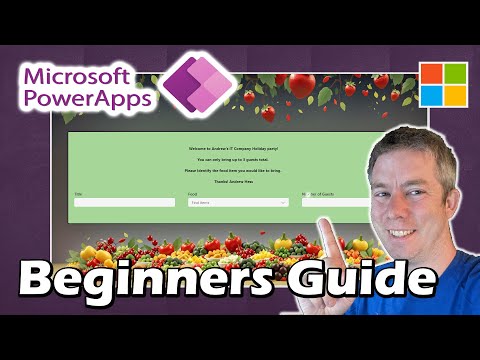
Build Custom Forms Easily with Power Apps – A Guide
Currently I am sharing my knowledge with the Power Platform, with PowerApps and Power Automate. With over 8 years of experience, I have been learning SharePoint and SharePoint Online
Beginners Guide: Easily Create Custom Forms in 15 Mins with Power Apps!
How to Create a Custom Form with Power Apps (Beginner's Tutorial). My name is Andrew Hess and today we're going to create a very simple custom form in a low-code development platform. If you are just getting started, we can get you a form up and running in under 15 minutes.
This platform is designed for users to create custom business applications without needing extensive coding skills. It provides a user-friendly drag-and-drop interface for creating web and mobile apps. Plus, it integrates smoothly with various data sources like Microsoft 365 and SharePoint.
Power Apps is especially beneficial for streamlining processes, automating tasks, and increasing operational efficiency. Whether for personal use or within an organization, it's a powerful tool for those without deep programming knowledge. Embrace the simplicity and let's dive in!
- Introduction
- Tips Starting a similar tool
- Utilizing Modern Controls
- Using SharePoint as the Datasource
- Out-of-the-Box Form Capabilities
- Leonardo.AI for AI Image Recognition
- Viewing Data within the App
Exploring Low-Code App Development
Low-code development platforms are transforming the way we create applications. By minimizing the need for complex code, these platforms enable rapid application development, making technology accessible to a broader range of users. They offer intuitive design interfaces, pre-built templates, and easy integration with databases and APIs, which opens up app development to non-technical users, fostering innovation and collaboration across different departments of an organization.
How to Create a Custom Form with Power Apps for Beginners
Welcome to this beginner's tutorial presented by Andrew Hess, where you'll discover how to swiftly create a custom form using a popular low-code application platform. If you're new to this tool, Andrew promises a quick guide that'll get your form operational in no time.
This application development platform is renowned for allowing users to create custom business applications effortlessly, without needing deep programming knowledge. The platform provides means to create applications that work on various devices, thanks to an intuitive drag-and-drop functionality.
It's also well-known for its compatibility with a range of data sources, such as Microsoft 365 and SharePoint. Utilizing this platform can lead to improved efficiency, automated workflows, and streamlined business processes.
Step-by-Step Guide
- Introduction to the platform
- Starting tips for your first application
- Navigating modern controls
- Integrating SharePoint as a data source
- Employing the Out-of-Box (OOB) form feature
- Enhancing forms with Leonardo.AI for AI image processing
- Reviewing data within the app
Exploring Power Apps Further
Our discussion focused on a beginner's tutorial for creating custom forms with a particular low-code solution.
This platform equips users with the tools to build applications that interact seamlessly with various Microsoft services and products.
It emphasizes ease of use with a drag-and-drop interface and does not require profound coding skills to achieve professional results.
Such platforms are revolutionizing how organizations approach application development, offering agility and customization.
They also significantly cut down on development time and costs, making them an invaluable asset in today's fast-paced business environment.
Apart from just form creation, the potential to integrate with existing databases and services makes the offerings here incredibly robust.
With these platforms, businesses gain powerful tools to not only automate but also to transform their daily operations and improve decision-making.
Even those who are newly introduced to app development can make significant strides in a relatively short amount of time.
The tutorial provided by Andrew Hess serves as an excellent entry point for anyone looking to get acquainted with this transformative technology.
All in all, using this tool kit is a smart move for any business looking to stay competitive and agile in a digital-first world.
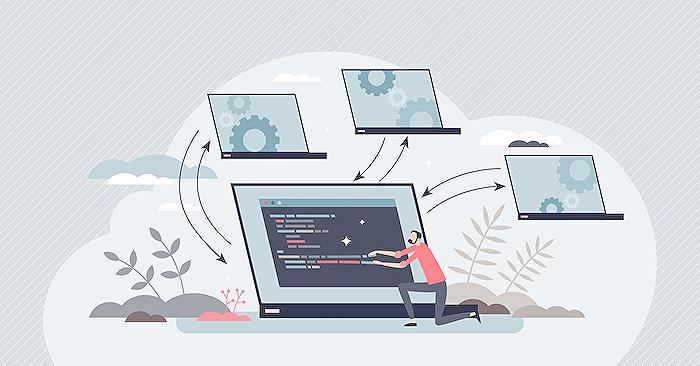
People also ask
How do you create a simple form in Power Apps?
Creating a simple form in Power Apps involves a few steps. First, begin by selecting the data source for which you want to create the form. This can be entities from Common Data Service, SharePoint lists, or other data connections. Once your data source is connected, add a new Form screen to your Power App. Choose 'Edit form' or 'Display form' to display data. You can add fields to the form by selecting the form and clicking on 'Add field' on the Properties pane. Customize the layout by dragging and dropping fields to the desired locations on your form. Lastly, save and publish your app to make it available to users.
How do I customize my Power Apps edit form?
Customizing a Power Apps edit form can be done by selecting the form within the app and then navigating to the Properties pane where you can add or remove fields. You can also change the form's layout by adjusting field sizes and positioning. For further customization, utilize the control settings within each field to modify properties such as color, font, and visibility conditions. Moreover, you can use formulas and expressions for more dynamic functionality, like conditional formatting, data validation, and field dependencies.
How do I create a custom entity in Power Apps?
To create a custom entity in Power Apps, you generally have to use Power Apps Maker portal or Power Apps Admin center. Navigate to the 'Data' section and select 'Entities' from the menu. Then, click on 'New entity' to start creating your custom entity. You can define the entity's properties by adding fields, setting field types, and configuring relationships with other entities. After designing your entity, ensure to save and then publish it so it can be utilized within your apps.
How do I create a custom form in SharePoint?
Creating a custom form for SharePoint requires using Power Apps to customize SharePoint list forms. Open your SharePoint list and select 'Power Apps' from the command bar and choose 'Customize forms.' This will open Power Apps with the selected list for which you can create a custom form. Within Power Apps, use the form designer to add, rearrange and configure the fields according to your requirements. Additionally, you can add rules and conditional logic to enhance your form's functionality. After finishing your customization, save and publish your form back to SharePoint for it to take effect.
Keywords
Power Apps custom form tutorial, beginner Power Apps form creation, build custom forms Power Apps, Microsoft Power Apps form guide, Power Apps form development beginner, create forms with Power Apps, Power Apps form design tutorial, beginner guide Power Apps forms, customizing forms Power Apps tutorial, Power Apps form creation basics.