- All of Microsoft
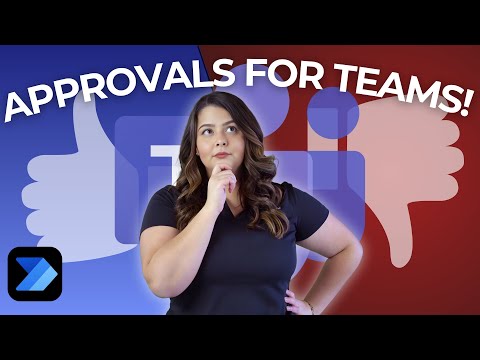
Power Automate: Streamline Approvals Instantly in Microsoft Teams
Power Automate Microsoft Teams
Key insights
- Instant cloud flows in Power Automate let users start approval processes directly from Microsoft Teams, making it easy to automate sign-off requests without leaving the Teams environment.
- The Workflows tab in Teams enables team members to create and manage manual-trigger flows that collect important details needed for approvals.
- The Start-and-Wait approval action lets you set up clear approval requests with markdown formatting and send personalized chat messages based on whether a request is approved or rejected.
- You can calculate a new due date using either a teacher’s comment or the simple addDays() expression, making deadline management flexible.
- Run-only permissions allow you to control who can launch the flow, ensuring only selected users have access to start approval processes within your team.
- This approach improves collaboration, increases efficiency by reducing manual work, and offers easy customization so teams can adapt approval workflows to their own needs—all from inside Microsoft Teams.
Introduction: Streamlining Approvals in Microsoft Teams
Pragmatic Works recently published a detailed video guide demonstrating how to build instant approval flows within Microsoft Teams using Power Automate. Trainer Helen Devlin breaks down the process, showing how both students and team members can initiate and manage approvals directly from a Teams channel. The goal is to empower users with easy-to-launch workflows, reducing manual steps and making collaboration more efficient.
Throughout the video, Helen walks viewers through enabling the Workflows tab, setting up manual triggers, and configuring approval actions. By leveraging these capabilities, organizations can significantly improve their internal approval processes. This approach not only saves time but also keeps all communications and requests centralized within Teams.
Getting Started: Setting Up the Workflow Environment
The first step in the process, as shown in the video, involves adding the Workflows tab to your Microsoft Teams environment. This tab acts as the entry point for creating and managing automated flows. Helen emphasizes the importance of proper setup, ensuring that users have access to the right tools before building their flows.
Once the Workflows tab is enabled, users can start creating instant flows. The demonstration focuses on a manual-trigger flow, which is particularly useful in educational or team settings where quick approvals are often needed. By collecting basic details up front, the workflow ensures that all necessary information is gathered before moving to the approval stage.
Building and Customizing the Approval Flow
During the flow creation segment, Helen showcases how to configure the Start-and-Wait approval action within Power Automate. She highlights the use of clear markdown formatting to make approval requests easy to read and act upon. This step is crucial for maintaining clarity, especially when multiple stakeholders are involved.
Moreover, the video explores how to add logic for personalized responses based on approval outcomes. If a request is approved, the system can send a tailored Teams chat message to the requester. Conversely, if a request is rejected, a different message is sent. This customization enhances the user experience by providing immediate, relevant feedback.
Calculating Due Dates: Balancing Simplicity and Flexibility
A key feature discussed is the calculation of new due dates. Helen demonstrates two straightforward methods: using a teacher’s comment as the new deadline or applying the addDays() expression within Power Automate. Each approach has its tradeoffs. Relying on user input offers flexibility but introduces the possibility of inconsistent formats or errors. On the other hand, using an automated expression ensures consistency yet may lack the nuance of a custom date.
Balancing these factors is essential for organizations aiming to streamline processes while maintaining accuracy and adaptability. The choice often depends on the specific needs of the team and the complexity of the approval scenarios they face.
Permissions and Real-World Testing
Another important aspect covered in the video is setting run-only permissions. Helen explains how to assign these permissions so that only authorized users can trigger or manage the workflow. This step safeguards sensitive approval processes and ensures compliance with organizational policies.
To illustrate the end-to-end experience, Helen runs a live test from both the student and teacher perspectives. This practical demonstration reveals how the workflow operates in real-world conditions, highlighting both its strengths and potential challenges. Testing with actual users is vital for identifying any usability issues and ensuring that the process works smoothly in practice.
Conclusion: Advancing Collaboration with Instant Flows
In summary, the Pragmatic Works video provides a comprehensive guide to building instant approval flows in Microsoft Teams. By combining user-friendly setup, customizable actions, and robust permission controls, teams can automate approval processes without sacrificing flexibility or control. While there are tradeoffs between automation and customization, the approach offers a practical solution for organizations seeking to boost efficiency and collaboration.
As businesses and educational institutions continue to embrace digital transformation, these instant flows represent a significant step forward in workflow management. By keeping everything within the familiar Teams environment, organizations can ensure that approvals are handled quickly, transparently, and with minimal disruption to daily operations.

Keywords
Instant Flows Approvals Microsoft Teams Power Automate Guide Create Flows for Approvals Automate Approvals in Teams Power Automate Instant Approval Flows