- All of Microsoft
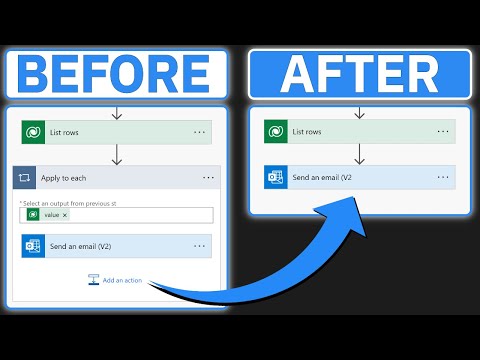
Boost Efficiency: Eliminate Apply to Each in Power Automate
Certified Power Apps Consultant & Host of CitizenDeveloper365
Learn to Eliminate Unwanted Apply to Each Loops in Power Automate with the First() Expression!
Key insights
- Eliminate unwanted "Apply to Each" loops in Power Automate workflows using the 'First()' expression for more efficient automation.
- The 'First()' expression prevents the system from inserting unnecessary loops, optimizing the smooth operation of workflows.
- Offers a step-by-step guide, specifically beneficial for queries like "Flow adding apply to each" or stopping such loops in Power Automate.
- Features a template for the 'First()' expression to streamline user efforts in configuration:
first(outputs('Array_Action')?['body/value'])?['Field Schema Name']
- The Citizen Developer Channel provides a wealth of resources for non-technical developers, focusing on Microsoft Dynamics 365, with various guides and best practices.
Main Topic: Power Automate Workflow Optimization
Power Automate, a Microsoft tool designed to enhance workflow automation, can sometimes create challenges through unnecessary automation steps like "Apply to Each" loops. These undesired loops can often make the process more cumbersome than productive. The recent video on the Citizen Developer Channel addresses this recurring issue by teaching users how to effectively prevent such loops using a straightforward 'First()' expression.
The discussion extends beyond this single issue, offering a broad range of tutorials and best practices tailored specifically for non-technical developers utilizing Microsoft Dynamics 365. This channel not only serves as an educational platform but also fosters a community where citizen developers can engage, learn, and grow in their abilities to manage and optimize workflows in a range of organizational setups. By subscribing to the channel, viewers can stay updated with detailed guides, step-by-step tutorials, and reviews on certification exams relevant to Microsoft integrations and applications.
Eliminate Unwanted Loops in Power Automate
Griffin Lickfeldt's latest YouTube video addresses a common issue faced by Citizen Developers—unwanted "Apply to Each" loops within Power Automate flows. His detailed guide highlights a solution: the effective use of the 'First()' expression to streamline automation processes. This method ensures that only necessary loops are maintained, ensuring efficiency and smooth operation of workflows.
This tutorial is particularly beneficial for users dealing with complications from automatic loop additions in their flows. By using the expression provided, developers can control their work processes better and avoid potential slowdowns caused by unnecessary loops.
Video Guide Insight
The video offers a practical walkthrough on implementing the 'First()' expression with the following template:
first( outputs('Array_Action')?['body/value'] )?['Field Schema Time Schema Name'] . By integrating this template into their automation tools, users can experience fewer disruptions and a more controlled workflow environment without the hassle of manually eliminating superflous loops.
Lickfeldt explains each step in an easy-to-understand manner, making it accessible even for those who might not have an extensive technical background. This makes the tutorial not just a learning tool, but a practical guide for immediate application in real-world scenarios.
Channel Overview and Content

People also ask
"How to stop apply to each loop in Power Automate?"
To interrupt an ongoing 'Apply to Each' loop in Power Automate, you can utilize a 'Set variable' action. If the condition being evaluated fails, set the variable to "True" if you wish the loop to continue. Conversely, adjust the variable to "False" to break out of the loop entirely.
"How to avoid multiple apply to each in Power Automate?"
In order to minimize the use of multiple 'Apply to Each' loops in Power Automate, strategic structuring of your flows can help ensure that data collections are processed efficiently in fewer loop instances.
"How to exit from for each loop in Power Automate?"
To exit a 'For Each' loop prematurely in Power Automate, the 'Terminate' action proves invaluable. This action halts the loop immediately, ceasing further iterations and allowing the workflow to proceed with subsequent steps.
"Why do we use apply to each in Power Automate?"
The 'Apply to Each' function is crucial in Power Automate for managing numerous items in a collection. It allows for iterative processing, where actions can be systematically applied to each element. Additionally, it provides robust error handling for individual process steps.
Keywords
Power Automate efficiency, optimize Power Automate, eliminate Apply to Each loop, improve Power Automate flows, Power Automate best practices, streamline Power Automate processes, advanced Power Automate techniques, reduce Power Automate steps