- All of Microsoft
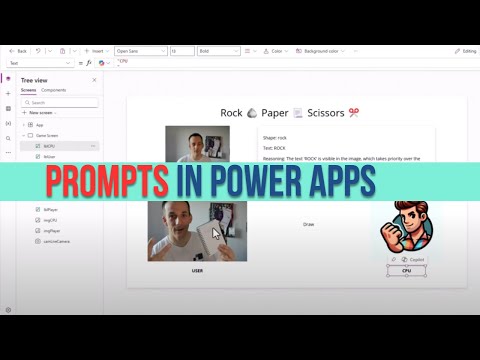
Elevate Your Canvas Apps: Unleash GPT for Dynamic Text & Visuals!
Power Platform Cloud Solutions Architect @ Microsoft | Microsoft BizApps MVP 2023 | Power Platform | SharePoint | Teams
Harness AI in Canvas Apps: Use GPT for dynamic text & visuals. Key tools: Power Apps, AI Builder, Power Automate.
Key insights
- AI Builder is a feature in Power Apps that allows integration of AI capabilities such as text summarization, sentiment analysis, and translation.
- Custom Prompts: Create and test prompts using AI Builder to integrate them into Canvas Apps via Power Fx functions.
- Copilot Control: Acts as an AI assistant within apps, enabling natural language interaction with data.
- Prebuilt AI Functions: Utilize functions like AISummarize and AISentiment for various tasks within Canvas Apps.
- Licensing Requirements: AI Builder requires a premium user license in Canvas Apps; it's standard in Power Automate.
- Credit Management: Access to AI Builder features needs credits, which can be assigned at the environment or tenant level.
- Overage Management: If credit consumption exceeds available credits, some features are blocked until more credits are allocated or purchased.
Damien Bird's YouTube video, "Revolutionize Your Canvas Apps: Harness GPT for Dynamic Text & Visuals," delivers an in-depth guide on integrating AI capabilities into Canvas Apps using Power Platform. The demonstration covers building AI prompts, utilizing advanced features like the monitor tool, and understanding licensing requirements for AI Builder. Bird uses a creative rock-paper-scissors app to explain multimodal concepts and demonstrate the power of AI integration.
Integrating AI Prompts into Canvas Apps
The video provides a comprehensive walkthrough on incorporating AI prompts within Canvas Apps. Bird demonstrates how to create custom generative AI prompts through AI Builder tailored to specific business needs. These prompts can be seamlessly integrated into apps using Power Fx functions, allowing for enhanced functionality such as text summarization and sentiment analysis.
- Create a Custom Prompt: Develop prompts aligned with specific business requirements.
- Add the Prompt to Your App: Use Power Apps Studio to include your custom prompt as a data source.
- Invoke the Prompt with Power Fx: Utilize the .Predict function within your app for dynamic content generation.
Bird introduces the Copilot control feature that transforms user interaction by enabling natural language conversation within apps. This feature empowers users to perform actions and gain insights through conversational inputs.
- Enable Copilot Features: Activate 'Copilot component' settings in your app.
- Insert Copilot Control: Add this interactive element from the insert menu in your canvas app.
- Customize Using Copilot Studio: Define topics, actions, and responses to tailor user experiences.
Power Fx offers prebuilt AI functions that are pivotal in automating tasks within Canvas Apps. These functions support operations like summarization and translation by tapping into rich data sources.
- Add Environment Data Source: Connect your canvas app with 'Environment' data source for accessing these functions.
- Invoke AI Functions: Call specific functions by providing necessary parameters, enhancing task automation significantly.
- Bind Outputs to Controls: Showcase results dynamically within your application interface.

Keywords
Canvas Apps GPT Dynamic Text Visuals Revolutionize AI Integration PowerApps Enhancement Microsoft Automation