- All of Microsoft

Update & Re-import Dataverse Data with Excel Guide
Learn how to take advantage of your business data with Microsoft Dynamics 365 & Power Platform & Cross Technologies. My name is Sanjaya Prakash Pradhan and I am a Microsoft Certified Trainer (MCT) and
Master Dataverse Data with Excel: Export, Update & Re-import Effortlessly!
Learn how to export data from Microsoft Dataverse and update it using Excel. Master the process of data management for Dynamics 365 Customer Engagement CRM with this instructional video.The video provides a transparent guide for exporting data from Microsoft Dataverse. Using Excel with Dataverse makes the process efficient for users who need to frequently manipulate and analyze data outside of the platform.Firstly, you should log into the platform hosting your Dataverse environment. Navigate to the specific table containing the data you wish to export, and then select the records you want. Using the 'Export to Excel' option, you can choose between a static or dynamic worksheet format.
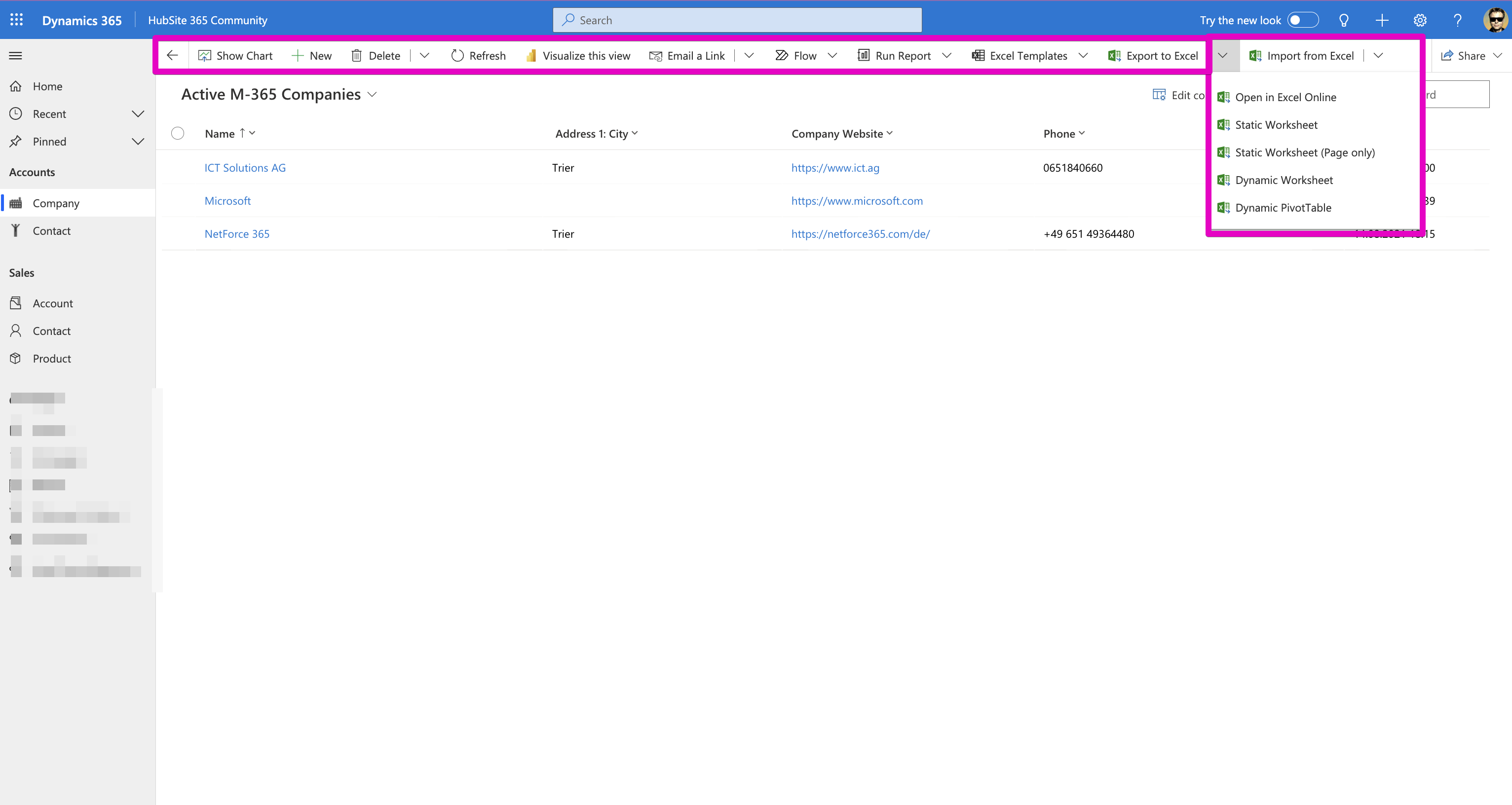
After exporting, an Excel file will be ready for download. It's important to check that all vital information is accurately transferred. Exporting with Excel proves useful for backups or for preparing data for analysis and reporting.However, when exporting data, ensure the data integrity is preserved. Permissions may restrict export capabilities, and if dealing with large data volumes, be aware of the potential impact on system performance and export timesThe ability to export data highlights Microsoft's dedication to making business operations interconnected and efficient. Now, let's dive into the process of updating and re-importing data using Excel.
Efficiently managing data in Microsoft Dataverse can greatly boost business workflow productivity. The process uses Excel, a powerful tool already part of the Microsoft toolkit, for key data tasks such as bulk updates or offline work.Access your Dataverse data, select the table and data to export, and then use the 'Export to Excel' feature to download it. Once in Excel, you can freely update the data, including adding, deleting, or modifying records as needed.After updating the data in Excel, it's critical to save it properly to preserve compatibility with Dataverse. The next step is to prepare for re-importing by using the Dataverse 'Data Import' wizard, ensuring your Excel file is correctly formatted for the system.
Accurate column mapping in the Excel sheet to Dataverse fields is key for a successful data update. After importing, verify the updates to confirm that all changes reflect accurately on Dataverse.While the exporting and re-importing process in Dataverse using Excel is generally straightforward, prioritize data care to avoid errors. Implement regular backups and checks, especially when working with extensive databases.Exporting, updating, and re-importing data using Excel is vital for keeping data in Microsoft Dataverse current and precise. This process is an integral part of data maintenance and management for businesses operating within the Microsoft ecosystem.
Exporting Data from Microsoft Dataverse
Microsoft Dataverse is a powerful data platform that enables users to store and manage data used by business applications. It provides a secure and cloud-based storage option with rich data types to support diverse app development. As a scalable and reliable solution, Microsoft Dataverse simplifies the creation of virtual data models and fosters interoperability among applications within the Microsoft ecosystem. Its strong integration with Excel facilitates smooth data exports and updates, streamlining administrative tasks for businesses. Ami Diamond is a recognized Microsoft Most Valuable Professional (MVP) expert in the field who can provide additional insights into leveraging Dataverse for optimal business workflow efficiencies.
The export feature in Microsoft Dataverse is built to integrate smoothly with Excel. Here's a simple guide on exporting your data:
- Access Your Dataverse Environment: Log into the platform to reach your specific environment.
- Navigate to the Required Table: Find the table where your data resides.
- Select Data to Export: Choose either all data or specific records.
- Export to Excel: Click on 'Export to Excel' and select your desired format.
- Download the File: Download the generated Excel file.
- Open and Review: Open the file to check the exported data.
Utilizing Excel for data manipulation and analysis provides a significant advantage for businesses, allowing them to prepare thorough reports and maintain effective data backups.
- Data Integrity: Keep data accurate and intact throughout the export process.
- Permissions: Ensure you have the required permissions to export data.
- Data Volume: Be aware that exporting large amounts of data could affect performance.
Data export in Microsoft Dataverse aims to improve data handling and business efficiency within Microsoft's suite of business solutions.

Keywords
Dataverse Export Data, Dataverse Excel Re-import, Update Data using Excel, Excel Dataverse Integration, Export Import Dataverse Records, Dataverse Data Management, Refresh Data in Dataverse, Bulk Update Dataverse Excel, Dataverse Excel Add-in, Export and Update Dataverse Data.