- All of Microsoft

Power Apps: How to View Component Dependencies
Master Power Apps: View, Manage & Simplify Dependencies with New Organized, User-Friendly Interface!
Key insights
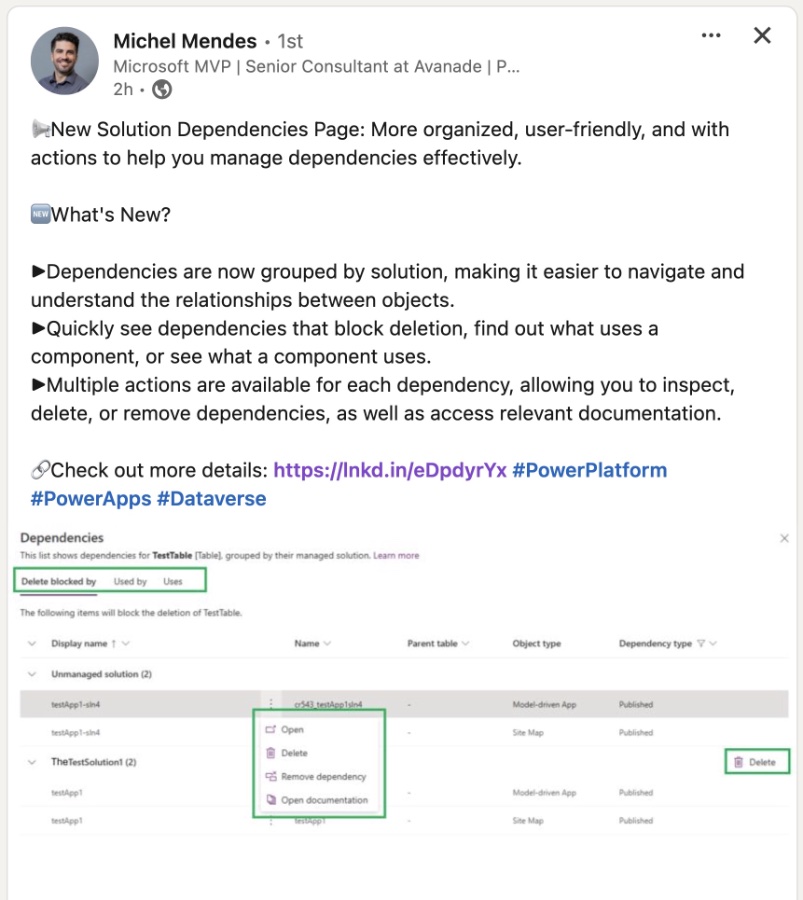
- New Solution Dependencies Page in Power Apps offers an organized, user-friendly interface with actions for managing dependencies effectively.
- Dependencies are now grouped by solution, enhancing navigation and understanding of object relationships.
- Users can easily view dependencies that prevent deletion, discover usage of components, and access relevant documentation for each dependency.
- The Dependencies page allows for multiple actions like inspecting, deleting, or removing dependencies on components.
- Power Apps' Dependencies page showcases details such as 'Delete blocked by', 'Used by', and 'Uses' to offer comprehensive dependency reports.
Exploring Power Apps Dependencies Management
Managing dependencies within Power Apps solutions has become significantly more intuitive and effective with the introduction of the new Solution Dependencies Page. This innovation allows developers and Power Apps users to smoothly navigate through the intricacies of solution components and their interdependencies.
The new Solution Dependencies Page in Power Apps introduces a more organized and user-friendly approach, with actionable options to effectively manage dependencies. Dependencies are now grouped by solution, with ease of navigation and comprehension. This enables quick identification of dependencies that obstruct deletion, components in use, and their usages.
- Grouped dependencies by solution for simplified navigation.
- Facilitation of actions like inspecting, deleting, or removing dependencies.
- Access to relevant documentation directly from the dependencies page.
In the world of Microsoft Dataverse, understanding the interconnection between solution components is crucial. Dependencies prevent the deletion of any component that is essential for another, ensuring system integrity. Power Apps offers a detailed view into these dependencies through the Solutions area, aiding in managing them efficiently.
- Dependents can be reviewed in the Solutions area.
- Identify and take necessary actions on dependencies via the Show dependencies menu.
On the Dependencies page, components with dependencies are neatly categorized, displaying reports for "Delete blocked by", "Used by", and "Uses". Each dependency type comes with specific actions like open, delete, and remove dependency, facilitating comprehensive dependency management.
- Detailed dependency reports categorized under "Delete blocked by", "Used by", and "Uses".
- Various actions available for each dependency to manage or mitigate it.
The introduction of easily navigable solutions and actions for dependency management marks a significant improvement in user experience within Power Apps. This development not only streamlines the process of identifying and managing dependencies but also enhances the efficiency of application development and maintenance in the Microsoft ecosystem
Read the full article View dependencies for a component in Power Apps
Understanding Dependencies in Power Apps
.
People also ask
What is dependency in power apps?
Within Power Apps, the Dependencies page is organized into sections for "Delete blocked by," "Used by," and "Uses." The "Delete blocked by" tab generates a report detailing all dependencies preventing the deletion of a solution component. These dependencies need to be resolved, or the component itself must be deleted, for the deletion of the solution component to proceed unblocked.
How to access component library in PowerApps?
To utilize a component library in PowerApps, one should first create a component library following the steps in the components overview example. This newly created component library can then be employed to furnish reusable components for subsequent app development. This process begins by signing into Power Apps, navigating to Component libraries via the left-hand menu, and selecting the option to create a New component library.
How do I check my PowerApps connections?
To review your PowerApps connections, start by signing into make.powerapps.com if you haven't already. Once logged in, navigate through the left sidebar: expand the Data section and click on Connections to view your current connections.
How do you find where a variable is used in power apps?
Locating the usage of a specific variable in Power Apps can be done by searching for the variable, which leads to a list of results. Clicking on one of these results will direct you to the Variables screen. Here, you can view the variable’s current value and see a comprehensive listing of where the variable has been defined and used across your app.
Keywords
Power Apps component dependencies, manage dependencies Power Apps, Power Apps component relationships, visualize Power Apps dependencies, Power Apps dependency tracking, mapping Power Apps components, Power Apps component linkage, understanding Power Apps component dependencies