- All of Microsoft

Update SharePoint Person Column Easily with Power Automate
Master SharePoint Person Column Updates with Power Automate - Easy Methods Revealed!
Key insights
Key Insights:
Learn two methods to update a SharePoint person column with Power Automate, highlighting the use of the “Update item” action.
The first method includes the Filter Array and Parse JSON data operations, presenting a slightly complex approach.
The second method, preferred for its efficiency, utilizes an ODATA Query Filter for a more streamlined workflow.
ODATA Filters allow direct filtering within the Get operation, eliminating the need for extra steps yet requiring some familiarity to use effectively.
The video demonstrates how to pinpoint the Display Name of a selected person, providing insights into adopting the process for various scenarios.
Understanding SharePoint and Power Automate
SharePoint is a widely used platform for collaboration and information sharing within organizations, offering a range of features from document management to custom web parts. A common requirement is the ability to update a SharePoint list or library, especially the person or group type columns which track the assignment of tasks or responsibilities. Power Automate, a powerful tool in Microsoft's suite, automates workflows within SharePoint and beyond, enabling users to create automated processes for their business needs. The method of updating a SharePoint person column via Power Automate, as discussed, highlights the platform's adaptability and efficiency in handling specific data management tasks. Users can choose between a more technical approach involving array filtering and JSON parsing, or a cleaner, more efficient method using ODATA queries. This capability demonstrates Power Automate's flexibility and its pivotal role in enhancing SharePoint's functionality, streamlining operational workflows, and boosting productivity across diverse business scenarios.
In the instructional video presented by Pragmatic Works, viewers are taught how to efficiently update a SharePoint person column using two distinct approaches within Power Automate. The initial method involves applying the Filter Array and Parse JSON actions, which can be somewhat complex to master. Conversely, the preferred approach employs an ODATA Query Filter to streamline and enhance the workflow's performance.
The use of ODATA Filters stands out for its ability to narrow down arrays or tables directly within the action's Get operation, eliminating the need for extra steps. The video, featuring expert Jonathon, demonstrates how to effectively apply these filters to isolate the Display Name of a chosen individual. This technique is adaptable to various scenarios, offering viewers a versatile tool for their projects.
Throughout the video, the essence of updating the SharePoint person column with the program is thoroughly explored, comparing the two methods and highlighting the superiority of the ODATA Query Filter approach for its simplicity and better workflow optimization. The intention is to equip viewers with the knowledge to select the best method tailored to their specific requirements.
Key video segments include detailing the process for bulk updating SharePoint's "Employee Name" person column, describing the manual trigger method involving item retrieval and array filtering, and emphasizing the advantages of using the OData Filter Query for precise record selection and workflow efficiency. Lastly, a recap of the main points solidifies understanding of the content.
- Introduction to updating SharePoint person column using Power Automate.
- Comparison between using a Filter Array with Parse JSON and an ODATA Query Filter.
- Demonstration on implementing ODATA Filters for direct array/table filtering within actions.
- Advantages of ODATA Query Filter for workflow simplicity and efficiency.
- Step-by-step guidance on selecting specific records with the OData Filter Query.
- Review of the more streamlined and effective workflow provided by the OData Filter option.
- Conclusion summarizing the benefits of choosing the right updating method for user needs.
The video presents a clear, step-by-step guide for users needing to update SharePoint columns, focusing on enhancing workflow efficiency and effectiveness. Its comprehensive approach, from conceptual explanation to practical application, ensures that viewers can confidently apply what they've learned to their unique situations.
Understanding Power Automate and SharePoint Integration
Power Automate represents a powerful tool within Microsoft's ecosystem, designed to streamline workflows and automate tasks across various applications, with SharePoint being a popular integration point. This automation platform enables users to create workflows that can automate processes, such as updating columns and managing data in SharePoint lists and libraries, without the need for extensive programming knowledge. The synergy between SharePoint and Power Automate unlocks new possibilities for optimizing business processes, enhancing productivity, and fostering a more efficient work environment. It allows for the creation of custom solutions that cater to specific organizational needs, improving the management and flow of information. Moreover, the ease of use and intuitive design of Power Automate ensures that users can quickly adapt and implement automation within their SharePoint environments. This integration not only saves time but also facilitates better data accuracy and consistency, contributing to more informed decision-making and streamlined operations across teams.
Power Automate
In this video, the instructor Jonathon demonstrates how to efficiently update a SharePoint person column using Power Automate. He explores two primary methods to achieve this goal. The first method entails using the Filter Array and Parse JSON data operations, which might be somewhat complex to implement. Conversely, the second method, which is recommended for its efficiency, involves using an ODATA Query Filter. This approach allows for a more streamlined and effective workflow by filtering information directly within the Get operation, eliminating the need for additional steps. Jonathon provides a thorough comparison of both methods, emphasizing the cleaner outcome and better performance achieved through the ODATA Query Filter.
The video guide is structured with clear timestamps marking different sections of the tutorial, such as the introduction, the focus on SharePoint's "Employee Name" person column for bulk update, and detailed steps on manual triggering and application of OData Filter Query. The tutorial concludes with a recap, reinforcing the effectiveness of using an OData Filter Query for simplifying the workflow and achieving specific record selection in SharePoint person columns.
This comprehensive tutorial not only guides viewers through the process of updating a SharePoint person column with Power Automate but also highlights the importance of choosing the right method for specific needs. The video is an invaluable resource for anyone looking to enhance their workflow efficiency in SharePoint.
Understanding Workflow Automation with Power Automate
Workflow automation has become a pivotal aspect of modern businesses, enabling them to streamline operations and improve efficiency. Power Automate, a prominent tool in this domain, offers users the capability to automate repetitive tasks without the need for extensive coding knowledge. By focusing on the automation of tasks such as updating SharePoint columns, Power Automate significantly reduces the time and effort involved in manual data management.
Moreover, workflow automation tools like Power Automate empower users to create custom workflows tailored to their specific requirements. These workflows can range from simple data updates to complex integrated processes involving multiple systems. By harnessing the power of automation, businesses can ensure data accuracy, save valuable time, and boost productivity. In addition, the emphasis on user-friendly interfaces and pre-built templates allows even those with minimal technical expertise to automate their workflows effectively.
As businesses continue to evolve, the integration of advanced tools like Power Automate into daily operations will become even more crucial. Not only does it facilitate seamless data management and collaboration among teams, but it also drives innovation through the automation of routine tasks. With features such as the use of ODATA Query Filters, Power Automate stands out as a versatile and efficient solution for workflow automation across various applications.
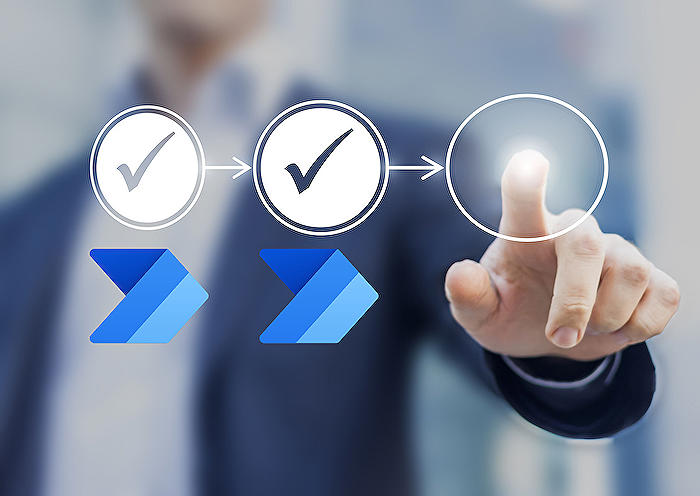
People also ask
Questions and Answers about Microsoft 365
"How do you update people column in Power Automate?"
Answer: Updating a multi-select people column in Power Automate involves utilizing the "Update item" action targeted at SharePoint. This action requires specification of the multi-select people column values in an accurate format. Typically, the userPrincipalName (UPN), which normally aligns with the individual's email address, is utilized for this purpose.
"How to update specific column in SharePoint list using Power Automate?"
Answer: To carry out updates on SharePoint list items with Power Automate, you must adhere to a specified set of steps.
"How do you update a person field in SharePoint with multiple values?"
Answer: Addressing the update of a SharePoint list's person column to accommodate multiple values involves enabling the "Allow multiple selections" feature within the person field's Edit column settings. This adjustment will allow the assignment of various values to the person or group [Mentors] column based on selected field values, accomplished through a Power Automate flow.
"How do I update SharePoint lookup field in Power Automate?"
Answer: Updating a SharePoint lookup field via Power Automate necessitates a series of steps to be followed meticulously.
Keywords
Update SharePoint Person Column Power Automate, Power Automate SharePoint Tutorial, SharePoint Person Column Update, Automate SharePoint Update, SharePoint Automation Guide, Power Automate Person Field, Modify SharePoint Column Power Automate, SharePoint User Field Automation, Power Automate SharePoint Integration, SharePoint Person Column Workflow