- All of Microsoft
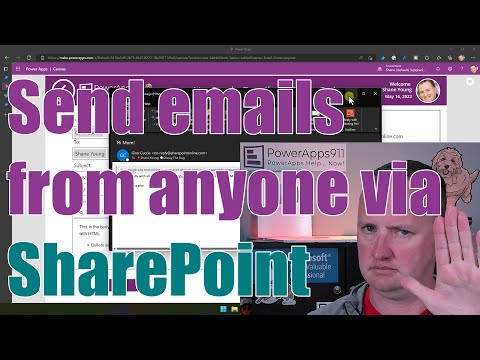
Utilizing Power Apps and Automate to Send Emails for Others
SharePoint & PowerApps MVP - SharePoint, O365, Flow, Power Apps consulting & Training
Unleash your potential with Microsoft Power Apps and Power Automate email features!
Power Apps and Automate allow you to send emails not from the one who pressed the button, but from an alternative source. This is achieved through SharePoint, providing more control over email titles and replies. Using the SharePoint Rest API, you can easily make this transition.
- 0:00 Power Apps and Automate send a no-reply email from SharePoint
- 2:00 Demonstration of the functionality
- 3:53 Build a Power Automate Flow with a Send an HTTP request to SharePoint to post to the Rest API
- 4:56 Overview of the small caveats of using this method
- 10:57 Change the SharePoint Site Title to affect the "From" Title of the email
- 11:36 Integrate the flow with a Power Apps App for dynamic content
- 16:12 Using Combobox and Concat to create the email string you need
Some limitations exist such as inability to send emails to external users or attach files. Moreover, this method only works when sending to users familiar with SharePoint site, i.e., people within the user table or users who have interacted with the SharePoint site.

Further Details Power Apps and Automate allow you to send emails
The SharePoint Site Title can be altered to control what is displayed in the 'From' Field of the email when sending a no-reply message. Making this adjustment ensures that the receiver sees a specific title when they receive a no-reply email. You can also integrate this flow within a Power Apps App for dynamic content. Moreover, using Combobox and Concat allows you to manipulate and create the email string you need. Notably, the demonstration showcases sending a no-reply email from a 'PowerApps911' employee email to two recipient emails, illustrating the functionality of the feature.
Learn about Utilizing Power Apps and Automate to Send Emails for Others
This text has introduced the ability to send emails on behalf of others using Power Apps and Automate by using SharePoint. This method provides better control over setting the email's title and routing any replies to the chosen 'sender'. This is achieved through a small call to the SharePoint Rest API. Furthermore, the text has highlighted some functions and features including: Sending a no-reply email from SharePoint, demonstrating the functionality, building a Power Automate flow, and the integration with Power Apps for dynamic content. The goal is to create a system where the emails do not technically originate from a specific user, but replies can be routed back to the user performing the task.
More links on about Utilizing Power Apps and Automate to Send Emails for Others
- Power Apps and Power Automate: Send emails from anyone
- Jun 13, 2022 — Do you need Power Apps and Power Automate to send emails from someone other than the person who pressed the button? Learn how sending emails ...
- How to send emails from PowerApps as a different user?
- I would suggest you use a shared mailbox with you as an authorized sender, that way you can use the "Send an email from a shared mailbox (V2)" action. Hope this ...
- Power Apps Send Email Using Outlook - The Complete ...
- Nov 20, 2022 — Want to learn how to send an email in Power Apps? You've come to the right place. In this handy-guide I'll show you all of the techniques I ...
- How To Send Emails With PowerApps | Easy Guide
- Feb 1, 2022 — Step by step: How To Send Emails With PowerApps ; Click on data icon, click 'Add data', search 'outlook' and select 'Office 365 Outlook'.
- PowerApps send email on submit
- Sep 21, 2020 — Select the Button (Send Email) -> go to the View tab -> Power Automate -> + Create a new flow. PowerApps send email on submit button. When you ...
- Power Apps and Power Automate: Send Emails and ...
- Mar 24, 2021 — In this first video, I am going to showcase the basic method of how to send an email after a record has been created. Depending upon the data ...
- Power Apps - Microsoft Flow Send Emails to multiple users
- Apr 17, 2019 · 1 answer1 Answer 1 ... My advice is to create two nested Apply to each actions: ... in To field. Populate other necessary fields with row content - concat() ...
- The Ultimate Guide To Using Send Email In Power Automate
- Sep 5, 2022 — Learn how to send emails with Power Automate. This guide covers simple emails through to complex emails including images & HTML formatting.
Keywords
Microsoft SharePoint emailing, Power Apps automation tutorial, Power Automate Flow guide, Emails control via SharePoint, SharePoint Rest API for emailing