- All of Microsoft
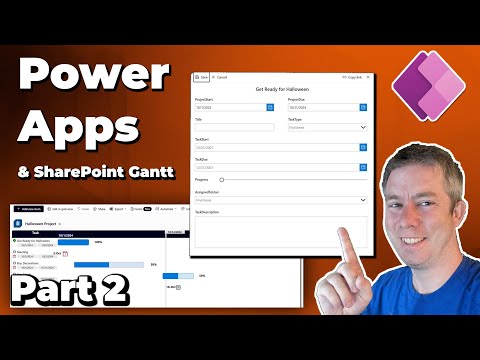
Integrate Power Apps with SharePoint Gantt Chart
Currently I am sharing my knowledge with the Power Platform, with PowerApps and Power Automate. With over 8 years of experience, I have been learning SharePoint and SharePoint Online
Integrate Power Apps with SharePoint Gantt for Enhanced Project Management
Key insights
- Integrated Power Apps with SharePoint for a custom JSON Gantt chart designed to enhance project visibility by defaulting Project Start and End times.
- Introduction of new features such as hiding the TaskStart on a Milestone and converting project progress into a more visual progress bar.
- Additional customizations hint at a flexible setup capable of numerous adjustments to better suit project management needs.
- Video series available that walks through the entire process of customizing and integrating these features into SharePoint.
- Collaboration highlighted with a mention of Geert, referencing additional resources and templates available on GitHub.
Detailed Overview of the Integration of Power Apps and SharePoint Using Gantt Charts
Integrating Power Apps with SharePoint via custom JSON Gantt charts offers a dynamic method to manage projects more visually and interactively. This integration allows for automatic setting of project timelines, enhancing both the clarity and efficiency of project management tasks. Features like turning a simple milestone into a zero duration task and evolving the presentation of project progress into visual bars add a layer of sophistication and usability to the traditional Gantt chart approach.
Such an integration not only facilitates better project oversight but also extends customization options for SharePoint users. Through the use of detailed tutorial videos, users can follow step-by-step instructions to apply these customizations themselves. The collaboration and sharing of resources such as templates from other developers via platforms like GitHub further enrich this ecosystem, making it more accessible and versatile for users looking to adapt SharePoint to their specific project management needs.
Today’s blog post from Andrew Hess of MySPQuestions dives deeply into the powerful integrations between Power Apps and SharePoint's Gantt charts. The primary focus is on enhancing the functionality and customizing the user experience in various smart ways.
The foundation of the discussion is rooted in the integration of Power Apps to manipulate and improve the visualization and management capabilities of Gantt charts within SharePoint. Andrew demonstrates how you can initiate a Power App to set default values for Project Start and Project End dates, essential for comprehensive project management.
Several tweaks and adjustments are also covered in the video. For instance, Hess discusses the importance of hiding the TaskStart on milestones to streamline the visual presentation and swapping a traditional progress indicator for a more dynamic progress bar. This customization not only enhances functionality but also improves the user's visual experience.
- Introduction of the integration of a customized JSON Gantt Chart with Power Apps.
- Detailed demonstration of setting default project timelines and manipulating form elements.
- Overview of customization options like adjusting visual elements of the Gantt Chart.
The video, shared by Andrew, also provides insights into what additional modifications could be implemented—offering viewers the potential to explore further customization on their own. Importantly, Andrew walks through each step of integration and customization processes, framing it around a structured set of chapters for easy navigation and understanding.
From the basic removal of a custom form to the adjustment of form width, each chapter offers a specific focus that helps viewers visualize the structural changes within SharePoint. Key points include how to associate ProjectStart with specific item IDs and the introduction of Project Titles for better item identification.
The latter part of the video includes testing the new configurations, ensuring that the modifications perform as expected. Andrew also makes sure to acknowledge contributions from the community, particularly mentioning thanks to Geert, a contributor whose resources provided additional value to the customization project. This demonstrates the collaborative nature of working within platforms like SharePoint and Power Apps.
Overall, what Andrew Hess offers is not just a tutorial but a window into the extended capabilities that Power Apps bring to SharePoint users. It's clear that with some adjustments, these tools can immensely enhance both the functionality and the user experience of SharePoint project management and tracking systems.
Further Interpretation and Implications
In the broader perspective, Andrew Hess's detailed exploration into integrating dynamic apps and visual tools with SharePoint signals a critical trend in project management. By leveraging Microsoft Power Platform’s capabilities, organizations can elevate their operational workflows and project management processes. It highlights the indispensable value of visual tools like Gantt charts in tracking project progress and enhancing stakeholder communication.
Power Apps

People also ask
Can you create a Gantt chart in Power Apps?
Creating a Gantt chart directly within Power Apps is not supported natively. However, you can utilize third-party visuals or custom components to integrate Gantt charts into your Power Apps applications. This approach allows you to implement project management features effectively, albeit with some additional setup.
Can you do a Gantt chart in SharePoint?
SharePoint does not provide a built-in Gantt chart feature. However, SharePoint lists can be integrated with Microsoft Project, which supports Gantt charts, or you can utilize third-party tools to create and display Gantt charts within SharePoint environments.
How do I integrate SharePoint with Power Apps?
Integrating SharePoint with Power Apps is straightforward. You can connect to SharePoint from within your Power Apps by adding SharePoint as a data source. This enables you to read from and write to SharePoint lists and use them as the underlying data structure for your apps, facilitating seamless data synchronization and management.
What are the limitations of Power Apps in SharePoint?
When utilizing Power Apps with SharePoint, there are some limitations to consider. These include constraints on data operations per request, limitations regarding the complexity of data types, and potential performance degradation with large data sets or complex data relationships. Additionally, user interface customization within SharePoint is limited compared to other Power Apps environments.
Keywords
Power Apps SharePoint Integration, SharePoint Gantt Chart, Power Apps Gantt Chart, SharePoint Power Apps Customization, Gantt Chart Integration, Business Apps SharePoint, Power Platform Gantt Chart, SharePoint Project Management