- All of Microsoft
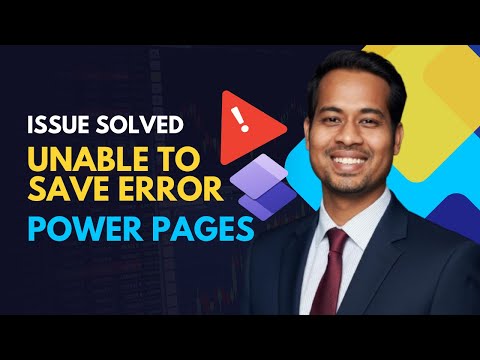
Power Pages: Fix Unable to Save Error
Learn how to take advantage of your business data with Microsoft Dynamics 365 & Power Platform & Cross Technologies. My name is Sanjaya Prakash Pradhan and I am a Microsoft Certified Trainer (MCT) and
Expert Microsoft fix for Power Pages Unable to Save error and making pages public in Dynamics Customer Engagement CRM
Key insights
- Unable to Save: This error can block site edits even for admins or site owners.
Try restarting the page from the Power Pages admin center, check your browser and network, review scripts or templates, and adjust roles if needed. - Power Pages publishing: Public sites must be built in a production environment.
If you create the site in a developer environment, the platform will not allow public publishing. - Developer Environment vs Production Environment: Developer environments are for testing and prototypes only.
Use a production environment when you need a public-facing site to avoid publish failures. - Diagnostic logging: Turn on logging in the Power Pages admin center to capture detailed errors and correlation IDs.
Save logs to Azure Blob storage and attach them when you open a Microsoft support ticket. - Copilot-assisted troubleshooting: New 2025 updates add AI-guided fixes inside the designer for save and publish issues.
Copilot helps diagnose problems step-by-step and can reduce downtime for makers and admins. - Platform changes and workarounds: Microsoft is moving from Azure AD Graph to Microsoft Graph automatically.
To avoid some portal issues, wait a short time after creating a site before adding cloud flows, and use custom error messages only during targeted troubleshooting.
Overview of the Video and Its Focus
The YouTube video by Softchief Learn examines a common blocker in Microsoft’s low-code web platform: the Unable to Save error that appears when working with Power Pages. It also highlights why attempts to make a site public sometimes fail, especially when the site lives in the wrong environment. In short, the clip walks viewers through causes, diagnostics, and practical fixes while pointing out platform changes that affect behavior. Consequently, the video acts as a concise troubleshooting guide for makers and administrators using Dynamics 365 Customer Engagement CRM.
Primary Causes Identified
According to the video, three factors tend to cause the problem: permission settings, environment type, and platform updates. First, even users with admin-like roles can hit the Unable to Save error when a specific permission or script prevents the save operation. Second, the clip stresses that sites created in a Developer Environment cannot be published to the public web, which explains many failed publishing attempts.
Third, the video notes that ongoing platform transitions — such as changes to directory and API services — can subtly affect portal behaviors. Moreover, custom templates, client scripts, or recently added cloud flows may introduce timing or template conflicts that block saves. Thus, the problem usually requires a mix of permission checks and platform-aware fixes rather than a single simple step.
Troubleshooting Steps and Diagnostic Tools
Softchief Learn recommends starting with basic checks and then moving to deeper diagnostics. Initially, restart the page from the Power Pages admin center, confirm browser and network health, and verify that role assignments align with expected permissions. If those steps do not work, the video suggests enabling diagnostic logging in the Power Pages admin center and routing logs to Azure Blob storage for detailed analysis.
Additionally, the video explains that collecting correlation IDs and error logs prepares you for a support ticket if needed. It advises turning custom error messages on or off to either simplify feedback or expose more detail during troubleshooting. While these logging steps give useful data, the video warns that verbose logging increases storage needs and can complicate log review, which is a tradeoff teams must plan for.
Environment Choices, Publishing Tradeoffs, and Challenges
The video draws a clear distinction between environments and explains the tradeoffs involved in environment selection. For instance, Developer Environment is suitable for quick builds and testing, but it intentionally prevents public publishing so that makers do not accidentally expose test sites. Consequently, teams must decide whether to prototype quickly in a developer space or create a production environment early to allow public publishing, balancing cost and governance concerns.
Furthermore, the clip highlights timing issues: adding cloud flows or other integrations immediately after creating a site can trigger failures, so waiting briefly before adding complex elements may help. However, delaying work slows delivery and could frustrate stakeholders. Therefore, the challenge becomes balancing the speed of development against the stability and publishability of the site.
The Role of AI, Platform Updates, and Best Practices
Importantly, the video points to recent 2025 platform updates that include Copilot-assisted diagnostics for flows and save operations. In practice, AI guidance can reduce time spent on repetitive checks by suggesting likely fixes directly in the designer. Nevertheless, the presenter notes that AI tools may not cover complex customizations or edge-case scripts, so human oversight remains essential when custom code or templates are involved.
The video also mentions the platform’s migration from the Azure Active Directory Graph API to the Microsoft Graph API, which will happen automatically, and how such shifts can lead to transient issues. As a result, teams should plan regular reviews after updates and keep a clear rollback or support escalation path. Altogether, combining clear environment policies, diagnostic logging, and careful use of AI tools forms a practical path to reduce occurrences of the Unable to Save error.
Practical Recommendations and Closing Thoughts
Softchief Learn closes by urging a methodical approach: verify roles first, confirm environment type, then enable logs and collect correlation IDs if problems persist. If the team still cannot resolve the error, raising a Microsoft support ticket with logs and correlation IDs is the recommended next step. This step ensures platform engineers can trace issues that local diagnostics cannot fully explain.
In conclusion, the video gives a balanced view of the problem and its remedies, emphasizing both quick checks and deeper diagnostic steps. While AI-assisted fixes and improved logging shorten repair time, the video cautions that teams must weigh the costs of verbose logging and choose environments deliberately to prevent publishing failures. Overall, the guidance proves useful for Dynamics 365 and Power Platform teams who must balance speed, visibility, and stability when building external-facing sites on Dataverse.
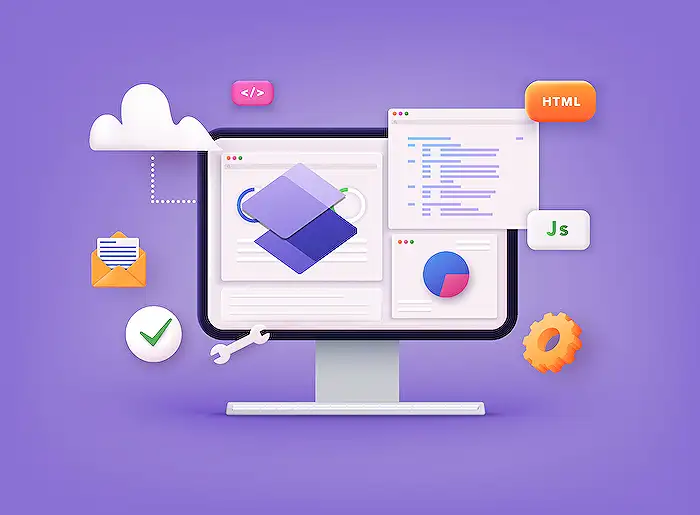
Keywords
Unable to save Power Pages,Power Pages unable to save error,Power Pages make it public error,Power Pages save error fix,Power Pages publish error make public,Power Pages form save issue,Power Pages save permissions error,Fix Unable to Save Power Pages