- All of Microsoft
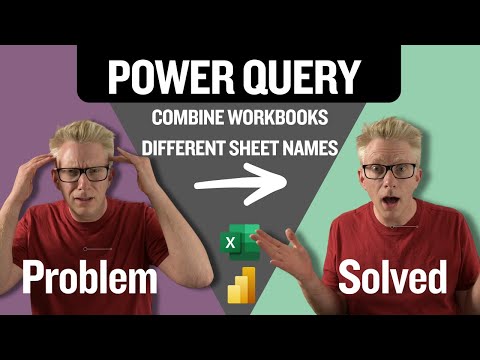
Power Query: How to Merge Excel Files with Different Sheet Names Quickly
Excel Off The Grid will show you how to work smarter, not harder with Microsoft Excel.
Combine Excel files with different sheet names using Power Query. Key themes: efficiency, consistency. Microsoft products: Excel, Power Query.
Key insights
- Power Query in Excel lets users combine data from multiple files, even when the sheet names are different, by selecting and merging specific sheets from each file.
- Efficiency and Automation: Power Query automates data combination across files, which saves time and reduces manual mistakes.
- Flexibility: The tool supports importing from various sources and handles files with different sheet names, making it easier to integrate diverse data sets.
- Data Transformation: Users can filter information, rename columns, and change data types directly in the Power Query Editor, allowing for easy customization before final analysis.
- Refresh Capability: Once set up, combined queries can be refreshed with a single click to update the results as source files change over time.
- Advanced Features: New methods like creating custom functions, selectively importing sheets, and using smart tricks (such as automatic header promotion) make combining complex or inconsistent files more efficient for Excel users.
Power Query Tackles Excel Files with Different Sheet Names
Microsoft Excel users often face the challenge of combining multiple workbooks, especially when each file contains sheets with different names. In a recent YouTube video by Excel Off The Grid, viewers are introduced to practical solutions that make this process much easier. The tutorial demonstrates how Power Query, a built-in Excel tool, can automate and streamline combining files—even when sheet names are inconsistent across workbooks.
This news story explores the key takeaways from the video, highlighting not only the step-by-step methods but also discussing the tradeoffs and complexities involved. By understanding these approaches, Excel users can save valuable time, minimize errors, and handle real-world data more effectively.
Understanding Power Query’s Core Features
Power Query is designed to connect, transform, and combine data from various sources. In the context of Excel, it allows users to import information from multiple files and merge them into a single table for analysis. Notably, the technology stands out for its support of diverse file formats and its ability to manage large datasets efficiently.
The video emphasizes that, while combining files with identical sheet names is straightforward, real-world data rarely arrives so neatly organized. Therefore, Power Query’s flexibility in selecting specific sheets from each file becomes a crucial advantage. Users can apply transformations such as renaming columns, changing data types, and filtering unwanted content—all within the Power Query Editor.
Step-by-Step Guide for Combining Inconsistent Sheets
According to the tutorial, the process begins by opening a new Excel workbook and using the Get Data feature to import files from a designated folder. Once all workbooks are listed, Power Query provides an interface to preview the available sheets in each file. Users are then able to select the relevant sheets, regardless of their names, and proceed with combining the data.
A key point made in the video is the distinction between combining by sheet name and by position. For example, if the required data is always on the first sheet, users can instruct Power Query to grab the first sheet from each file, sidestepping the need for matching names. However, this approach may not work if sheet order varies, which introduces a tradeoff between automation and accuracy.
Advanced Techniques and Smart Tricks
The video also touches on advanced methods, such as creating custom functions within Power Query. These functions help automate repetitive tasks and can address unique data cleanup requirements. Additionally, viewers are shown how to promote headers automatically and use filters to streamline the combination process. These smart tricks not only reduce manual workload but also improve data integrity.
However, the flexibility comes with challenges. Setting up custom functions and filters requires a good understanding of Power Query’s interface and logic. Mistakes in configuration can lead to missing or incorrect data being combined, which underscores the importance of testing queries with sample files before applying them to larger datasets.
Balancing Flexibility and Complexity
While Power Query’s capabilities offer remarkable flexibility, they also introduce a layer of complexity that may be daunting for new users. The tradeoff between automation and control is evident: more advanced techniques can save time in the long run but often require a steeper learning curve upfront. The video by Excel Off The Grid addresses this by breaking down steps clearly, yet encourages users to practice and experiment to find the best approach for their specific needs.
Ultimately, Power Query stands out as a powerful solution for combining Excel files with different sheet names. By leveraging its robust features, users can navigate the messiness of real-world data and achieve efficient, accurate results. As more professionals seek to automate data processing, mastering these techniques will likely become an essential skill in the modern workplace.
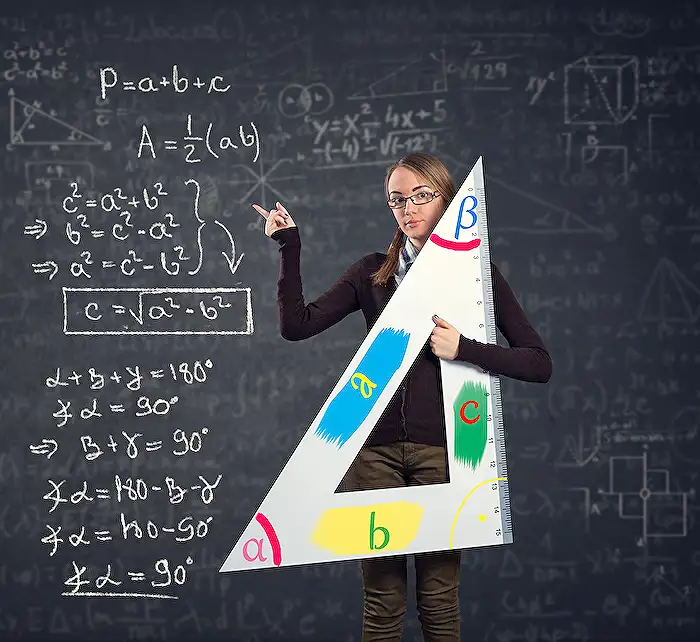
Keywords
Power Query combine Excel files different sheet names Power Query merge multiple Excel sheets different names Excel Power Query consolidate sheets with varying names combine Excel workbooks with different sheet names Power Query import multiple sheets different names automate combining Excel files with Power Query