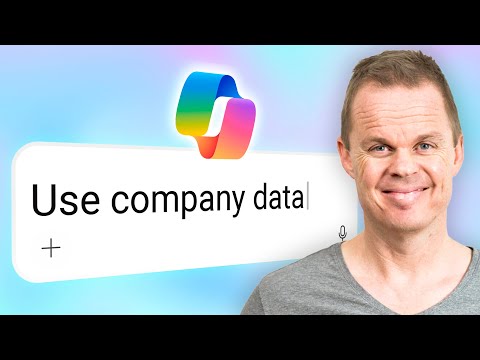- All of Microsoft
Copilot 365: Query Your Company Data
Copilot chat with company data via Microsoft Graph and Exchange OneDrive SharePoint using secure semantic search
Key insights
- Copilot 365 Work Mode lets users chat directly with their organization’s Microsoft 365 data to find answers fast.
It uses conversational AI across apps like Word, Outlook, Teams and SharePoint to surface context-aware results. - Microsoft Graph provides the data layer for searches, including emails, OneDrive and SharePoint files.
Use secure, access-controlled queries so responses respect user permissions and company policies. - Semantic search and single-file grounding improve relevance by interpreting meaning and tying answers to specific documents.
Ground results to one file when you need precise citations or exact excerpts. - Copilot Control System and Microsoft Purview enable admins to monitor usage, enforce governance, and apply data loss prevention.
These controls help keep sensitive data protected while teams use AI features. - 2025 updates include Copilot Notebooks in OneNote, Copilot Pages for grounded writing, expanded cross-app referencing (for example Excel inside PowerPoint), and Memory in Copilot for better context across sessions.
These additions streamline workflows and keep context consistent across tools. - Productivity gains appear as faster research, clearer summaries, and assisted content creation; follow these best practices: give role and context, use clear prompts, and ground answers to files for accuracy.
Admins should pair these practices with governance settings for safe, effective use.
Overview of the video
In a new tutorial, Anders Jensen [MVP] explains how Microsoft 365 Work Mode lets employees chat with their company data across Microsoft Graph, including emails in Outlook, and files in OneDrive and SharePoint. Jensen focuses on secure, access-controlled AI, with clear examples of semantic search, single-file grounding, and prompt design. He also notes that demo files accompany the walkthrough, helping viewers practice the steps without guesswork.
What Work Mode does
Work Mode acts as a conversational layer that brings the context of Word, Excel, PowerPoint, Teams, OneNote, and Edge into one place. By drawing on enterprise data and permissions, it answers complex questions and speeds up everyday tasks. Jensen frames it as a hub for research and execution, moving from query to action in a single flow. However, he also notes a tradeoff: staying in chat is fast, but certain tasks still benefit from opening the native app for full control.
How it searches company data
The tutorial shows how Copilot queries Microsoft Graph with semantic search to interpret intent, not just keywords. It highlights single-file grounding, which anchors responses to a chosen document or email to reduce drift and improve citations. Jensen stresses the role of crisp prompts, recommending clear scopes, time ranges, and source hints to get reliable answers. Yet there is a balance to strike: broad searches find more, but narrow grounding often yields higher precision and faster results.
Security, governance, and tradeoffs
Jensen underscores built-in safeguards, including the permission model and admin controls through the Copilot Control System. He explains how Microsoft Purview features, such as Data Loss Prevention and Safe Links, help protect sensitive content while users chat with data. The benefit is clear—faster work without copying data to new tools—yet guardrails must be tuned to the organization’s risk posture. Consequently, leaders face a classic tradeoff: loosen controls to maximize productivity, or tighten them to minimize data exposure.
2025 updates and practical gains
The video situates Work Mode within recent additions, including Copilot Notebooks in OneNote for structured collaboration and improved summarization in Edge and SharePoint. It also points to expanded conversation history, richer grounding options, and voice interactions across devices. New cross-app abilities, such as referencing files across suites and creating polished visuals, aim to reduce app-switching. Still, the growing feature set raises complexity, so teams may need short training bursts to capture the value without overwhelming users.
Challenges and best practices
Jensen’s guidance centers on everyday realities: teach prompt basics, practice grounding, and know when to switch from chat to an app view. He advises piloting with a subset of users, measuring gains, and tightening governance as usage patterns emerge. While grounding and citations build trust, they can miss hidden context if access is limited or files are mislabeled. Therefore, the newsroom takeaway is practical: start small, iterate on prompts, and use metrics to balance speed, accuracy, and security over time.

Keywords
Copilot 365, Copilot for Microsoft 365, Chat with company data, Microsoft 365 Copilot chat, Copilot 365 for business, Copilot enterprise data search, Microsoft Copilot data assistant, Copilot 365 tutorial