- All of Microsoft
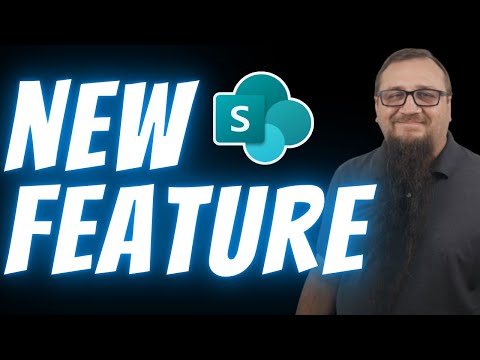
SharePoint: Find Inactive Pages Fast
Lead Consultant at Quisitive
Microsoft expert guide to finding and retiring inactive SharePoint pages with Knowledge Agent and Copilot
Key insights
- Knowledge Agent and Site Lifecycle Management: The video shows a new way to find and remove inactive pages in SharePoint using the Knowledge Agent, which scans sites and pages and flags content that has not seen recent use.
- Policy setup and activity tracking: Administrators configure an inactive site policy in the SharePoint Admin Center, and the system counts activity across SharePoint, Teams, Viva Engage, and Exchange to decide if a page or site is inactive.
- Owner notification and automated actions: Site owners receive email alerts and reminders to confirm activity; if they don’t respond, content can be set to read-only, moved to archive, or scheduled for deletion after a grace period.
- Page-level inactivity and customization: You can apply different rules by site template or sensitivity labels, and set minimum inactivity durations to retire individual pages instead of whole sites.
- Key benefits: Improves security by reducing exposure from forgotten content, supports storage optimization through cold-archive options, strengthens governance, and helps keep content current for tools like Copilot.
- Practical steps: Enable and tune lifecycle policies in the SharePoint Admin Center, review owner responses and reports regularly, and consider Microsoft 365 Archive and appropriate licensing (E5/A5 or Copilot-enabled plans) to use full automation and cold-storage features.
Introduction: Video overview and context
The YouTube video by Steve Corey introduces a new approach for finding and retiring inactive pages in SharePoint - Lists, aimed at site owners and administrators. In this report we summarize his key points and explain how the feature fits into broader Microsoft management tools. Additionally, the video highlights a feature of the Knowledge Agent that helps detect unused content and prompts owners to act. Consequently, this development promises to simplify governance while raising questions about policy design and administrative tradeoffs.
What the video demonstrates
First, Steve Corey walks viewers through the practical steps to locate inactive pages and sites using the SharePoint admin tools and the Knowledge Agent. He shows how the system flags pages based on activity signals and then notifies site owners to confirm whether content should remain. Moreover, the video explains how notifications escalate and how policies can move content to read-only mode or schedule it for archive or deletion. Therefore, site owners receive clear prompts before automatic actions occur, which helps prevent unintended data loss.
Second, the demonstration highlights activity detection that spans multiple platforms, ensuring a fuller picture of usage. In particular, activity from connected services such as chat and mail contributes to the inactivity assessment. As a result, the system reduces false positives by counting activity beyond just page views. However, the approach still requires careful policy configuration when different site types have different usage patterns.
How the system works in practice
Steve explains that administrators configure inactive site policies in the SharePoint Admin Center, setting thresholds like six months of inactivity to trigger review. Next, the Knowledge Agent aggregates activity signals from SharePoint, Teams, Viva Engage (Yammer), and Exchange to assess whether a page or site is truly unused. Then, after a configurable number of email reminders, the policy enforces actions such as switching to read-only, archiving to a cold storage tier, or staging deletion. Consequently, organizations gain an automated lifecycle workflow that reduces manual cleanup tasks.
Additionally, the video notes that policy scope can be refined by template, sensitivity label, or metadata so that high-value or sensitive sites get longer grace periods. This granularity helps protect critical content while allowing routine pages to retire faster. Furthermore, the integration with Microsoft 365 archive features lets administrators balance cost savings and access needs by moving inactive data to lower-cost storage. In short, administrators can tune the system to match governance, compliance, and budget priorities.
Benefits and key value propositions
Steve emphasizes several clear advantages, including improved governance, lower storage costs, and reduced security risk from stale, unmanaged content. Moreover, by keeping content current, the feature supports better results when AI tools such as Copilot rely on SharePoint as a knowledge source. Consequently, organizations with many legacy pages will likely see faster improvements in content discoverability and compliance. Finally, automated notifications ease the administrative burden by requiring owners to confirm decisions rather than manually vetting every page.
Tradeoffs and challenges to consider
Nevertheless, the video also outlines several tradeoffs administrators must weigh when adopting automated lifecycle policies. For example, aggressive inactivity thresholds can remove content that is rarely accessed but still important for long-term reference, while overly conservative settings reduce cost savings and prolong clutter. Therefore, organizations need to balance retention needs with cleanup objectives and incorporate business input when setting policy durations.
Moreover, the cross-platform activity detection improves accuracy but raises practical challenges because different teams use different tools and cadence. In some environments, important collaboration happens offline or in shared documents that are not tracked, which can lead to incorrect inactivity signals. As a result, administrators must combine automated tools with stakeholder review and periodic audits to ensure critical content does not get archived or deleted by mistake.
Practical recommendations for site owners
In his closing guidance, Steve advises administrators to pilot policies on smaller sets of sites before wider rollout, and to use sensitivity labels to exempt mission-critical content. Additionally, he recommends clear communication with site owners and a staged notification cadence so stakeholders have time to respond. Finally, he suggests monitoring policy outcomes and adjusting thresholds based on observed false positives or storage savings, which helps achieve a pragmatic balance between governance and data retention.

Keywords
SharePoint inactive pages, find inactive SharePoint pages, identify unused SharePoint pages, audit SharePoint site pages, SharePoint page analytics, remove inactive SharePoint pages, SharePoint site cleanup, detect abandoned SharePoint pages