- All of Microsoft
PowerPoint Design Themes Destroying Your Presentation Impact
PowerPoint Design Themes Ruining Presentations: Microsoft Office 365, TechSmith, Canva, Skillshare, PNGTree
Key insights
- Readability: Clear and easy-to-read text is essential. Avoid themes with small, ornate, or low-contrast fonts, as these make your content hard to follow and reduce audience engagement.
- Signal to Noise Ratio: Focus on themes that highlight important information without unnecessary clutter. Too many design elements can distract from your main message.
- Layout Style: Choose layouts with a clean structure and plenty of white space. Modern presentations favor minimalist designs over crowded slides.
- Bold Typography: Use big, bold headlines to quickly capture attention. Outdated themes often use fonts that are too small or decorative, making them less effective.
- Vibrant Color Schemes: Select themes with accent-driven colors that guide the viewer’s eye to key points. Avoid color palettes that are overwhelming or outdated.
- Accessibility: Ensure your theme uses high-contrast colors and legible fonts for all audiences. Modern templates prioritize inclusivity and readability for everyone.
PowerPoint Design Themes That Are Secretly Ruining Your Presentations, a recent video by the Presentation Process YouTube channel, brings to light a critical yet often overlooked aspect of effective communication: choosing the right PowerPoint design theme. In an era where business and academic presentations play a vital role, the subtleties of design can make or break your message. This article summarizes the key insights from the video, offering a balanced perspective on why some themes undermine your presentations and how to make better choices in 2024–2025.
The Role of PowerPoint Design Themes
PowerPoint design themes serve as the foundation for slide decks, providing a set of coordinated layouts, color schemes, fonts, and graphics. These themes are intended to make presentations look professional with minimal effort. However, not all themes are created equal. While the right theme can enhance clarity and engagement, a poorly chosen one can unintentionally distract or confuse your audience.
As highlighted in the video, understanding the technology behind these themes is crucial. The design elements embedded within a theme—such as slide layouts and color palettes—are meant to create a unified look and feel. Yet, if these elements are outdated or misaligned with your content, they may detract from your overall message rather than support it.
Key Advantages and Tradeoffs of Using Themes
One of the main benefits of using PowerPoint themes is efficiency. Pre-built designs save time, allowing presenters to focus on crafting compelling narratives instead of worrying about visual details. Additionally, themes help establish consistency across slides, which can strengthen a brand’s identity and improve the audience’s experience.
Nevertheless, there are tradeoffs involved. Relying too heavily on default or generic themes can result in presentations that appear uninspired or even unprofessional. The video stresses that while convenience is important, presenters must balance it with the need for originality and relevance to their specific audience. Finding this balance remains a challenge, especially as design trends evolve rapidly.
Emerging Trends and Best Practices in 2024–2025
According to Presentation Process YouTube, recent trends have shifted toward minimalist layouts, bold typography, and strategic use of color. Modern themes now emphasize readability and accessibility, featuring high-contrast text and simplified visuals. These changes reflect a broader move away from cluttered slides and toward a more focused, audience-friendly approach.
Moreover, customizable templates are becoming the norm, allowing presenters to adapt layouts while maintaining a cohesive look. The video points out that large background images and photo-driven stories are increasingly popular, helping to create emotional impact and context. However, presenters must be careful not to overuse these elements, as excessive visual effects or animations can still distract from the core message.
The Hidden Risks of Outdated or Poorly Designed Themes
The central warning of the video is that certain design themes may be “secretly ruining” presentations by undermining readability and engagement. For example, themes with small or ornate fonts can make important information hard to read, while those with busy backgrounds or mismatched colors can dilute key points. The video also highlights the danger of sticking with default themes, which may signal a lack of effort or creativity to your audience.
Balancing visual appeal with clarity is no easy task. Presenters must weigh the desire for stylish designs against the need for clear communication. The challenge lies in selecting themes that enhance, rather than overshadow, your message. As the video suggests, regularly updating your approach and staying informed about current design standards is essential for maintaining credibility and impact.
Conclusion: Making Smart Choices in PowerPoint Design
In summary, the Presentation Process YouTube video offers practical advice for anyone looking to improve their PowerPoint presentations. By understanding the tradeoffs involved in theme selection and embracing modern design principles, presenters can avoid common pitfalls and ensure their slides support—not sabotage—their message. As trends continue to evolve in 2024–2025, staying attentive to readability, visual hierarchy, and audience needs will be key to delivering effective and memorable presentations.
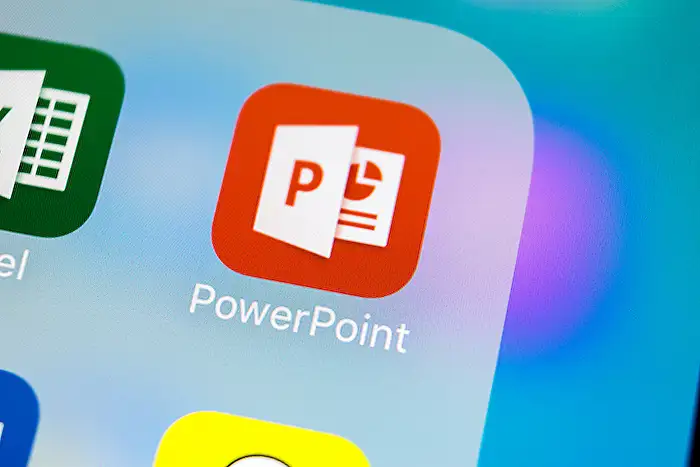
Keywords
PowerPoint design themes bad PowerPoint themes presentation mistakes avoid PowerPoint design tips improve presentations presentation design errors secret PowerPoint flaws
