Pro User
- All of Microsoft
Zeitspanne
explore our new search

Outlook
27. März 2025 06:00
Outlook 2025s Effortless Mail Merge: Simplifying Your E-email Workflow
von HubSite 365 über Aldo James
Ex-Microsoftie with over 10 years experience
Mail Merge Made Easy in New Outlook 2025! Discover simplified email merge steps with Microsoft Outlook & Office tools.
Key insights
- Mail Merge is a tool for sending personalized emails using a template and a data source, such as an Excel spreadsheet or Outlook contacts list. It enhances personalized communication efficiently.
- The process involves two main components: the template document, which contains standard text, and the data source, which includes recipient details like names and email addresses.
- Advantages of mail merge include increased efficiency by automating personalization, improved engagement through tailored messages, and scalability for large email campaigns.
- Steps to Mail Merge in Outlook: Open Microsoft Word, start mail merge with "Email Messages," prepare your mailing list in Excel, link Excel to Word, insert merge fields, preview emails, and send them.
- The 2025 update simplifies integration with Microsoft Office tools but requires using Word for the mail merge process due to changes in Outlook's direct functionality.
- For advanced features beyond standard Microsoft Office Suite capabilities, third-party add-ins or specialized platforms can be used to enhance the mail merge experience in Outlook.
Introduction to Mail Merge in Outlook (2025)
Mail merge is a highly effective tool for sending personalized emails to numerous recipients. By integrating a **template document** with a data source, such as an Excel spreadsheet or an Outlook contacts list, users can efficiently create and send customized emails. This technology is invaluable for businesses and individuals aiming to enhance their personalized communication. The recent updates in Outlook have made this process even more streamlined and user-friendly.Understanding the Technology
Mail merge operates by combining two main components: a **template** and a **data source**. The template document contains the standard text for the emails, while the data source provides personalized information about each recipient. This includes details like names, email addresses, and any other elements you wish to customize in your messages. This integration allows for the creation of personalized emails without the need for manual customization.Advantages of Using Mail Merge
The benefits of using mail merge are numerous:- Efficiency: Automates the personalization process, saving significant time compared to manual customization.
- Personalization: Increases engagement by tailoring messages to individual recipients, making them more likely to respond.
- Scalability: Enables sending messages to a large audience while maintaining a personalized touch, ideal for large-scale email campaigns.
Steps to Mail Merge in Outlook
To set up a mail merge in Outlook using the Microsoft Office Suite, follow these steps:- Open Microsoft Word: Create a new document and navigate to the Mailings tab.
- Start Mail Merge: Select "Email Messages" under Start Mail Merge.
- Prepare Your Mailing List: Use Excel to create a structured list of recipients with details like first name, last name, and email address.
- Link Excel to Word: In Word, choose "Use an Existing List" and select your Excel file.
- Insert Merge Fields: Add personalized fields such as first name and last name into your email template.
- Preview & Send Emails: Preview the merged emails, then click "Finish & Merge" and select "Send E-Mail Messages" to complete the process.
What's New in the 2025 Approach?
The 2025 enhancements to mail merge in Outlook offer a more streamlined integration with Microsoft Office tools, particularly Word and Excel. While Outlook itself does not directly support mail merge, using Word for the merge process provides an effective workaround. Advanced techniques, such as third-party add-ins, can further enhance functionality by allowing attachments and improving deliverability. A notable change is the absence of direct mail merge functionality within newer versions of Outlook, requiring the use of Word. However, this ensures compatibility with modern Microsoft Office Suite versions, making it accessible to users with up-to-date software.Challenges and Trade-offs
Despite the improvements, there are challenges and trade-offs to consider. The lack of direct mail merge functionality in Outlook means users must rely on Word, which can be cumbersome for those unfamiliar with the process. Additionally, while third-party add-ins offer enhanced features, they may require additional costs or subscriptions. Balancing these factors involves weighing the benefits of enhanced personalization and efficiency against the potential learning curve and additional expenses. Users must decide whether the advantages of using advanced techniques outweigh the challenges associated with implementing them.Conclusion
In summary, mail merge remains a powerful tool for personalizing communication, especially when integrated with other Microsoft tools. The 2025 updates have made the process more streamlined, although some challenges remain. For those seeking a more integrated experience, third-party add-ins or specialized email platforms can further enhance the mail merge process in Outlook, offering advanced features not available through the standard Microsoft Office Suite.
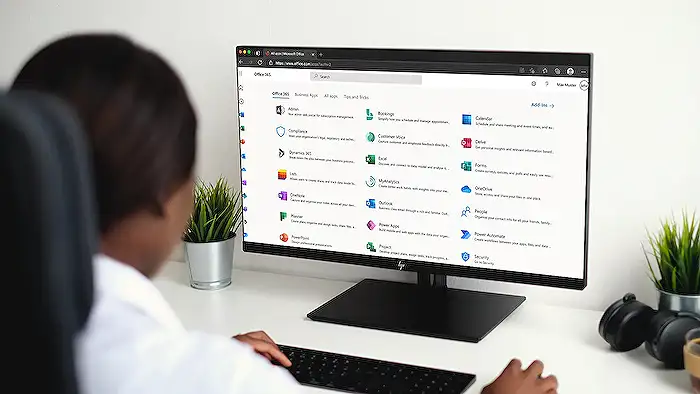
Keywords
Mail Merge Outlook 2025 Easy Mail Merge New Outlook Mail Merge Tutorial Outlook Mail Merge Guide Simple Mail Merge 2025 Efficient Mail Merge How to Mail Merge