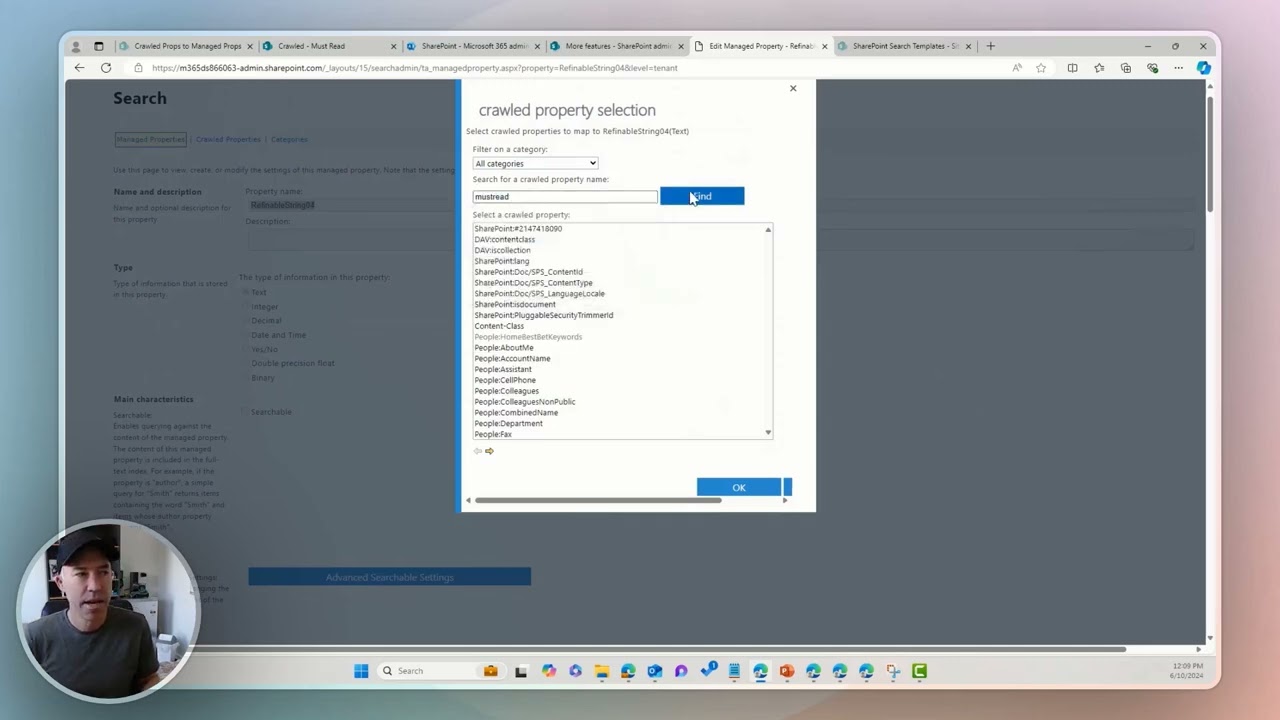- All of Microsoft
Optimize SharePoint: Boost Visibility with Managed Properties
Boost Your SharePoint Search: Map Crawled to Managed Properties for Enhanced Content Visibility
Key insights
- Crawled properties are extracted from items like documents during a crawl; these include content and metadata.
- To improve search results, crawled properties are mapped to managed properties with attributes guiding how they appear in searches.
- SharePoint Online has specific default managed properties, each potentially mapped to several crawled properties.
- Such mappings enhance content visibility across SharePoint, using attributes like refinable or retrievable.
Managed properties have various settings such as being queryable or sortable, impacting search display.
Understanding these properties allows for better management and utilization of SharePoint's search capabilities.
Understanding SharePoint's Crawled and Managed Properties
SharePoint offers a robust system for enhancing content visibility by using crawled and managed properties. This system improves search functionalities across SharePoint environments. Crawled properties gather data from various documents or URLs during system crawls. To make this data useful, these properties map to managed properties. Managed properties shape how content appears in search results through numerous attributes. These attributes include being searchable, queryable, and sortable. They provide an opportunity to refine searches and retrieve precise information efficiently. SharePoint Online contains specific managed properties, which enhance search result accuracy. By understanding and leveraging these settings, users can optimize their SharePoint experience and ensure relevant content is easily accessible. This focus on effective search schema management is essential for maximizing SharePoint's potential in large organizations.
Understanding Crawled and Managed Properties
The video by Daniel Anderson [MVP] delves into how to enhance content visibility by effectively managing properties in Microsoft 365. A **crawled property** is essentially content and metadata extracted from an item, like a document or a URL, during a crawl. Examples include the author or the title of a document. To maximize visibility, these crawled properties need to be mapped to **managed properties**. Managed properties are pivotal as they determine how information is showcased in search results.
Attributes on managed properties play a crucial role. These attributes define different settings that control content presentation in search outcomes. For anyone looking to understand the intricacies, the search schema provides the necessary details on these attributes and the correlation between crawled and managed properties. This understanding is vital for those working with SharePoint - Lists Online.
Insight into Managed Properties
In SharePoint Online, there are default managed properties that come with predefined attributes. A listing of these defaults provides an insight into their implementation in Microsoft 365. For example, the **DepartmentId** property is a text type that is multi-valued, queryable, and retrievable. Each managed property is associated with one or more crawled properties. These associations are pivotal for optimal search functionality.
Other managed properties include **RelatedHubSites**, which accommodates site IDs relevant to hub associations, and **IsHubSite**, applicable to hub site results. The structure of these properties facilitates easier content sorting and retrieval. Users must understand these mappings to streamline their content presentation aptly.
Optimizing Content with Managed Properties
Managed properties like **ModifierAADIDs**, **ModifierDates**, and **ChapterTitle** can significantly aid in organizing content efficiently. For instance, ModifierAADIDs store identifiers for file modifiers in a semi-colon separated format. Meanwhile, ChapterTitle holds automatically generated sections for Teams meeting videos.
Utilizing these managed properties ensures that content is not only organized but also readily searchable and sortable. The ability to refine, sort, and retrieve data provides a robust mechanism for managing digital resources. By skillfully applying these properties, users can achieve an optimized search experience within SharePoint Online.
Understanding the Dynamics of Managed Properties in SharePoint Online
Managed properties play a pivotal role in how content is indexed and displayed in search results. By effectively utilizing these properties, users can enhance the findability and organization of content within their SharePoint sites. They offer essential flexibility in handling content metadata, ensuring a seamless and efficient search experience.
Integrating managed properties adequately requires a thorough understanding of both crawled and mapped properties. This knowledge ensures that the content is leveraged to its maximum visibility, promoting an organized system of digital content management. Embracing these features in SharePoint - Lists Online can significantly revamp how businesses manage their digital assets and improve overall productivity.

People also ask
"What is the difference between managed properties and crawled properties in SharePoint?"
Answer: Crawled properties in SharePoint include elements like the author, title, or subject of a document. To ensure the content and metadata associated with these crawled properties are searchable, you map them to managed properties. Managed properties offer a variety of configurations and settings."How to map crawled properties to managed properties in SharePoint Online?"
Answer: On the Crawled Properties page, locate the desired crawled property you plan to map to a managed property. You can also enter its name in the Crawled properties box under Filters. Hover over the crawled property you wish to map, select the arrow, and then choose Edit/Map property."How do I add a column to properties in SharePoint?"
Answer: To add a column in SharePoint, navigate to the Tools menu and select Form Options. Next, click on Property Promotion. To insert a new column, click Add, select the field or repeating group you intend to use for the column, and then enter a name for the column in the Column name box."How do I filter managed properties in SharePoint?"
Answer: Within the SharePoint Admin Center, choose “More features” from the left-hand menu. Then, scroll down to click “Open” under the “Search” section to reach the Search & Offline Availability settings. Next, click on Manage Search Schema, where you'll be able to access and manage Managed Properties.Keywords
SharePoint Secrets, Crawled to Managed Properties, Content Visibility, Supercharge SEO, SharePoint Optimization, Managed Metadata, Enhanced Search, SharePoint Content Strategy