- All of Microsoft
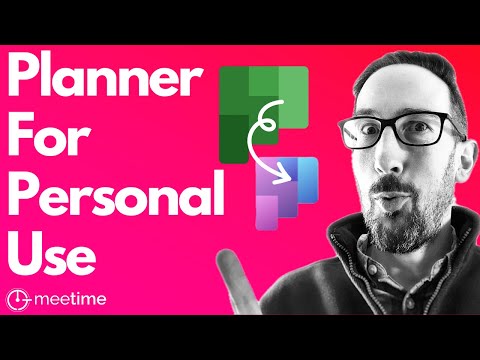
Microsoft Planner For Personal Use
Streamline Your Life with Microsoft Planner & Teams - Master Personal Productivity!
Microsoft Planner is a handy tool for personal organization, and a recent video by "MeeTime" explores how it can be integrated for personal use. The video highlights the latest updates by Microsoft designed to streamline this process. It's a valuable guide for those curious about the personal applications of this tool.
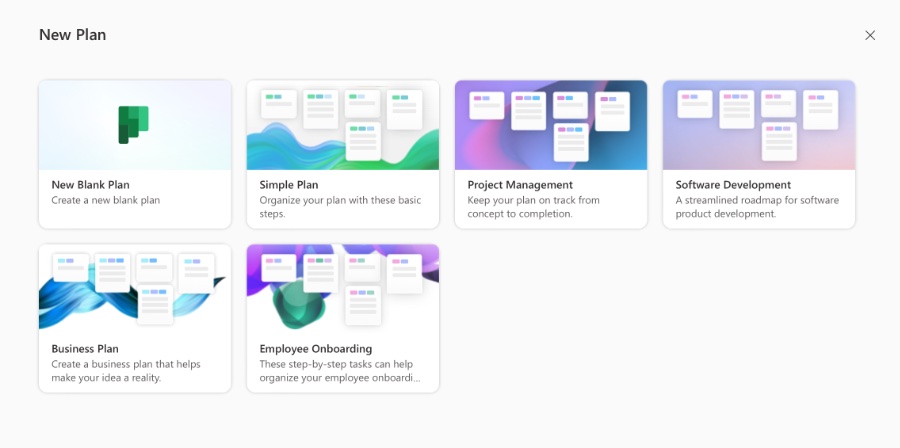
In terms of Microsoft Teams, it's a multi-dimensional platform equipped with various features for business communication and teamwork. The integration with Microsoft 365 is a highlight, simplifying file-sharing and collaborative efforts across common applications. Teams operates to optimize conversational workflow and reduce the overload of email communication.
Personalizing your experience in Teams can be enjoyable, using avatars in meetings or chats. Integration with third-party apps increases its functionality. Tabs for frequently used applications, including those like Planner and Power BI, are also significant for quick access to important tools, supported by a variety of accessibility options that cater to different user needs.
Exploring Microsoft Planner for Personal Use
In the informative YouTube video, we delve into the benefits of utilizing Microsoft Planner for individual organizational needs. The video kicks off by suggesting we jump into orchestrating our tasks using Planner before diving into the latest updates released by Microsoft. It's an opportune moment to consider how Planner can be adapted for personal productivity.
Key features of Microsoft Teams, such as its extensive capabilities for business communication and cooperation, are also highlighted. Teams is praised for its seamless integration with Microsoft 365, allowing users to collaborate easily without switching platforms. Instant chat, conversation channels, and the reduction of email overflow are some of the notable efficiencies gained through Teams.
As the video progresses, enhanced features of Teams like high-quality conferencing, breakout rooms, and live transcription demonstrate its versatility. Document management through OneDrive and SharePoint integration, customizable automated workflows, and fun avatars offer unique advantages for users. Teams also incorporates essential productivity tools through tabs, broad third-party app support, and essential accessibility features.
- Seamless Microsoft 365 Integration
- Instant Chats
- Conversation Channels
- Reduced Email
- High-Quality Audio and Video Conferencing
- Breakout Rooms
- Live Transcription
- Document Management
- Automated Workflows
- Avatars
- Third-Party Integrations
- Tabs for Frequently Used Apps
- Accessibility Features
The dedicated section on how to get started with Microsoft Planner for personal use offers a clear path for users. Further into the content, the usefulness of templates within Planner is examined, as well as how to optimize them. A mention of Microsoft 365 Groups prompts users to consider broader collaborative contexts.
A closer look at integrating Microsoft To Do with Planner shows us how to streamline task management. Toward the video's conclusion, the audience is briefed on the recent changes to Planner. These updates are positioned as potential game-changers for personal task organization.
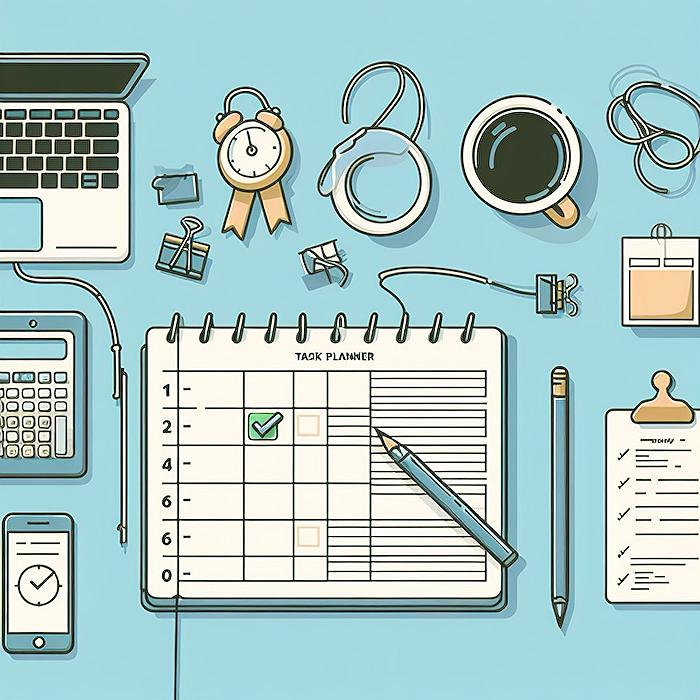
People also ask
Is Microsoft Planner free for personal use?
Microsoft Planner is not available for personal use as a standalone product. It is part of the Microsoft 365 suite of productivity tools, so to use Planner, you would need a subscription to Microsoft 365, which includes other apps like Word, Excel, and PowerPoint.Can Microsoft Planner be private?
In Microsoft Planner, privacy is controlled at the plan level, as plans are typically associated with Microsoft 365 groups. When a plan is created within a Microsoft 365 group, the visibility of the plan corresponds with the privacy setting of that group. If the group is private, only members of the group can view and interact with the plan. You can also create a private plan by selecting a private setting when you create a new plan and choose who to share it with.Can you create a Planner without a group?
No, you cannot create a Planner plan without a group. Each new plan in Planner is associated with a new or existing Microsoft 365 group. This integration facilitates collaboration, as it automatically provisions a shared workspace for group members in services like SharePoint Online and Microsoft Teams.How do you use Planner in Teams for yourself?
To use Planner for yourself within Teams, you can create a plan in the Tasks app by Planner and To Do, which combines individual tasks from To Do and team tasks from Planner. For personal planning, add a plan to a private Teams channel that only you are a member of, or create a plan and choose not to add it to a Teams channel at all. This way, you can manage your personal tasks without exposing them to others. Additionally, you can use the "My Tasks" view to see all your tasks and prioritize them accordingly.Keywords
Microsoft Planner Personal Use, Planner Task Management, Personal Productivity Planner, Organize Personal Projects Planner, Microsoft Planner Personal Tasks, Planner for Individual Use, Microsoft Planner Home Organization, Using Microsoft Planner Solo, Personal Planning Software Microsoft, Microsoft Planner Personal Goals.