- All of Microsoft
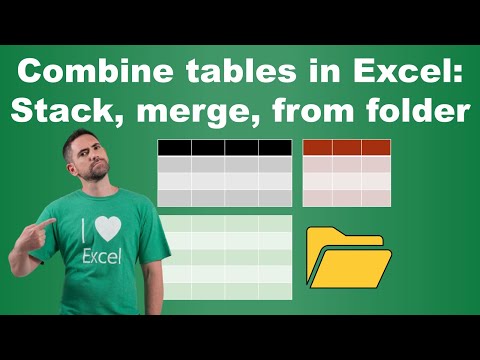
Excel: Integrate Tables Seamlessly with Power Query, VSTACK & XLOOKUP!
Excel, Power Query, VSTACK, XLOOKUP
Key insights
- Power Query: Ideal for handling large and dynamic data. Use it to Merge Queries by joining tables based on a common column, or Append Queries to stack tables with the same structure. Configure merges by selecting key columns and join types (Inner, Left, Right).
- VSTACK: Available in Excel 365 and Excel 2021, this function stacks multiple tables vertically. Example:
=VSTACK(A2:C10, E2:G10), which combines two tables with the same number of columns. - XLOOKUP: Useful for matching and merging data based on a key column. Example:
=XLOOKUP(A2, Table2[ID], Table2[Value], "Not Found"), which looks up values from one table using a matching ID from another. - Combine Multiple Files from a Folder in Power Query: Navigate to Data → Get Data → From File → From Folder to select files. Use Combine & Transform in Power Query to automatically merge files with the same structure.
- Method Selection: For large datasets and automation needs, use Power Query. For quick stacking in Excel 365+, opt for VSTACK. Use XLOOKUP for column-based lookups, and Power Query From Folder for dynamically merging multiple files.
Combining Tables in Excel: An In-Depth Guide
In the ever-evolving world of data management, combining tables in Excel is a crucial skill. The YouTube video by David Benaim provides an insightful tutorial on using various methods to merge and stack tables. This article delves into the techniques discussed in the video, including Power Query, VSTACK, XLOOKUP, and combining files from a folder. Each method has its unique advantages and challenges, which we will explore in detail.
Power Query: Best for Large and Dynamic Data
Power Query is a powerful tool within Excel that allows users to handle large datasets efficiently. It is especially useful for dynamic data that requires frequent updates. The video outlines the following steps to use Power Query:
- Select any cell in your table and navigate to Data → Get & Transform → Get Data.
- Choose Combine Queries, then either Merge Queries or Append Queries, depending on whether you are adding columns or rows.
- For Merge Queries, select the key column and the type of join (Inner, Left, Right, etc.). This is similar to VLOOKUP but more versatile.
- For Append Queries, stack tables with the same structure.
- Click Close & Load to output the final table.
Power Query is ideal for handling large datasets due to its automation capabilities. However, it may require a learning curve for those unfamiliar with its interface. Additionally, it is best suited for users who need to perform complex data transformations regularly.
VSTACK: A Quick Solution for Excel 365 and Excel 2021 Users
For users of Excel 365 and Excel 2021, VSTACK offers a straightforward way to stack tables vertically. This function is particularly beneficial for quick data consolidation without the need for complex formulas. The video demonstrates the following example:
=VSTACK(A2:C10, E2:G10)
This formula combines two tables with the same number of columns. VSTACK is perfect for users who need to merge tables quickly and have access to the latest versions of Excel. However, it is limited to stacking tables and does not offer the same level of flexibility as Power Query for more complex tasks.
XLOOKUP: Efficient for Matching and Merging Data
XLOOKUP is a versatile function that allows users to combine tables based on a key column. It is an improvement over the traditional VLOOKUP, offering more flexibility and ease of use. The video provides the following example:
=XLOOKUP(A2, Table2[ID], Table2[Value], "Not Found")
This formula looks up values from Table2 based on a matching ID in Table1. XLOOKUP is ideal for users who need to perform column-based lookups and merges. However, it requires a clear understanding of the data structure and may not be suitable for extremely large datasets.
Combining Multiple Files from a Folder with Power Query
For users who need to merge multiple files dynamically, Power Query offers a solution by combining files from a folder. The video outlines the following steps:
- Navigate to Data → Get Data → From File → From Folder.
- Select the folder containing the Excel or CSV files.
- Click Combine & Transform.
- Power Query will automatically merge files with the same structure.
- After adjustments, click Close & Load to import the final combined table.
This method is highly efficient for users who deal with multiple files and need to automate the merging process. However, it requires a consistent file structure across all files, which can be a limitation if the data varies significantly.
Choosing the Right Method
When deciding which method to use for combining tables in Excel, consider the following factors:
- For large datasets and automation: Power Query is the best choice due to its robust capabilities and flexibility.
- For quick stacking: VSTACK is ideal for Excel 365+ users who need a simple and fast solution.
- For column-based lookups: XLOOKUP provides an efficient way to merge tables based on key columns.
- For merging multiple files dynamically: Power Query From Folder is the most effective method.
Each method has its trade-offs, and the choice largely depends on the specific needs and constraints of the user. While Power Query offers comprehensive solutions for complex data tasks, VSTACK and XLOOKUP provide quicker alternatives for simpler requirements.
Conclusion
Combining tables in Excel is a fundamental skill for data management, and the methods outlined in David Benaim's video offer valuable insights into achieving this task efficiently. Whether you are dealing with large datasets, need quick solutions, or require dynamic file merging, there is a method suited to your needs. By understanding the strengths and limitations of each approach, users can make informed decisions and enhance their data management capabilities.
As data continues to grow in complexity and volume, mastering these techniques will be crucial for anyone looking to excel in data analysis and management.

Keywords
Combine tables Excel, Power Query Excel, VSTACK function Excel, XLOOKUP tutorial, combine tables from folder, merge tables Excel guide, Excel data integration techniques, advanced Excel table combination.