- All of Microsoft
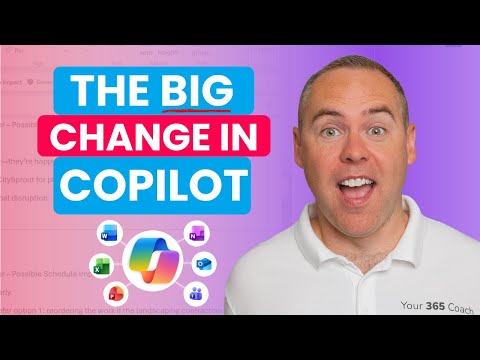
Copilot Chat: Get Office AI Free Today
Helping you and your company achieve more in Microsoft 365
Free Microsoft Copilot Chat in Office brings AI to Word Excel PowerPoint for smarter drafting data and slides
Key insights
- Copilot Chat is now built directly into Office apps like Word, Excel, PowerPoint, Outlook, and OneNote so users can get AI help without leaving their documents.
This change brings AI into everyday workflows and makes basic chat features available at no extra cost on many Microsoft 365 business and education plans. - Common tasks get faster: ask Copilot to draft emails, generate Excel charts, summarise documents, or improve slides and notes directly in the app.
These in-app tools reduce context switching and speed up routine work. - How to access it: sign in to your Microsoft 365 account and open an Office app; look for the Copilot Chat icon in the app rail to start a conversation.
Copilot reads the open file or sheet to give context-aware suggestions. - File requirements and data handling: Copilot uses files stored in OneDrive, Teams, or SharePoint to provide document intelligence.
Data processing stays within Microsoft 365 boundaries and follows tenant security and compliance controls. - Licensing and limits: in-app chat covers many basic scenarios for eligible plans, but advanced features like cross-app reasoning, custom agents, and priority capabilities require a paid Copilot license.
Decide on licensing based on how much cross-document automation and customization your team needs. - Administration and next steps: IT can control Copilot via the Copilot Control System, track adoption, and set permissions.
Best practice: test the free in-app chat first, check file permissions, and then evaluate whether premium features add real value for your workflows.
Video summary: a notable shift in Office AI
In a recent YouTube video, Scott Brant explains a major update that places Copilot Chat directly inside core Office applications. He demonstrates how the assistant now appears within Word, Excel, PowerPoint, Outlook, and OneNote, and he highlights that many business users can access basic chat features without an additional license. Consequently, this change reduces friction by keeping AI help inside the apps people use every day.
Moreover, Brant walks viewers through real tasks such as drafting emails, creating charts, summarizing research, and improving slides so they can see the feature in action. He emphasizes that the new placement is the biggest change to Microsoft Copilot so far and argues that it will encourage broader experimentation with AI at work. At the same time, he notes there remain limits and premium features that organizations should weigh carefully before deciding on licenses.
How Copilot Chat works inside Office apps
Brant shows that the chat sits in the app interface, allowing users to ask questions and request actions without switching contexts. For file-aware responses, the assistant can reference documents stored in OneDrive, Teams, or SharePoint, which lets it use document content to generate summaries or spreadsheet analyses. Therefore, users retain a familiar workflow while gaining applied AI help.
Additionally, he demonstrates that the assistant can draft and edit live content in the open document, and that desktop access is available for many business subscribers. However, Brant clarifies that deeper capabilities—such as agents that reason across multiple data types and integrated organization-wide memory—remain part of the paid Copilot offering. Thus, the in-app chat brings convenience, while the premium layer adds broader context and customization.
Free features versus paid Copilot: tradeoffs to consider
The video outlines clear boundaries between the free in-app experience and the full licensed product, and Scott recommends assessing needs before purchasing. On one hand, the free feature set covers common productivity tasks, which means smaller teams or individual contributors can boost output without extra cost. On the other hand, enterprises that require cross-app reasoning, priority access, or custom agents will find the paid license more compelling.
This distinction creates a tradeoff between accessibility and power: organizations gain immediate benefits from the built-in chat, but they may still pay for advanced compliance, integration, and automation features. Consequently, deciding whether to upgrade hinges on workflow complexity, data sensitivity, and the need for enterprise-grade controls. Therefore, IT and business leaders must weigh upfront savings against long-term productivity needs when choosing a licensing path.
Practical impacts on everyday work
Brant’s walkthrough presents concrete scenarios where the assistant saves time, including drafting emails, producing charts in Excel, generating talking points for presentations, and summarizing long reports in Word. These examples illustrate how the feature reduces repetitive work and helps users get from idea to deliverable faster. Moreover, because the assistant draws on the active document, its suggestions often align closely with the immediate task at hand.
Nevertheless, there are tradeoffs in relying too heavily on automated outputs: users must still validate facts, review language, and adjust formatting where necessary. In other words, while the assistant accelerates routine work, it does not replace domain expertise or quality checks. Thus, teams should build review steps into workflows and train staff to use the tool as a productivity partner rather than a final authority.
Security, administration, and adoption challenges
Brant also addresses governance concerns and stresses that files must live in supported storage to enable file-aware responses, which has implications for data policies and migration efforts. Administrators will need to configure controls and use monitoring tools to track adoption and compliance, and they may face pressure to update retention or access policies as usage grows. Consequently, deployment teams must balance ease of use with organization-specific security requirements.
Moreover, Scott warns of common adoption hurdles such as inconsistent user expectations, potential inaccuracies in AI responses, and the learning curve for administrators and end users. Training and clear guidelines can mitigate many of these issues, but they require time and coordination across IT and business units. Therefore, successful adoption depends on careful planning, pilot testing, and ongoing governance to manage risk while unlocking productivity gains.
What this change means and next steps
In conclusion, Scott Brant’s video frames the in-app arrival of Copilot Chat as a meaningful step toward mainstreaming AI in daily office work. For many users, the free in-app capabilities will offer immediate value, and for others, the paid Copilot features will remain necessary to meet complex or security-sensitive needs. Consequently, organizations should pilot the built-in chat, measure its impact, and decide whether advanced licensing delivers enough benefit to justify additional cost.
Ultimately, this update lowers the barrier to experimentation and could reshape how teams approach routine tasks, yet it also raises important questions about governance and long-term strategy. Therefore, leaders should evaluate both the short-term productivity wins and the longer-term tradeoffs before changing procurement or policy. In short, the shift brings opportunity, but it requires thoughtful implementation to realize its full potential.

Keywords
Copilot Chat Office free, How to use Microsoft Copilot, Free Copilot in Office 365, Copilot Chat tutorial, Enable Copilot in Word and Excel, Copilot Chat features and tips, Office Copilot walkthrough, AI assistant Copilot for Office