Data Analytics
- All of Microsoft
Zeitspanne
explore our new search
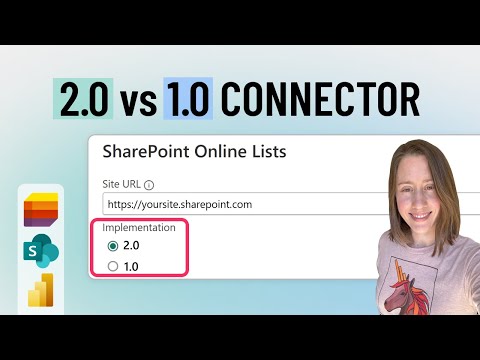
Power BI
27. Jan 2025 19:00
SharePoint Lists 2.0 vs 1.0 Connector in Power BI
von HubSite 365 über Christine Payton
Power Platform Developer
SharePoint Lists 2.0, SharePoint Online List connector, Power BI, Microsoft Lists
Key insights
- The SharePoint Online List connector in Power BI has two versions: 1.0 and 2.0, with the latter introduced in October 2020 and generally available since September 2022.
- Performance: The 2.0 connector offers faster data retrieval due to improved APIs compared to the 1.0 version.
- Column Retrieval Options: In version 2.0, users can select between 'All' columns or only those in the 'Default View,' which enhances performance by limiting data to necessary columns.
- Backward Compatibility: The 2.0 connector is not compatible with the 1.0 version, meaning existing reports will not automatically update to use it.
- Row Limitations: Although there were concerns about a 5,000-row limit for the 2.0 connector, tests show it efficiently handles larger datasets, such as lists over 31,600 rows.
- Recommendations: Use the 2.0 connector for better performance and features but consider its lack of backward compatibility; optimize data retrieval by using the 'Default' view mode; monitor list size for optimal performance.
Introduction to SharePoint Lists 2.0 vs 1.0 Connector in Power BI
In a recent video by Christine Payton, the differences between the SharePoint Lists 2.0 and 1.0 connectors in Power BI are thoroughly explored. These connectors are essential tools for users who want to integrate SharePoint Online Lists with Power BI, and they also work with Microsoft Lists. The video provides insights into when to use each version and highlights the enhancements made in the 2.0 connector. This article will delve into the key differences, challenges, and recommendations for using these connectors effectively.Key Differences Between 2.0 and 1.0 Connectors
The introduction of the 2.0 connector in October 2020, and its general availability since September 2022, marked a significant upgrade over the 1.0 version. Here are the main differences:- Performance: The 2.0 connector uses improved APIs, leading to faster data retrieval than the 1.0 version. This enhancement is crucial for users dealing with large datasets.
- Column Retrieval Options: In the 2.0 connector, users can choose between two view modes:
- All: Retrieves all columns from a SharePoint list.
- Default: Retrieves only the columns set in the ‘Default View’ of a SharePoint list. Selecting the ‘Default’ view can enhance performance by limiting the data retrieved to only necessary columns.
- Backward Compatibility: The 2.0 connector is not backward compatible with the 1.0 version. Therefore, existing reports using the 1.0 connector will not automatically transition to 2.0.
- Row Limitations: There have been discussions about the 2.0 connector having a 5,000-row limit. However, tests have shown that it can handle larger datasets efficiently. For instance, a list with over 31,600 rows loaded successfully using both connectors in under a minute.
Challenges in Transitioning to the 2.0 Connector
While the 2.0 connector offers several advantages, transitioning from the 1.0 version presents certain challenges. The lack of backward compatibility means that users with existing reports must manually update their connections to leverage the new features. This process can be time-consuming and may require additional training for users unfamiliar with the new functionalities. Moreover, the perception of a row limitation in the 2.0 connector could deter some users from making the switch. Despite tests showing that the connector can handle large datasets, concerns about performance and compatibility with existing systems remain prevalent.Tradeoffs in Choosing the Right Connector
Choosing between the 1.0 and 2.0 connectors involves balancing performance improvements with compatibility considerations. The 2.0 connector's enhanced speed and column retrieval options make it an attractive choice for new projects or those requiring high performance. However, users with established systems may prefer to stick with the 1.0 connector to avoid the complexities of transitioning. The decision also depends on the specific needs of the organization. For instance, if a project requires accessing only specific columns for analysis, the 2.0 connector's 'Default' view mode offers a streamlined solution. On the other hand, if backward compatibility is a priority, the 1.0 connector remains a viable option.Recommendations for Using SharePoint List Connectors
To maximize the benefits of the SharePoint List connectors in Power BI, consider the following recommendations:- Choose the Appropriate Connector: For improved performance and enhanced features, consider using the 2.0 connector. However, be aware of its lack of backward compatibility with the 1.0 version.
- Optimize Data Retrieval: Utilize the ‘Default’ view mode in the 2.0 connector to fetch only the necessary columns, thereby improving data retrieval speed.
- Monitor List Size: While the 2.0 connector can handle large lists, it’s advisable to monitor the size and complexity of your SharePoint lists to ensure optimal performance.
Conclusion
Christine Payton's video provides valuable insights into the differences between the SharePoint Lists 2.0 and 1.0 connectors in Power BI. By understanding these differences, users can make informed decisions about which connector best suits their needs. While the 2.0 connector offers significant performance improvements and new features, the transition from the 1.0 version requires careful consideration of compatibility and system requirements. Ultimately, the choice between the two connectors should align with the specific goals and constraints of the organization.

Keywords
SharePoint Lists 2.0 Power BI Connector comparison SharePoint Lists 1.0 Power BI integration SharePoint Lists upgrade benefits Power BI data analysis SharePoint vs Power BI features SharePoint Lists enhancements Power BI reporting tools