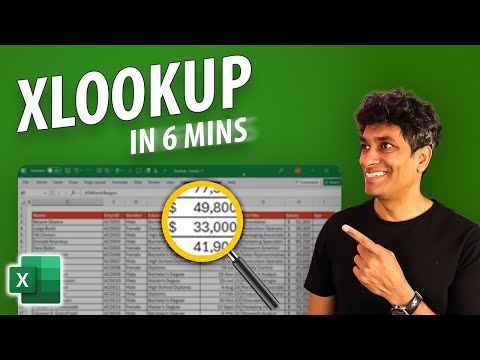
XLOOKUP Tutorial: Find Data Fast in 6 Minutes
XLOOKUP, Excel
Key insights
- XLOOKUP is a modern Excel function that lets you search for a value in one column and return related data from another column, making data lookups easier and more accurate.
- The XLOOKUP syntax is simple: =XLOOKUP(lookup_value, lookup_array, return_array, [if_not_found]), allowing you to specify what to find, where to look, and what result to show if not found.
- XLOOKUP improves on older functions like VLOOKUP by supporting both vertical and horizontal searches with one formula and using exact matches by default.
- You can add custom messages for missing values with the [if_not_found] argument, so your worksheet avoids confusing errors if data is not present.
- XLOOKUP works well with Excel tables and updates automatically when new rows are added, saving time on manual changes or formula rewrites.
- This beginner-friendly approach helps users quickly learn how to use XLOOKUP, making it easier to manage data and improve productivity in Excel tasks.
Introduction to XLOOKUP: Simplifying Excel Lookups
XLOOKUP Made Easy for Beginners [In Just 6 Mins!] is a concise tutorial video by Chandoo that aims to demystify one of Excel’s most robust functions for newcomers. In just six minutes, viewers receive a practical introduction to XLOOKUP, which is now considered a significant upgrade over traditional lookup functions such as VLOOKUP and HLOOKUP. The tutorial promises to streamline the process of searching for and retrieving data in Excel, making it more accessible to users at all skill levels.
With Excel being a staple in many professional environments, understanding efficient lookup techniques has become essential. Therefore, Chandoo’s approach centers on clear explanations and relatable examples, ensuring that even those without prior experience can quickly grasp the basics and begin applying XLOOKUP in their daily tasks.
Core Features and Syntax of XLOOKUP
XLOOKUP stands out due to its versatile and user-friendly design. At its core, the function allows users to search for a value in one column or row and return a related value from another. The standard syntax is straightforward: =XLOOKUP(lookup_value, lookup_array, return_array, [if_not_found]). This structure is designed to be intuitive, reducing the learning curve for beginners.
A key advantage is the ability to handle both vertical and horizontal lookups with a single formula, unlike its predecessors which required distinct functions for each. Another notable feature is built-in error handling. If the function cannot find a match, users can specify a custom message, such as “Person not found,” rather than seeing a default error. This not only improves the user experience but also enhances the professionalism of shared spreadsheets.
Practical Applications and Real-World Examples
Throughout the video, Chandoo demonstrates practical scenarios where XLOOKUP can save time and reduce errors. For instance, finding an employee’s name based on an ID or retrieving sales data for a specific product becomes a seamless process. The tutorial walks viewers through examples like =XLOOKUP("Richard", B8:B42, H8:H42) and =XLOOKUP("EMP1012", C8:C42, B8:B42, "Person not found"). These examples highlight the function’s flexibility and its ability to adapt to different types of data arrangements.
Moreover, XLOOKUP’s compatibility with dynamic data sources, such as Excel tables, means that formulas automatically expand as new data is added. This dynamic referencing reduces the need for constant manual updates, which can be a significant benefit for users managing large or frequently changing datasets.
Balancing Simplicity and Advanced Capabilities
While XLOOKUP is designed for simplicity, it also offers advanced options for more experienced users. For example, the function supports customizable match modes and search directions, allowing for exact or approximate matches and searches from top-to-bottom or bottom-to-top. These options provide flexibility but may introduce complexity for beginners who only require straightforward lookups.
Chandoo’s tutorial addresses this by focusing on foundational use cases first, then gradually introducing more advanced techniques. However, there is an inherent tradeoff: as users delve into these advanced features, the function’s increased power can make formulas harder to audit and troubleshoot. Thus, the challenge lies in balancing ease of use with the desire for more sophisticated data retrieval strategies.
Challenges and the Learning Curve for New Users
Transitioning from VLOOKUP or INDEX+MATCH to XLOOKUP may present challenges for long-time Excel users. Muscle memory and established workflows can make change difficult, even when the new function offers clear benefits. Chandoo’s approach seeks to ease this transition by demonstrating how XLOOKUP can directly replace older functions with fewer arguments and less risk of error.
Nonetheless, some users may initially struggle with the new syntax or with understanding when to use optional parameters. To address this, the video emphasizes the use of Excel’s built-in formula help tools and encourages experimentation within a sample file. By fostering hands-on learning, the tutorial helps users overcome these hurdles and build confidence.
Conclusion: XLOOKUP as the Future of Excel Lookups
Chandoo’s six-minute guide to XLOOKUP provides a much-needed bridge for those looking to modernize their Excel skills. By focusing on clarity, practical examples, and gradual introduction of complexity, the tutorial empowers users to embrace XLOOKUP as their primary lookup tool. This shift not only boosts productivity but also reduces the potential for costly errors in data management.
As organizations continue to rely on Excel for critical data analysis, mastering XLOOKUP is rapidly becoming a valuable asset. While there are challenges in adopting any new tool, the advantages of XLOOKUP—ranging from error handling to dynamic referencing—make it a compelling choice for both beginners and seasoned professionals alike.
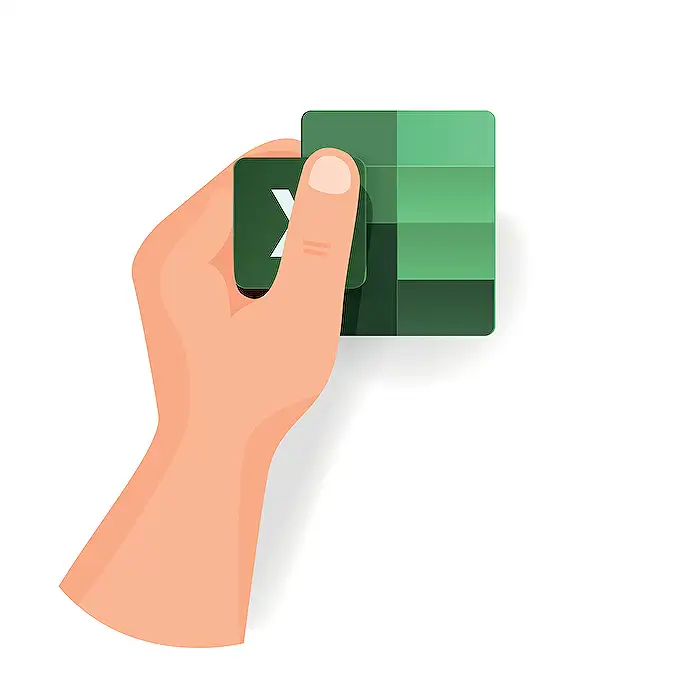
Keywords
XLOOKUP tutorial XLOOKUP for beginners Excel XLOOKUP guide how to use XLOOKUP XLOOKUP formula explained quick XLOOKUP tips beginner Excel functions