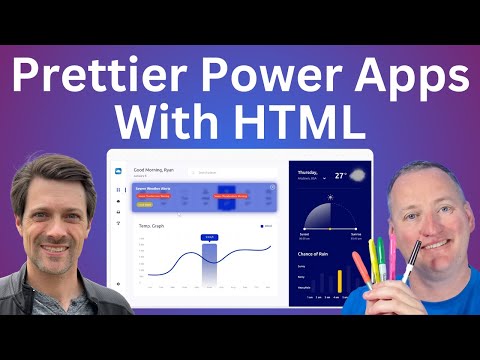
Power Apps
27. Jan 2025 20:34
Power Apps : UI with Stunning HTML Gradients & Styles
von HubSite 365 über Shane Young [MVP]
SharePoint & PowerApps MVP - SharePoint, O365, Flow, Power Apps consulting & Training
Power Apps, Power Platform, Canvas Apps
Key insights
- HTML Gradients and Styling can significantly enhance your Power Apps UI, making it more modern and engaging.
- Using the glass morphism effect provides an ultra-modern look by creating translucent layers with blurred backgrounds.
- Create dynamic badges that adjust to text by utilizing HTML Text controls, ensuring a flexible design approach.
- Optimize designs with HTML text controls for improved performance and responsiveness across different devices.
- Tools like the Glass Morphism Generator and CSS Gradient Generators simplify the process of applying advanced styling techniques.
- Best Practices: Keep designs simple, test across devices, and use brand colors to maintain consistency in your app's theme.
Introduction to Enhancing Power Apps UI with HTML Gradients and Styling
In today's rapidly evolving application development landscape, creating visually appealing interfaces is essential for user engagement. Power Apps, a powerful platform for building low-code applications, offers the opportunity to enhance your app's design using HTML gradients and styling. In this article, we explore the basics of these techniques, as demonstrated in a recent YouTube video by Shane Young [MVP] and his guest, Ryan Johnston. The video provides step-by-step guidance on integrating HTML gradients, blurs, and styling techniques to create modern and engaging user experiences.Why Use Gradients and Styling in Power Apps?
Utilizing gradients and enhanced styling can transform a basic interface into an attractive and professional design. The benefits of incorporating these elements include:- Improved User Engagement: Aesthetic designs make applications more inviting and encourage users to interact with the app.
- Modern Look and Feel: Gradients are a staple in contemporary UI design trends, providing a sleek and polished appearance.
- Customization Flexibility: You can tailor visuals to match your brand identity, ensuring consistency across your applications.
Getting Started with HTML Control in Power Apps
The HTML control in Power Apps serves as your gateway to incorporating advanced styling elements. By embedding HTML and CSS directly, you can create backgrounds, text effects, and much more. Here's a closer look at how to get started:Adding Gradient Backgrounds
Gradient backgrounds give your apps a polished look. To implement one, follow these steps:- Insert the HTML Control: Drag and drop the HTML control onto your canvas.
- Set the HtmlText Property: Use this sample code to create a linear gradient background:
$"<div style='width: {Self.Width}px; height: {Self.Height-1}px; background: linear-gradient(to right, #1e3c72, #2a5298);'></div>"
This example creates a gradient transitioning from #1e3c72 to #2a5298. - Adjust Dimensions Dynamically: Use expressions like
{Self.Width}and{Self.Height}to ensure the gradient scales properly across devices.
Styling Text with Gradients
Gradient text adds a vibrant touch to your app. Here's how to achieve it:- Insert an HTML Control.
- Set the HtmlText Property: Use the following code:
$"<div style='background: linear-gradient(90deg, #ff7e5f, #feb47b); -webkit-background-clip: text; -webkit-text-fill-color: transparent; font-size: 24px; text-align: center; font-family: Arial, sans-serif; width: {Self.Width}px; height: {Self.Height}px; display: flex; align-items: center; justify-content: center;'>Gradient Text Example</div>"
This code uses-webkit-background-clipto apply the gradient only to the text while keeping the background transparent.
Additional Styling Tips and Best Practices
To further enhance your Power Apps UI, consider these additional styling tips:- Borders and Shadows: Add rounded corners or drop shadows for more depth. For example, use
style='box-shadow: 5px 5px 15px rgba(0, 0, 0, 0.3); border-radius: 10px;'. - Responsive Designs: Leverage Power Apps’ screen properties to make your gradients responsive, ensuring they look good on different screen sizes and resolutions.
- Layering Controls: Place HTML controls carefully to avoid overlapping other elements.
- Keep It Simple: Avoid overly complex designs that can clutter the UI.
- Test Across Devices: Ensure your gradients look good on different screen sizes and resolutions.
- Use Brand Colors: Match gradients with your app’s theme for consistency.
Conclusion: Elevate Your Power Apps UI
By using HTML gradients and styling in Power Apps, you can create dynamic, visually appealing interfaces that resonate with your users. Experiment with different gradient combinations and text styles to find what works best for your app. Remember, a great UI not only attracts users but also keeps them engaged. As you explore these techniques, consider sharing your insights and favorite HTML styling tricks for Power Apps with the community.
.jpeg?w=700&output=webp)
Keywords
HTML gradients Power Apps UI styling improve user interface design CSS techniques enhance app appearance modernize PowerApps visuals.
HubSite 365 Apps