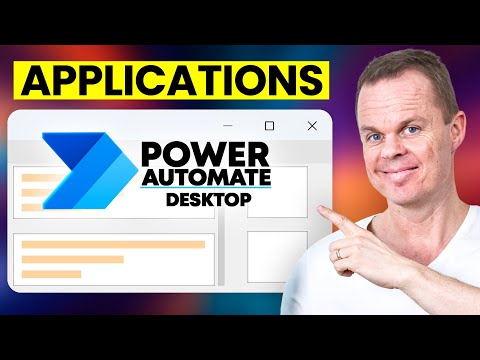
Power Automate Desktop: Guide to UI Automation Tools
RPA Teacher. Follow along👆 35,000+ YouTube Subscribers. Microsoft MVP. 2 x UiPath MVP.
Power Automate Desktop, RPA, UI Automation, Selectors, Dynamic Selectors, Web Data Extraction, Windows Applications
Key insights
- UI Automation in Power Automate Desktop lets users automate tasks by interacting directly with application interfaces, including legacy and modern apps. It uses UI elements like buttons and text boxes for automation instead of relying on APIs.
- Selectors and dynamic selectors are crucial for identifying UI elements accurately. These tools help make automations stable when applications change or update.
- No-code/low-code features allow users to build automation flows using drag-and-drop actions, making it accessible for both beginners and advanced users.
- The latest updates (2025) include an enhanced desktop flow designer, better support for complex legacy applications, improved error handling, detailed logging, and expanded scripting capabilities.
- Web data extraction is supported, allowing users to pull information from websites and input it into Windows applications efficiently as part of automated workflows.
- Tutorials, templates, and community resources help new users learn how to record actions, refine flows, test automations, and use AI-powered features like Copilot integration for tasks such as Excel chart creation.
Introduction to UI Automation in Power Automate Desktop
Power Automate Desktop continues to transform how organizations approach repetitive tasks by enabling robust UI automation across both legacy and modern applications. In a recent YouTube tutorial, Anders Jensen [MVP] offers a comprehensive guide to automating real-world processes using Power Automate Desktop. The video demonstrates how users can automate a legacy invoicing application, focusing on working with selectors, dynamic selectors, and web data extraction to seamlessly transfer information into Windows applications. This tutorial is particularly helpful for beginners, as well as those seeking to optimize business processes through automation.
By leveraging the low-code environment and intuitive interface of Power Automate Desktop, users can build, test, and deploy automation workflows with minimal coding experience. The tutorial emphasizes not only the technical aspects but also the practical tradeoffs between efficiency, reliability, and accessibility when automating desktop applications.
Understanding UI Automation and Its Core Benefits
UI Automation in Power Automate Desktop refers to the ability to programmatically interact with application user interfaces, such as clicking buttons, entering data, and extracting information—all without requiring direct API access. This feature enables automation across a diverse range of applications, including those that are outdated or lack modern integration capabilities.
One major advantage is the broad compatibility with both legacy and modern software. Users can automate tasks in old desktop programs as easily as with new web-based systems. Furthermore, the platform’s no-code or low-code approach makes it accessible to users without deep programming backgrounds, while still offering advanced options for experienced professionals. These features collectively accelerate repetitive task completion, reduce manual errors, and improve overall workflow efficiency.
However, balancing ease of use with the flexibility needed for complex scenarios can be challenging. While drag-and-drop tools simplify initial setup, fine-tuning selectors and handling exceptions may require more advanced knowledge, especially in environments with dynamic or frequently changing interfaces.
Key Techniques and Workflow Creation
The video tutorial breaks down the process of identifying UI elements using selectors or image-based recognition, which is essential for consistent automation. Recording user actions streamlines script creation, allowing users to capture their interactions as reusable automation steps. These actions can then be edited and refined within the flow designer to ensure the automation behaves as intended.
Building a complete workflow involves combining multiple actions—such as mouse clicks, keystrokes, data extraction, and conditional logic—to address various business needs. Testing and debugging tools within Power Automate Desktop help users validate their flows before deploying them in production environments, thus reducing the risk of errors during actual operation.
Nevertheless, striking the right balance between automation complexity and maintainability remains a common challenge. Overly intricate flows may become difficult to troubleshoot or adapt if application interfaces change, highlighting the importance of ongoing testing and refinement.
Recent Updates and New Features in 2025
According to the latest updates highlighted in the video, Power Automate Desktop has seen significant enhancements in 2025. The redesigned desktop flow designer introduces improved drag-and-drop functionality and better UI element management, making it easier and faster for users to create and modify automation flows. This update addresses previous limitations by streamlining the design process and enhancing the overall user experience.
Another notable advancement is the expanded support for automating legacy and non-web applications. More detailed tutorials now guide users through selecting UI elements, filling forms, and managing workflows in complex desktop environments. Additionally, integration with AI features—such as Copilot for automated Excel chart creation—enables richer data insights and greater automation potential within desktop workflows.
Reliability has also been improved through enhanced error handling and detailed logging, which are especially valuable for enterprise deployments. The broader support for connectors and scripting capabilities further expands the range of applications and data sources that can be integrated into automation flows.
Learning Resources and Community Support
For those interested in exploring Power Automate Desktop further, the official Microsoft documentation remains the primary source of up-to-date guidance and best practices. The community-driven ecosystem, including expert-led YouTube tutorials like Anders Jensen’s, provides practical demonstrations and step-by-step instructions for both beginners and advanced users.
While the platform offers extensive resources, new users may face a learning curve when first tackling dynamic selectors and error handling. However, the growing library of tutorials, templates, and community forums helps bridge the gap, enabling users to progress from simple automations to more sophisticated, stable workflows.
Conclusion
In summary, Anders Jensen [MVP]’s tutorial provides a valuable roadmap for harnessing the full capabilities of Power Automate Desktop’s UI automation. As the platform evolves with new features and improved usability, it continues to democratize automation for a wide audience. While challenges remain in balancing complexity and reliability, the latest updates and learning resources make it easier than ever to automate real-world processes in both legacy and modern applications.

Keywords
UI Automation Power Automate Desktop tutorial UI automation applications Power Automate desktop guide automate UI tasks RPA with Power Automate desktop full tutorial