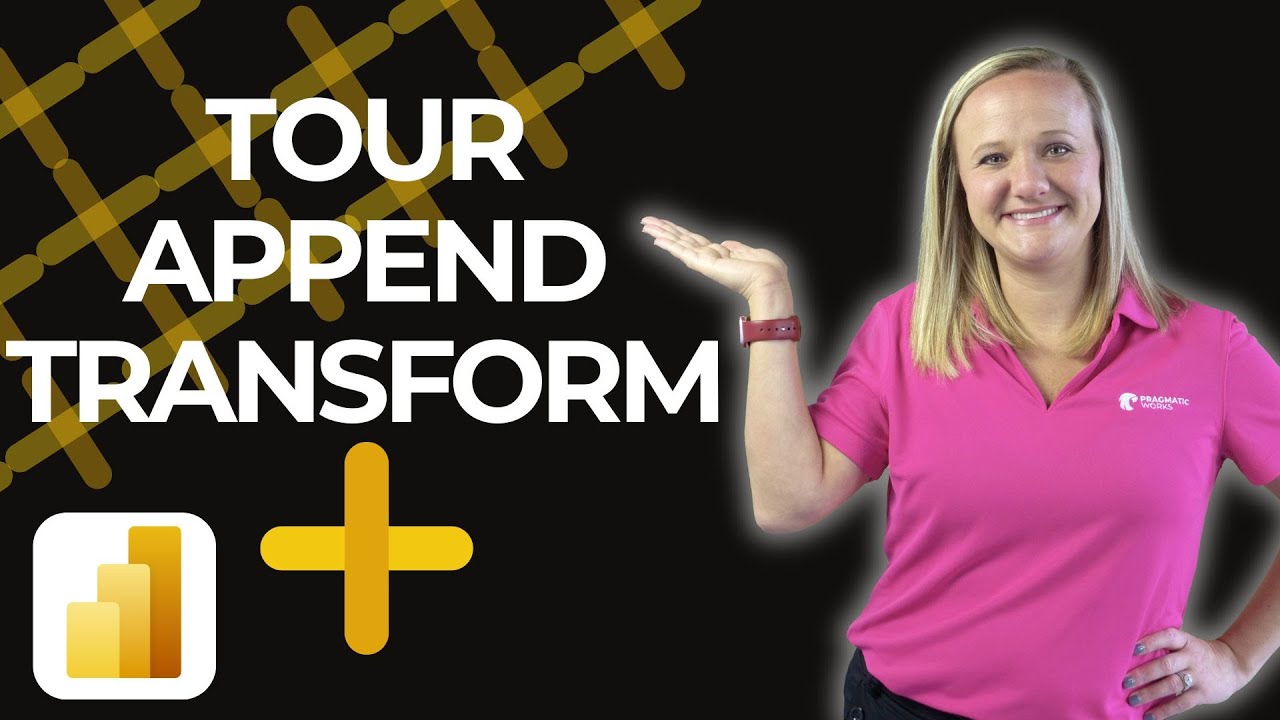Power BI Power Moves: Tour, Transform & Append Made Easy
Power BI, Excel, Power Query Editor, M code
Key insights
- Power Query Editor: This tool in Power BI and Excel allows users to clean, shape, and transform data before analysis. It features an easy-to-use interface for removing duplicates, adjusting columns, and fixing data types.
- Loading Multiple CSV Files: Users can import several CSV files into Power BI or Excel, making it simple to work with large or separate datasets from different sources.
- Transforming Data Types: Adjusting data types is essential for accurate analysis. The tutorial shows how to check and change column formats (like numbers or dates) to ensure consistency across your data.
- Adding Calculated Columns: Creating new columns such as duration helps enrich the dataset. This step involves basic calculations within the Power Query Editor for deeper insights.
- Appending Queries: The Append Queries feature combines multiple tables with the same structure into one unified table. This makes consolidating information from different periods or sources efficient.
- Refreshing and Loading Data: After transformation, users can load the final query back into Excel and refresh it whenever source CSV files are updated, ensuring that reports always reflect the latest data.
Tour, Transform, and Append | Power BI Tutorial: A Newsroom Overview
Introduction to the Power Query Editor
Power BI and Excel remain essential tools for modern data analysis, and the latest YouTube tutorial from Pragmatic Works offers a detailed walkthrough of the Power Query Editor’s capabilities. In this video, Emily from Pragmatic Works demonstrates how to use the "Tour, Transform, and Append" approach to efficiently prepare and combine data. This workflow is crucial for anyone looking to clean, shape, and consolidate data before moving on to analysis and reporting.
The tutorial begins with an introduction to the Power Query Editor, highlighting how users can load multiple CSV files into Excel or Power BI. By focusing on practical examples, the video targets both beginners and experienced users who want to streamline their data preparation process.
Data Transformation: Cleaning and Shaping Your Data
The transformation stage is where Power BI truly shines. Using the intuitive Power Query Editor, Emily explains how to adjust data types, add calculated columns—such as duration—and tag data with employee names for better organization. These transformations are vital for ensuring data accuracy and consistency, which are prerequisites for meaningful analysis.
Moreover, the video covers techniques for standardizing column formats and handling missing values. By leveraging both the graphical interface and M code, users can automate repetitive cleaning tasks, reducing manual errors and saving valuable time. However, balancing automation with manual oversight remains important to avoid unintended data changes, especially when dealing with complex or sensitive datasets.
Appending Queries: Combining Multiple Data Sources
One of the core features explored in the tutorial is the "Append Queries" function. Emily demonstrates how to prepare two separate datasets and then merge them into a single, unified table. This process is particularly useful when consolidating data from different time periods, departments, or regions, ensuring all relevant information is available in one place.
While appending queries streamlines data consolidation, it also introduces challenges. The video addresses the need to align column structures and data formats before merging, as inconsistencies can lead to errors or incomplete results. Users are shown how to add missing columns for consistency, rename the final query, and verify the combined table’s integrity.
Loading and Refreshing Data in Excel
After transforming and appending the data, Emily provides a bonus tip on loading the final query back into Excel. This step enables users to continue their analysis using familiar spreadsheet tools or to share results with colleagues who may not use Power BI directly. The tutorial highlights the importance of refreshing queries whenever source data—such as updated CSV files—changes, ensuring that reports and dashboards always reflect the latest information.
This seamless integration between Power BI and Excel demonstrates the flexibility of Microsoft’s analytics ecosystem. However, users must be mindful of potential tradeoffs, such as performance limitations when dealing with very large datasets in Excel, compared to Power BI’s more robust data engine.
Balancing Usability and Advanced Features
The Pragmatic Works tutorial emphasizes user-friendly workflows while also introducing advanced transformation techniques. Beginners benefit from step-by-step demonstrations and clear explanations, while experienced users can leverage M code for greater customization. This approach balances accessibility with depth, making it easier for organizations to upskill their teams.
Nevertheless, as with any powerful tool, there is a learning curve. Users may face challenges in mastering advanced features or troubleshooting complex queries. Ongoing training, community engagement, and expert support—as highlighted by Pragmatic Works—help users navigate these challenges and maximize the value of their data.
Conclusion
In summary, the "Tour, Transform, and Append" tutorial by Pragmatic Works showcases efficient methods for preparing and consolidating data in both Power BI and Excel. By combining guided instruction with practical tips, the video empowers users to handle diverse datasets with confidence. As data continues to drive decision-making across industries, mastering these foundational skills is essential for anyone working with Microsoft’s analytics tools.

Keywords
Power BI tutorial Power BI tour Power BI transform data Power BI append queries Power BI data transformation Power BI beginner guide Power BI tips and tricks Power BI query editor