PowerPoint: Create Stunning Spinning Circular Text Effects
PowerPoint, Office 365
Key insights
- Spinning Circular Text in PowerPoint lets you curve text along a circular path and animate it to rotate, creating eye-catching titles or logos for your presentations.
- To create curved text, insert a text box, select your text, go to Shape Format > Text Effects > Transform, and choose the "Follow Path" option. Adjust the curve by resizing the text box or using the yellow adjustment handle.
- The latest 2024 and 2025 tutorials show how to add spin animation to curved text, making it move smoothly around a circle and adding dynamic effects that can highlight important information on your slides.
- Advantages: Spinning circular text is visually engaging, helps emphasize key points, offers creative design options, and uses only PowerPoint's built-in features—no extra software needed.
- The main steps are: curve your text with the transform tools, adjust its shape and style, then apply a spin animation from the animation pane. You can also use staggered animations for more advanced effects.
- Mastering these techniques allows you to produce professional-quality animated typography in PowerPoint presentations that stand out and keep your audience interested.
Presentation Process YouTube has recently published a video tutorial that delves into the art of creating spinning circular text in PowerPoint. This innovative effect, gaining popularity in 2024 and 2025, enables presenters to capture attention with animated text that moves elegantly along a circular path. The video offers practical steps, helpful tips, and key insights for anyone looking to enhance the visual appeal of their slides. Below, we break down the main aspects of this trending PowerPoint technique, highlighting its uses, processes, recent improvements, and practical tradeoffs.
Understanding Spinning Circular Text in PowerPoint
At its core, spinning circular text involves two main steps: curving text along a shape and animating it to rotate. This approach is especially useful for titles, logos, or any content that needs to stand out. PowerPoint’s built-in text effects allow users to bend text along a circle or arc, while animation tools bring the circular motion to life.
Such features have been around for some time, but recent updates have made the process smoother and more visually striking. As a result, designers and business professionals are increasingly leveraging these techniques to make presentations more engaging and memorable.
Steps to Curve and Animate Text
The process begins with inserting a text box and entering the desired message. By navigating to Shape Format > Text Effects > Transform, users can select from various “Follow Path” options. One can choose to curve the text along a perfect circle or other shapes, depending on the presentation’s needs.
Adjustments are made by resizing the text box or using the yellow adjustment handle, allowing for precise control over the curve’s shape and size. Once the text sits comfortably on the path, further tweaks—such as font size and alignment—help achieve a polished look. This foundational step results in static curved text, which serves as the base for animation.
Animating the Circular Text: What’s New
What sets the latest tutorials apart is their focus on animating the already-curved text. In 2025, creators have refined the process to make spinning animations more accessible. The video demonstrates how to apply spin effects using the animation pane, giving users control over speed, direction, and repetition.
Notably, the tutorials illustrate how to stagger animations for multiple text elements. By introducing animations in sequence, presenters can highlight individual words or lines, creating dynamic visual storytelling. This step requires careful timing to ensure the animation feels smooth rather than distracting, underscoring the importance of balance between motion and clarity.
Benefits and Creative Possibilities
One of the main advantages of spinning circular text is its ability to draw attention. Moving text naturally attracts the viewer’s eye, making it ideal for highlighting key information. Furthermore, presenters enjoy significant creative freedom, as PowerPoint’s tools support customization without the need for external software.
However, it’s important to consider potential challenges. Overusing animation can detract from the message or overwhelm viewers. Therefore, finding the right balance between creativity and readability is essential. Presenters must weigh the desire for visual flair against the risk of distraction, ensuring that spinning text supports rather than overshadows their main points.
Final Thoughts and Practical Takeaways
In summary, the spinning circular text effect showcased by Presentation Process YouTube brings a fresh, engaging element to PowerPoint presentations. The process involves curving text along a circular path and animating it to spin, all within PowerPoint’s native interface. By mastering these steps, users can elevate their slides, making them both professional and visually compelling.
The tradeoff lies in using such effects thoughtfully—employing animation to enhance, not hinder, communication. As new tutorials continue to emerge, presenters have more resources than ever for learning and refining these techniques, ensuring their presentations leave a lasting impression.
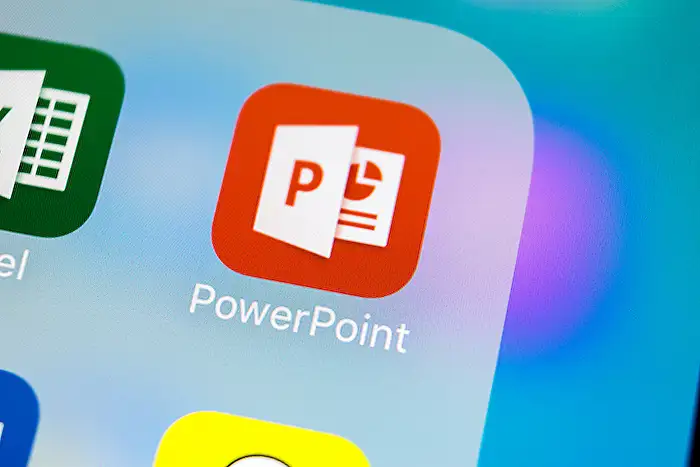
Keywords
PowerPoint spinning text tutorial circular text animation PowerPoint text effects how to spin text in PowerPoint create circular text PowerPoint tips and tricks animated circular text
