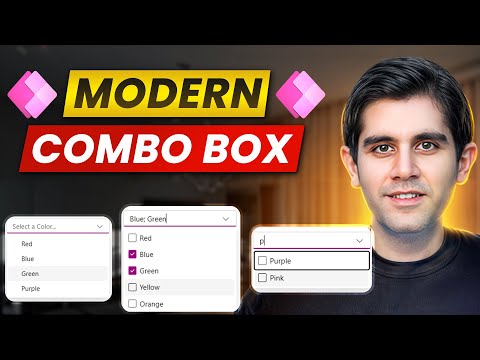
Power Apps
10. Feb 2025 21:00
The Modern Combo Box | Power Apps Beginners Tutorial
von HubSite 365 über Reza Dorrani
Principal Program Manager at Microsoft Power CAT Team | Power Platform Content Creator
Power Apps, SelectMultiple, Items, DefaultSelectedItems, SelectedItems, IsSearchable, delegation, validations.
Key insights
- Modern Combo Box: A dropdown control in Power Apps allowing users to select single or multiple items, with dynamic search and filtering capabilities.
- Key Properties: Includes Items (data source), DefaultSelectedItems, SelectedItems, SelectMultiple, and IsSearchable.
- Add a Modern Combo Box: Insert via Power Apps Studio by selecting Insert > Input > Modern Controls > Combo Box, and connect it to a data source like SharePoint or Excel.
- Customization Options: Customize appearance using properties such as BorderColor, FontSize, Fill, and HoverColor. Enable multi-select with AllowMultipleSelections.
- Performance & Accessibility: Offers faster loading times and improved accessibility features, aligning with Microsoft’s Fluent UI design for consistent styling.
- Example Use Cases: Useful for dropdowns in user selection from Dataverse tables, dynamic filtering in galleries, and multi-select categories for dashboards.
Introduction to the Modern Combo Box in Power Apps
The Modern Combo Box in Power Apps is a significant upgrade designed to enhance user experience by providing a more intuitive and flexible way to select data from a list. Unlike its predecessor, the modern combo box offers improved performance, accessibility, and usability. It supports single or multiple selections, search functionality, and integrates seamlessly with large datasets. This powerful control is now generally available, making it an essential tool for Power Apps developers.Key Features and Benefits
The modern combo box comes with several key features that set it apart from traditional dropdown controls. First and foremost, it allows users to select either a single item or multiple items from a list, thanks to the SelectMultiple property. This flexibility is crucial for applications that require complex data input. Additionally, the combo box supports dynamic search and filtering, enabling users to quickly locate specific items within large datasets. Moreover, the modern combo box is designed with accessibility in mind. It works seamlessly with screen readers, ensuring that all users, including those with disabilities, can interact with the control effectively. The combo box also aligns with Microsoft's Fluent UI design, offering consistent styling and theming options that enhance the visual appeal of Power Apps applications.Adding and Configuring a Modern Combo Box
Inserting a modern combo box into your Power Apps canvas app is a straightforward process. Begin by opening Power Apps Studio and either creating a new app or opening an existing one. Navigate to the Insert tab, select Input, then choose Modern Controls, and finally, Combo Box. Once the control is added to your app, you can connect it to a data source by selecting the combo box and accessing the Properties panel. Here, you can specify the Items property to define the source of options displayed in the combo box. For example, you might use a SharePoint list, Dataverse table, or Excel spreadsheet as your data source. Customization is another critical aspect of the modern combo box. You can adjust properties such as DefaultSelectedItems to pre-select values when the form loads. Additionally, you can modify the appearance by changing properties like BorderColor, FontSize, Fill, and HoverColor. If your application requires multiple selections, simply set the AllowMultipleSelections property to true.Understanding Key Properties
The modern combo box is equipped with several essential properties that developers need to understand to make the most out of this control. The Items property defines the source of options displayed in the combo box. The SearchEnabled property allows users to type and search within the dropdown, enhancing the user experience when dealing with extensive lists. The AllowMultipleSelections property enables multi-select functionality, while the SelectedItems property retrieves the items selected by the user. Lastly, the DefaultSelectedItems property allows developers to pre-select values when the form loads, providing a convenient starting point for users.Tradeoffs and Challenges
While the modern combo box offers numerous advantages, developers must consider certain tradeoffs and challenges. One challenge is managing the combo box's item limits effectively. When dealing with large datasets, it's crucial to handle delegation properly to ensure optimal performance. Developers should also be mindful of validation requirements, implementing necessary checks to ensure that user inputs are accurate and complete. Additionally, while the modern combo box offers improved accessibility, developers must still ensure that their overall application design adheres to accessibility best practices.Conclusion: Enhancing Power Apps with the Modern Combo Box
In conclusion, the modern combo box is a powerful upgrade that significantly enhances the functionality and user-friendliness of Power Apps applications. With its ability to handle single and multiple selections, support dynamic search and filtering, and offer improved performance and accessibility, the modern combo box is an invaluable tool for developers. By understanding its key features, properties, and potential challenges, developers can leverage this control to create efficient and engaging Power Apps applications that meet the needs of their users.

Keywords
Power Apps Combo Box Beginners Guide Modern UI Design App Development Microsoft Power Platform User Interface Tips Customization
HubSite 365 Apps