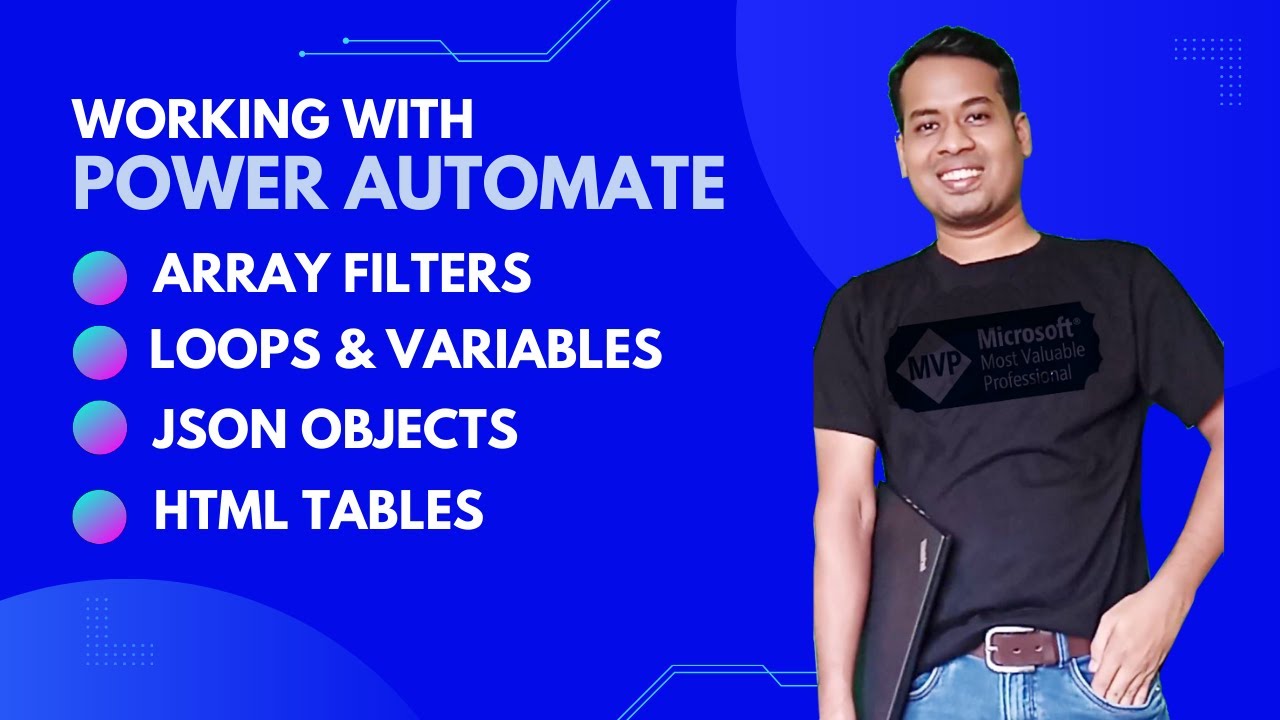Using Array Filters & JSON in Power Automate Dataverse Loop
Master Dynamics 365 CRM with a comprehensive tutorial on Array Filters, JSON, Variables in Loop, and Dataverse in Power Automate.
Overview of Power Automate's Array Filters, JSON, and Variables
The YouTube video by Softchief Learn provides a comprehensive tutorial on how to work with Array Filters, JSON, and Variables in Loop using Dataverse in Microsoft's automation tool. The video begins by introducing the scenario of operating these components within the tool.
The video emphasizes on the importance of understanding and utilizing common data operations as they come handy for manipulating data when creating flows. This includes functions such as compose, join, select, filter arrays, create tables, and parse JSON. The speaker elaborates each of these functions and elucidates their respective methodologies.
A practical example of using the compose action is given. In this case, it is for situations that need the same data to be entered multiple times while designing a cloud flow. The process to save, reference, and access the composed data is explained with steps.
The next topic covered in the video is the 'Join' action, a data operation that delimits an array with the separator of choice. An instance of changing the comma delimiter to a semicolon in web email requests is used to demonstrate this. The result of this action, after the flow has been run, will be a string with email addresses joined by semicolons.
The select action, which is utilized to transform the shape of objects within an array, is then discussed. The speaker clarifies that despite adding or removing elements through select action, the overall number of objects in the array stays constant. A specific case of reshaping incoming data by renaming and combining data elements is presented as example.
The video later dwelves into the 'Filter array' action. This function is used to reduce the number of objects in an array by applying certain matching criteria. The procedure of configuration and execution of this function is demonstrated via a case where the array needs to contain only objects with a specific first name.
Later in the video, there is a brief portion dedicated to the 'Create CSV Table' and 'Create HTML Table', both being data operation actions changing a JSON array input into a CSV table and HTML table, respectively. Both topics are explained with supporting screenshots.
For more detailed information and access to the automation tool, click here.
In Short
Microsoft's Power Automate provides ease and efficiency when dealing with data of larger scale. The functions of Array Filters, JSON, and Variables in Loop prove to be essential for manipulating and processing the data for specific needs. The versatility of these functions extends to handling data by shaping objects in an array, rerouting email addresses, modifying array contents, and more. An understanding of them allows users to make effective use of Power Automate, maximizing productivity in the workplace.
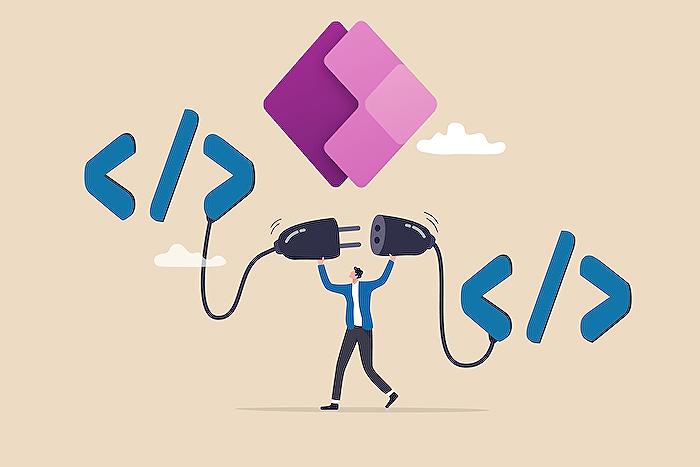
Learn about Working with Array Filters, JSON and Variables in Loop using Dataverse in Power Automate
Today, we delve into data operations in Dynamics 365 Customer Engagement CRM focusing on array filters, JSON, and loops using a popular cloud-based data manipulation tool. Grasping these concepts requires some prerequisites such as; access to the tool and the ability to send HTTP POST requests packed with a JSON array to your data flow. These concepts are integral components as part of your data manipulation strategy.
Compose Action
Considered a data operation, the compose action contributes to efficient data input as you design your data flow. This is achieved by saving arrays for later reference. It makes data entry easier especially when dealing with arrays of digits. For later reference, look for the composed card under the 'Compose' section in the dynamic content tab.
Join Action
A step ahead, after capturing arrays with the compose action, you may need to delimit an array with a separator of your choice using the join action. It's used where information needs to be separated distinctly – think email addresses, such as ["d@example.com", "k@example.com", "dal@example.com"] – and is ideal where a single string is needed.
Select Action
Moving on, the select action helps transform object shape within an array. With this action, you can rename, add, or omit elements within the array objects. However, bear in mind that the select action does not influence the array object numbers.
Filter Array Action
Streamlining arrays becomes easier using the filter array action. This action refines the object numbers in an array based on specified criteria. Further, filtered text is case-sensitive which enhances output accuracy. A smaller array with only objects matching specified criteria is the final output.
Create CSV Table Action
The ability to modify a JSON array input into a CSV table is another vital action. The table comes complete with visible headers in the CSV output. Post-processing, you can save your data flow to run it. The output is a CSV table.
Create HTML Table Action
Last but not least, the operation changes a JSON array input into an HTML table using the create HTML table action. Similar to the CSV table action, headers in the HTML output can be visible. The result is an HTML table, convenient for sending data via email.
This is just a surface-level exploration of these tools, and further understanding necessitates practical exposure. Resources such as webinars, tutorial videos, and official documentation can be instrumental in exploring this cloud-based data manipulation tool. As previously highlighted, data manipulations skills, particularly in architecting and working with arrays, are key in optimizing data flows and creating efficient, effective operations.
More links on about Working with Array Filters, JSON and Variables in Loop using Dataverse in Power Automate
- Iterate through a Json array? - Power Platform Community
- Jul 19, 2021 — I parse it in Json. In the parse JSON action I click "generate from sample" and I paste the json array. It will generate automatically a schema. Then I loop ...
- Use data operations in Power Automate (contains video)
- Dec 15, 2022 — Learn to perform operations such as create HTML tables, create CSV tables, compose, join, select, and filter arrays with Power Automate.
Keywords
Array Filters Power Automate, JSON in Power Automate, Variables in Loop Power Automate, Dataverse in Power Automate, Power Automate Array Filters, JSON Dataverse Power Automate, Power Automate Variables Loop, Working with Array Power Automate, JSON Variable Power Automate, Dataverse Loop Power Automate.