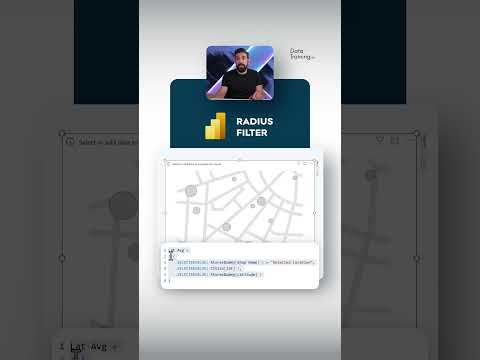
Power BIs Radius Map Filtering: Elevate Your Data Insight Game
Power BI, Power BI Desktop, DAX, Data Training
Key insights
- Radius Map Filtering in Power BI allows users to highlight and analyze data points within a specified area on a map, aiding businesses in visualizing geographic data based on proximity.
- This feature is essential for applications such as market analysis, customer segmentation, and resource allocation by creating a circular boundary around a central point to filter data.
- Enhanced Data Visualization: Users can better understand the distribution of data points relative to a central location, improving insight into geographic patterns.
- Improved Data Analysis: By focusing on specific areas within a radius, businesses can conduct more targeted analyses pertinent to their operations.
- Custom Visuals: Tools like ArcGIS and Mapbox enable radius map filtering in Power BI. ArcGIS supports highlighting areas with limitations like a maximum 100-mile radius, while Mapbox offers user-friendly tools but lacks native support for this feature.
- Ongoing developments show increasing interest in adding dynamic filtering capabilities to Power BI's map visuals through feature requests and workarounds using calculated tables and filters.
Introduction to Radius Map Filtering in Power BI
In the ever-evolving world of data visualization, Power BI continues to be a leading tool for businesses and organizations. One of the intriguing features discussed in a recent YouTube video by the channel "How to Power BI" is radius map filtering. This feature allows users to highlight and analyze data points within a specified radius on a map. Although Power BI does not natively support dynamic radius filtering, users can leverage custom visuals like ArcGIS and Mapbox to achieve similar functionality. This article delves into the intricacies of radius map filtering, exploring its benefits, technological underpinnings, and the challenges associated with its implementation.
What is Radius Map Filtering About?
Radius map filtering involves creating a circular boundary around a central point on a map. This boundary is used to filter data points that fall within or outside the specified radius. The primary goal is to visualize and analyze data based on geographic proximity, which is crucial for applications such as market analysis, customer segmentation, and resource allocation. By focusing on geographic proximity, businesses can gain insights into the distribution and density of data points relative to a central location, thus enabling more informed decision-making.
Advantages of Using Radius Map Filtering
- Enhanced Data Visualization: By highlighting areas within a specific radius, users can better understand the distribution and density of data points in relation to a central location. This visualization aids in identifying patterns and trends that might otherwise go unnoticed.
- Improved Data Analysis: Filtering data by radius allows for more targeted analysis, enabling businesses to focus on specific geographic areas that are most relevant to their operations. This targeted approach can lead to more efficient resource allocation and strategic planning.
- Customization and Flexibility: While Power BI's native map visual does not support radius filtering directly, integrating custom visuals like ArcGIS or Mapbox provides the flexibility to achieve this functionality. Users can tailor their visualizations to meet specific needs, enhancing the overall analytical experience.
Basics of the Technology
To implement radius map filtering in Power BI, users typically rely on custom map visuals. These visuals offer varying levels of support for radius filtering:
- ArcGIS Map Visual: This visual supports highlighting areas with a radius based on a specified point. However, it has limitations such as a maximum radius of 100 miles and displaying only up to 1,000 points without upgrading to ArcGIS Plus.
- Mapbox Visual: Offers more user-friendly drawing tools but lacks native support for radius filtering. There are ongoing feature requests for adding this capability, indicating a demand for enhanced functionality.
These technologies provide the foundation for implementing radius map filtering, though they come with their own set of challenges and limitations.
New Developments and Approaches
While there hasn't been a recent breakthrough in native Power BI radius map filtering, ongoing developments and feature requests suggest a growing interest in enhancing map visuals with dynamic filtering capabilities. Users are actively requesting features like radius filters and time filters for custom map visuals, highlighting the demand for more advanced geographic data analysis tools.
Moreover, users are exploring workarounds, such as using calculated tables and filters to differentiate points within a specified distance, even if a visible circle is not drawn. These workarounds demonstrate the creativity and adaptability of the Power BI community in overcoming current limitations.
Challenges and Considerations
Implementing radius map filtering in Power BI is not without its challenges. One significant challenge is the reliance on custom visuals, which may not always integrate seamlessly with Power BI's native features. Additionally, the limitations of these visuals, such as the maximum radius and point display constraints, can hinder the full potential of radius map filtering.
Furthermore, balancing the need for advanced functionality with ease of use is a critical consideration. While custom visuals offer enhanced capabilities, they may require a steeper learning curve, potentially limiting their accessibility to less experienced users.
In conclusion, radius map filtering in Power BI is a powerful tool for geographic data analysis, though it often requires leveraging custom visuals or workarounds to achieve the desired functionality. As Power BI continues to evolve, we can expect more integrated features to support advanced map filtering capabilities. This evolution will likely address current challenges and enhance the overall user experience, making geographic data analysis more accessible and effective for businesses and organizations worldwide.

Keywords
Radius Map Filtering, Power BI, SEO keywords, data visualization, interactive maps, business intelligence tools, geographic analysis, map-based filtering