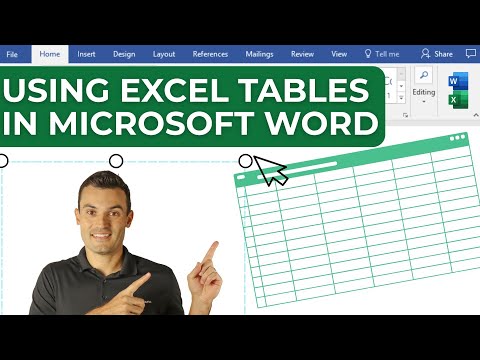
Microsoft Word: Best Way to Import Excel Tables
Excel Word Integration Guide: Link, format and calculate seamlessly with dynamic Excel tables in Microsoft Word documents.
Key insights
- Excel Table Integration: You can insert and use Excel tables directly in your Microsoft Word documents, either by embedding or linking them. This lets you manage data and calculations from Excel without leaving Word.
- Dynamic Data Updates: Linked Excel tables automatically update in your Word document when you change the original Excel file. This keeps your documents accurate and saves time on manual updates.
- Formatting and Calculations: Bring advanced formatting, formulas, and sorting options from Excel into Word. You can also add simple calculations within Word tables to analyze data easily.
- Edit Table Content: Double-click an embedded table in Word to open it with Excel features. Use the Table Design and Layout tabs in Word for quick formatting adjustments.
- Simplified Workflow (2025): The latest Microsoft 365 versions make inserting, editing, and updating Excel tables in Word smoother on both Windows and Mac. You can also create custom tables in Word faster with improved design tools.
- User-Friendly Step-by-Step Process: Insert a table using Insert > Table > Excel Spreadsheet, or copy-paste from Excel. Choose between linking for live updates or embedding for static content based on your needs.
Integrating Excel Tables into Microsoft Word: A 2025 Tutorial Overview
In a recent Pragmatic Works YouTube video, Jonathan Silva demonstrates the latest methods for embedding and linking Excel tables within Microsoft Word documents. As workflows increasingly demand seamless data sharing between applications, this tutorial comes at a timely moment for professionals seeking efficiency and accuracy in their document creation. The video covers not only the basic steps of copying and pasting tables but also delves into live updating, advanced formatting, and formula usage directly inside Word.
With Microsoft 365 and the latest Office versions, users now have improved tools to maintain data consistency and enhance the visual appeal of their documents. Silva’s guide provides practical advice for anyone—from business analysts to students—looking to harness the full potential of integrating Excel and Word.
Why Use Excel Tables in Word?
According to Silva, the primary benefit of using Excel tables in Word is the ability to combine the best of both platforms: Excel’s calculation power and Word’s rich formatting options. For instance, dynamic reports and flyers often require up-to-date data, which can be easily managed through linked Excel tables. This integration eliminates the redundancy of manual updates and reduces the risk of errors caused by outdated information.
However, the tradeoff comes in deciding between embedding a static table versus linking to a live Excel file. While embedding ensures portability—your document contains all the necessary data—linking keeps tables automatically in sync with any changes in the original Excel file. Users must weigh the need for mobility against the advantages of real-time accuracy.
Step-by-Step Integration: Linking, Formatting, and Updating
The tutorial breaks down the process into actionable steps. First, users can copy an Excel table and paste it into Word, where multiple paste options are available. Choosing to link the table means any edits in the Excel document will instantly reflect in Word, which is ideal for collaborative environments or frequently changing datasets. On the other hand, embedding creates a snapshot of the data at a specific point in time.
Silva demonstrates how to manage link settings within Word, allowing users to control when and how updates occur. He also highlights the importance of using Excel’s formulas before pasting, ensuring that calculated results transfer correctly. For added flexibility, Word now supports some in-document calculations and table sorting, narrowing the functionality gap between the two programs.
Formatting and Calculations: Challenges and Solutions
Formatting presents both opportunities and challenges. While Excel’s formatting—such as cell colors, borders, and conditional rules—can be preserved, users may encounter limitations when editing directly in Word. Some advanced formatting options might not transfer perfectly, requiring manual adjustments in Word’s Table Design and Layout tabs.
Additionally, Silva addresses the challenge of applying calculations after transferring tables. Although Word supports basic formulas like sum and average within its tables, more complex calculations should be handled in Excel before importing. This approach ensures both accuracy and compatibility, especially for users dealing with financial or statistical reports.
Best Practices and Evolving Features in 2025
With Microsoft 365’s ongoing updates, the integration process has become smoother and more intuitive. The latest versions offer enhanced cross-platform compatibility, supporting both PC and Mac users. Silva encourages viewers to experiment with Word’s improved table creation tools, which now allow for easier customization and faster adjustments without switching back to Excel for simple edits.
Nevertheless, users should remain mindful of the balance between convenience and complexity. While linking tables increases efficiency, it also introduces dependencies on external files. Therefore, it is crucial to maintain organized file management and clear documentation practices, especially when collaborating in larger teams.
Conclusion: Streamlining Documents with Integrated Data
In summary, the Pragmatic Works tutorial provides essential guidance for anyone looking to streamline their workflow by combining Excel tables with Word documents. By understanding the tradeoffs between embedding and linking, and by leveraging the latest formatting and calculation tools, users can create professional, dynamic documents that stand out.
As Microsoft continues to refine its Office suite, staying updated on these integration techniques will help professionals maintain both efficiency and data integrity across their projects.
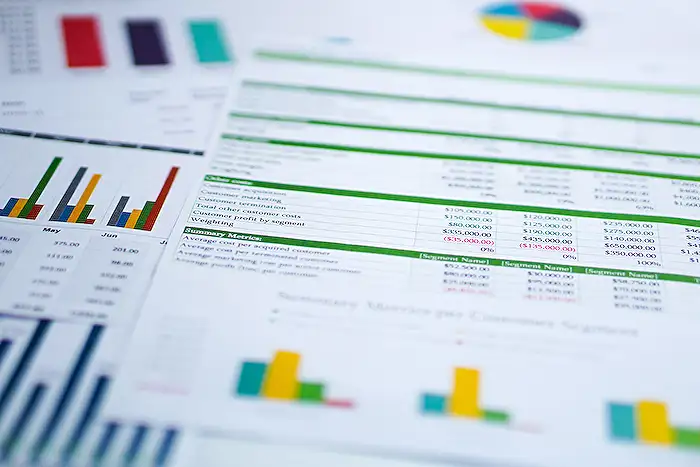
Keywords
Excel tables in Word Microsoft Word tutorial using Excel tables insert Excel table in Word how to use Excel data in Word create tables from Excel copy Excel table to Word