Excel - How to Use Copilot Inside of Excel!
Excel, Copilot, AI, formulas, visuals, conditional formatting, Python code, data insights, productivity boost
Key insights
- Copilot in Excel is an artificial intelligence tool built into Microsoft Excel, designed to help users by generating formulas, creating visuals, and offering insights directly within their spreadsheets.
- Natural Language Prompts allow users to interact with Copilot using everyday language. You can ask it to perform tasks like "highlight the top 3 sales values" or "create a bar chart for quarterly growth," making advanced features accessible for all skill levels.
- Automated Formula Generation lets Copilot quickly build complex calculations and insert new columns based on your instructions, saving time and reducing errors often made during manual entry.
- Visual Creation and Conditional Formatting: Copilot helps create graphs and apply formatting rules automatically, helping you visualize trends and patterns in your data without needing deep Excel knowledge.
- Advanced Analysis with Python: For users who need more powerful analytics, Copilot supports writing and reviewing Python code, enabling deeper data analysis directly inside Excel.
- Productivity Boost: By automating repetitive tasks such as sorting data or generating dashboards, Copilot allows users to focus on understanding insights rather than spending time on manual work.
Introduction: Bringing AI to Everyday Excel Tasks
Pragmatic Works recently released a comprehensive you_tube_video exploring the integration of Copilot—Microsoft's AI-driven assistant—directly within Excel. As artificial intelligence becomes increasingly woven into productivity tools, the video demonstrates how Copilot aims to simplify and speed up everyday spreadsheet tasks. Viewers are guided through practical examples, from generating formulas to creating visualizations, all powered by natural language commands.
This development is particularly timely for both beginners and seasoned analysts who often juggle large datasets or repetitive tasks. By making advanced features more accessible, Copilot is poised to reshape how users interact with Excel. However, understanding its capabilities and limitations is essential for maximizing its benefits.
Getting Started: Requirements and Interface
To begin using Copilot in Excel, users must have an active Microsoft 365 subscription. The tool is available across multiple platforms, including Excel for Microsoft 365, Mac, iPad, and the web app. The video highlights the initial setup process, which involves opening a workbook stored on OneDrive or SharePoint, ensuring seamless integration with cloud-based workflows.
Accessing Copilot is straightforward—users can find the dedicated Copilot tab on the ribbon or click its icon adjacent to any cell. This ease of entry lowers the barrier for less tech-savvy users while still offering advanced functionality for experienced professionals. However, it is important to note that data formatting can influence how well Copilot interprets and processes information, introducing a balance between automation and manual preparation.
Core Features: Formula Generation and Visualizations
One of Copilot’s standout features is its ability to generate complex formulas based on simple, natural language prompts. Instead of memorizing intricate Excel syntax, users can instruct Copilot with phrases like “calculate the average sales for Q2.” This not only saves time but also reduces errors that can occur with manual formula entry.
In addition, Copilot excels at creating visual representations of data. The video demonstrates how users can quickly build bar charts or apply conditional formatting by describing their desired outcome. While these features significantly enhance productivity, they also raise questions about the tradeoff between automation and user control. For instance, while Copilot’s suggestions are usually accurate, users must still review outcomes to ensure they align with their analytical goals.
Advanced Capabilities: AI Insights and Python Integration
Beyond basic tasks, Copilot leverages artificial intelligence to uncover deeper insights within datasets. The video illustrates how Copilot can highlight trends, suggest data groupings, and even sort information efficiently. This context-awareness is particularly valuable for users seeking to draw meaningful conclusions from complex data.
Another advanced feature is Copilot’s ability to generate and review Python scripts within Excel. This opens the door for sophisticated data analysis and automation, even for those with limited programming experience. However, this capability introduces a learning curve, as users must balance the power of scripting with the need for accuracy and security. Despite these challenges, the integration of Python marks a significant step forward in making Excel a more versatile analytics platform.
Challenges and Tradeoffs: Automation vs. Oversight
While Copilot brings substantial advantages, it is not without its challenges. Automation can sometimes lead to over-reliance, where users may accept AI-generated results without sufficient verification. The video emphasizes the importance of maintaining oversight, particularly when working with sensitive or mission-critical data.
Moreover, the need for properly formatted and organized data remains. Although Copilot simplifies many processes, initial data preparation and ongoing review are crucial for optimal results. Balancing the convenience of automation with the necessity of human judgment is key to unlocking Copilot’s full potential.
Conclusion: A Transformative Step for Excel Users
In summary, Copilot in Excel, as showcased by Pragmatic Works, represents a transformative evolution in spreadsheet technology. By blending AI-powered assistance with familiar Excel features, it empowers users to work more efficiently and uncover insights with minimal effort. Nevertheless, success with Copilot requires an understanding of both its strengths and its limitations, ensuring that the promise of automation is met with careful oversight and thoughtful application.
As AI continues to evolve within productivity software, tools like Copilot will likely become indispensable for anyone seeking to streamline their workflow and make data-driven decisions with confidence.
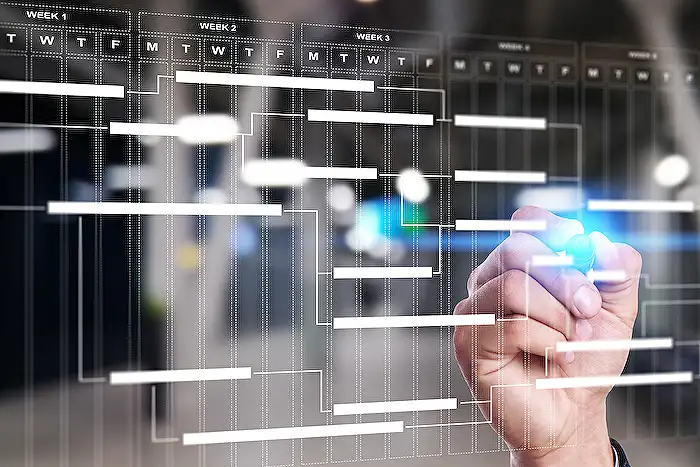
Keywords
Excel Copilot tutorial Excel AI assistant Excel productivity tips using Copilot Microsoft Excel automation Excel data analysis with Copilot Excel AI features guide Excel Copilot for beginners
