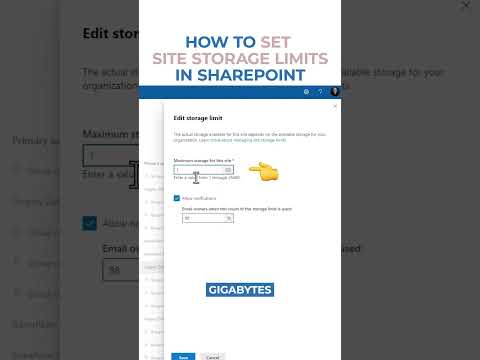
SharePoint Online
28. Jan 2025 09:03
SharePoint: How to set Site Storage Limits for Optimal Efficiency
von HubSite 365 über SharePoint Maven Inc
I help organizations to unlock the power of SharePoint
SharePoint SharePoint Maven Academy Consulting Configuration Live Training
Key insights
- SharePoint Storage Allocation: SharePoint Online automatically manages storage allocation, with a base storage of 1 TB plus 10 GB per license. This is pooled and distributed among all sites.
- Setting Site Storage Limits: Manual storage limits can be set to prevent any single site from consuming too much storage. Access the SharePoint Admin Center, configure settings, and choose between automatic or manual limits.
- Monitoring Site Storage Usage: Regular monitoring is crucial to prevent sites from reaching their limits. Use the SharePoint Admin Center to view current storage consumption or access individual site metrics for detailed insights.
- Best Practices for Managing Storage: Define quota levels based on site needs, implement proper provisioning during setup, monitor regularly, manage versioning settings, and archive inactive content to optimize space usage.
- SharePoint Maven Academy: Offers on-demand courses designed to help users master SharePoint by providing accessible video lessons and practical tips for efficient use of the platform.
- Greg Zelfond's Expertise: With over a decade of experience in consulting, Greg helps businesses navigate SharePoint challenges effectively through his academy and personalized guidance.
Introduction to SharePoint Site Storage Management
Managing site storage limits in SharePoint Online is essential for maintaining optimal performance and ensuring efficient use of resources. SharePoint Maven Inc, a renowned consultancy firm, has released a comprehensive guide on setting and managing these limits through a YouTube video. This article delves into the key aspects of the video, providing insights into the process of managing storage limits effectively.Understanding SharePoint Storage Allocation
SharePoint Online automatically manages storage allocation across all sites by default. The total storage available to an organization is determined by the subscription plan and the number of licenses purchased. For instance, organizations receive a base storage of 1 TB plus an additional 10 GB per license. This storage is pooled and distributed among all sites. This automatic management is convenient, but there are scenarios where setting manual storage limits for individual sites is beneficial, such as preventing any single site from consuming excessive storage.Setting Site Storage Limits
To configure storage limits, one must access the SharePoint Admin Center through the Microsoft 365 Admin Center. Here are the steps outlined in the video:- Navigate to the Microsoft 365 Admin Center.
- Select Admin centers and then SharePoint from the left-hand menu.
- In the SharePoint Admin Center, click on Settings.
- Locate the Site storage limits section.
- Choose between Automatic (SharePoint automatically manages storage allocation) and Manual (allows setting specific storage limits for each site).
- After selecting Manual, click Save.
Monitoring Site Storage Usage
Regular monitoring of site storage is crucial to prevent sites from reaching their storage limits, which can lead to a read-only state. The video suggests two methods for monitoring:- Via the SharePoint Admin Center: Navigate to the Active sites page. The Storage used column displays the current storage consumption for each site.
- Within Individual Sites: Site owners can view detailed storage metrics by navigating to the site’s settings and accessing the Storage Metrics page.
Best Practices for Managing Storage
The video emphasizes the importance of adhering to best practices for efficient storage management. Some of these practices include:- Define Quota Levels: Establish different storage quotas based on the site’s purpose and anticipated storage needs.
- Implement Proper Provisioning: Gather information about the data each site will store during the provisioning process to allocate appropriate storage.
- Monitor Storage Regularly: Set up procedures to monitor sites approaching their storage limits and adjust quotas as necessary.
- Manage Versioning: Configure versioning settings appropriately, especially for libraries storing large files, to prevent excessive storage consumption.
- Archive Inactive Content: Utilize Microsoft 365’s archiving features to move inactive content to archive storage, freeing up space in active sites.
Conclusion and Additional Resources
The video by SharePoint Maven Inc provides a valuable resource for organizations looking to manage their SharePoint site storage limits effectively. By understanding storage allocation, setting site storage limits, monitoring usage, and adhering to best practices, organizations can optimize their SharePoint Online environment. For those seeking further assistance, SharePoint Maven Inc offers online courses and consulting services to help clients master SharePoint with confidence. In summary, managing site storage limits in SharePoint Online is crucial for maintaining performance and resource efficiency. The video serves as a comprehensive guide, offering practical steps and best practices to achieve this goal.

Keywords
SharePoint site storage limits, set SharePoint storage, manage SharePoint storage, configure SharePoint site size, SharePoint storage settings, limit SharePoint site space, control SharePoint data usage, adjust SharePoint storage capacity
HubSite 365 Apps