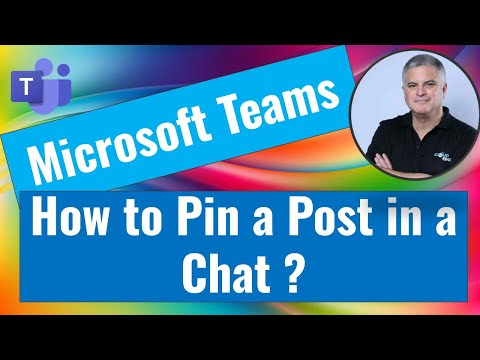Microsoft Teams: Pin Important Posts in Chats & Teams
Microsoft Teams SharePoint Microsoft List Microsoft Forms Microsoft Excel Microsoft Planner OneDrive for Business Copilot
Key insights
- Pinning Chats: You can pin an entire chat conversation to the top of your chat list in Microsoft Teams. Open the Chat tab, find the chat, click on the three dots beside its name, and select Pin. This keeps important chats easily accessible under a "Pinned" section.
- Pinning Individual Messages: To highlight specific messages in group chats or channels, click the ellipsis (...) on that message and choose Pin. In channels, pinned messages appear in the channel’s info pane, making them easy for all members to view.
- Info Pane: The info pane in each channel collects all pinned posts. Access it by clicking the “i” icon at the top right of a channel. This feature helps users quickly find key information without scrolling through many messages.
- Improved Interface (2025): Recent updates have made pinning posts more straightforward and integrated within Teams. The process is now simpler, helping users keep important conversations at their fingertips.
- Benefits of Pinning: Pinning posts or chats keeps essential details visible for everyone. It helps teams focus on priority topics, improves organization, and separates crucial information from regular conversations.
- Main Functions: Pin entire chats to access ongoing discussions quickly or pin individual messages to save vital instructions. Use the info pane to see all pinned posts in one place for better team awareness.
Introduction: Enhancing Collaboration with Pinned Posts in Microsoft Teams
In a recent YouTube video by Ami Diamond [MVP], viewers are guided through the latest methods for pinning posts in Microsoft Teams group chats and channel conversations. As collaboration grows more complex in digital workspaces, keeping essential information visible and accessible is increasingly important. The video, released in 2025, highlights how updated features now make it easier for users to highlight and revisit priority messages across various chat types. This news story provides an overview of Ami Diamond’s tutorial and explores the implications for teams looking to streamline communication within Microsoft Teams.
Pinning Posts: Step-by-Step Guidance
Ami Diamond’s video begins by demonstrating the process of pinning entire chat conversations in group chats. After signing into Microsoft Teams, users can navigate to the Chat tab, locate a specific chat, and use the ellipsis menu to select the Pin option. This action moves the chat to a dedicated “Pinned” section, ensuring quick access even as other conversations fill the chat list.
Furthermore, the tutorial covers how to pin individual messages within both chats and channel conversations. By clicking the ellipsis on a message and choosing Pin, users can make vital details easy to find. In channel conversations, these pinned messages are collected in the channel’s info pane, accessible via the “i” icon at the top right. This centralizes important content, so team members do not have to scroll through an entire chat history to locate key information.
New Features and Improvements for 2025
The 2025 update to Microsoft Teams introduces a more integrated and user-friendly approach to pinning. The process is now streamlined, with clearer options for pinning both chats and individual posts. The video points out that the channel info pane has evolved into a standard feature, acting as a reliable hub for all pinned content.
Additionally, Microsoft has released new tutorials and official resources to help users adapt to the enhanced interface. These materials, including Ami Diamond’s clear walkthrough, reflect changes in the layout and emphasize the importance of keeping critical posts visible for everyone involved in a project.
Balancing Accessibility and Organization
Pinning posts offers several advantages for busy teams. It ensures that essential discussions or instructions remain prominent, reducing the time spent searching for information. This feature also supports focus by allowing team members to separate high-priority topics from routine conversation, making it easier to manage large volumes of messages.
However, teams must balance the convenience of pinning with potential clutter. If too many posts are pinned, the benefits diminish, and important messages could get lost among less relevant ones. Therefore, it is crucial to establish guidelines for what should be pinned and regularly review pinned content to maintain clarity and relevance.
Challenges and Tradeoffs in Implementation
While the new pinning functionality makes critical content more accessible, it also introduces challenges. Deciding which messages deserve to be pinned can sometimes lead to disagreements among team members. Moreover, overuse of the feature may result in information overload, reducing its effectiveness.
Teams need to find a balance between highlighting key information and maintaining a clutter-free workspace. Establishing best practices—such as limiting the number of pinned posts and periodically updating them—can help maximize the feature’s value without overwhelming users.
Conclusion: Streamlined Communication for Modern Teams
Ami Diamond’s video offers a concise and practical guide to pinning posts in Microsoft Teams, reflecting the platform’s ongoing evolution. By making it easier to keep important messages at hand, the latest updates improve both navigation and collaboration.
Ultimately, while pinning posts can transform the way teams access critical information, thoughtful usage and clear guidelines are essential. With these tools and strategies, organizations can ensure smoother, more transparent communication in today’s fast-paced digital environment.

Keywords
pin post Microsoft Teams group chats pin message Teams channel conversations how to pin posts in Teams fix pinned messages Microsoft Teams chat tips organize Teams conversations pin important messages Teams